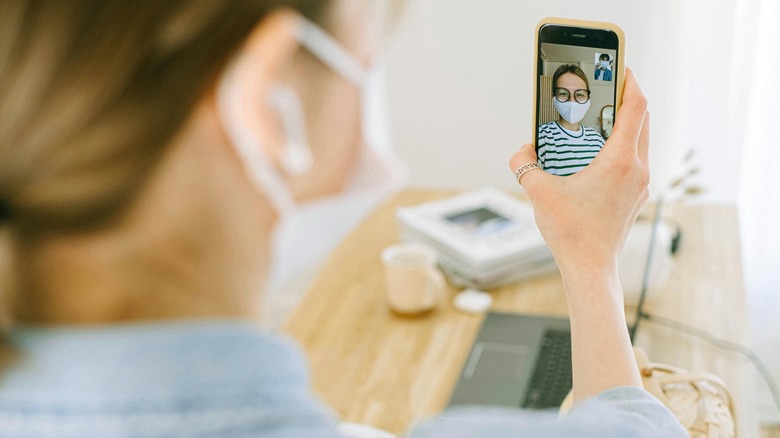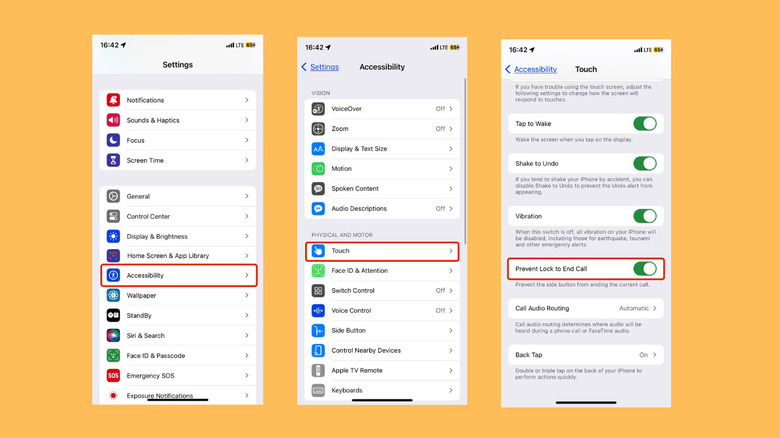Here's How To Stop Your iPhone's Side Button From Ending Your Calls
The iPhone's side button is designed to lock your device by default, and it also doubles as a convenient way to hang up your phone calls. But because of its very accessible position, it's common for users to accidentally press it and end calls when they don't mean to. If this happens to you frequently, you'll be relieved to know that there's a way to put an end to it. There's a catch though — you'll need to have iOS 16 or a newer version installed to get the feature, so you may need to update your iPhone first.
The Side Button is one of many useful Accessibility features on the iPhone, fittingly, you'll find options to customize its functions in Accessibility settings. Head on to Settings > Accessibility > Touch and scroll down to the bottom end of the menu.
The name of the feature and the action you should take will vary depending on the version of iOS you're using. On iOS 16 versions, it's "Lock to End Call" and you can toggle off the switch to stop the Side Button from ending your calls going forward. The feature is reversed on iOS 17 as "Prevent Lock to End Call." Toggle on the switch to prevent your side button from ending your calls.
How to end calls after disabling lock to end call
It may take some time to get used to how your iPhone will function once you stop your side button from ending calls, so here are some things you can expect.
Going forward, if you press the side button when you get an incoming call notification, the call will be silenced (not ended) and your screen locked. As usual, you can tap Decline to reject an incoming call, or if you need a hands-free option, activate your Siri and ask it to hang up the call.
The side button won't end a call in progress, but your screen will still be locked. If you want to end a current call, you'll have to tap the red "End Call" button on your screen — it's the round button with a telephone facing down. If you have left the phone or your FaceTime session during your call, tap the green icon around the time display at the top of the screen to return to it, then end the call.