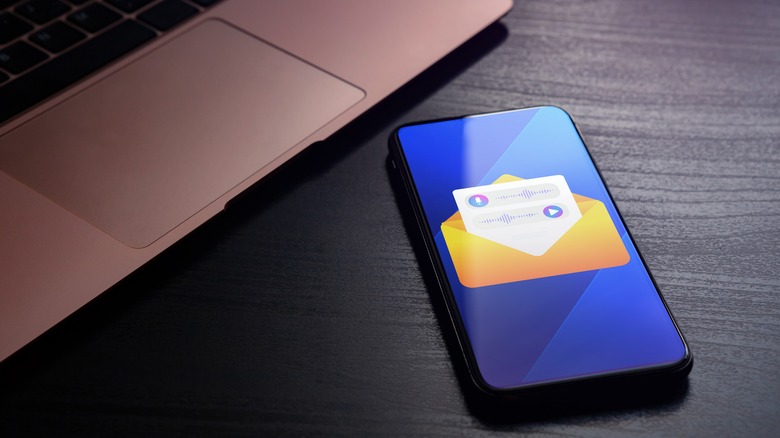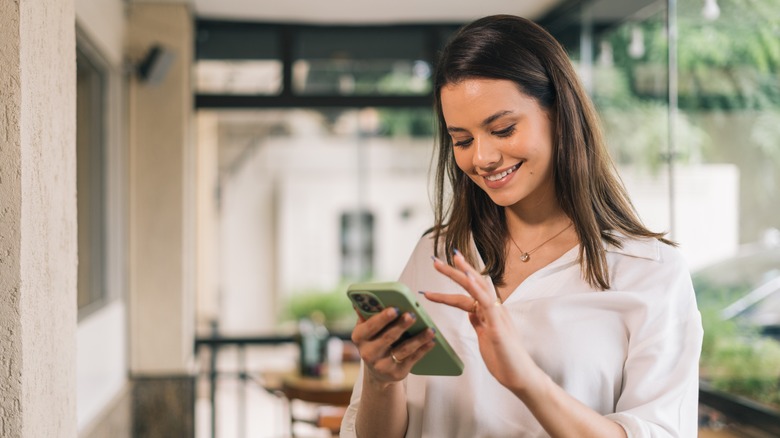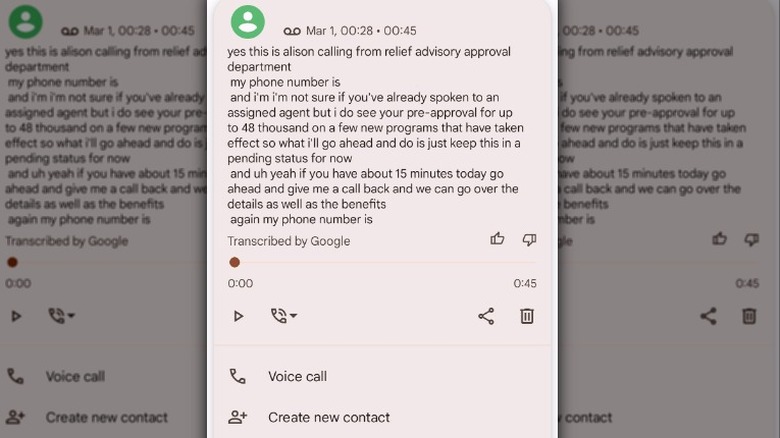Visual Voicemail: What It Is And How To Use It
While most of us take our smartphones with us everywhere we go, few of us answer them when they ring, especially if someone's calling from an unknown number. Instead, we let those calls go to voicemail, allowing us to screen them and check messages at our convenience. At other times, we may be waiting for a call only for it to go straight to voicemail, causing us to miss important calls from friends or family. By the time we see the voicemail notification on our phones, we may have accumulated several missed messages and not have the time or patience to listen to each one. Luckily, there's a better way.
Visual voicemail allows you to read your voicemails instead of listening to them, providing you with a written transcript of your voicemails on your smartphone's screen. Whether you're using the futuristic iPhone 15 or a budget-friendly Android phone, you can manage your voicemail without having to dial a number to find out who's been trying to reach you. With visual voicemail, you can see who called you, scroll through your messages, and review them in any order you'd like. You can also see how long the message is, play it, pause, delete, or respond with a text or voice call, all from the visual voicemail interface. It's a timesaver that makes it easy to keep up with the voice messages you receive throughout the day.
How visual voicemail works
Visual voicemail uses sophisticated algorithms to convert voice messages into text-based messages. Apple was the first company to make this technology available, with the introduction of the iPhone in 2007, and Android followed suit in 2015. Almost all major cell phone carriers support visual voicemail, although you may have to pay extra to enjoy this perk. Some carriers, like Verizon, also offer premium visual voicemail and voicemail to text at an additional cost. Depending on your plan (basic or premium), Verizon's visual voicemail supports messages that are between 3-5 minutes long. Whereas T-Mobile doesn't seem to have a limit on the length of messages but will only save them for 14 to 30 days.
While the accuracy of these voicemail transcriptions varies, they are generally good enough to understand the message without having to resort to calling your voicemail. One key benefit of visual voicemail is the user-friendly interface, which allows users to receive messages in an inbox-like format. This makes it easy to see who called and when, scan through messages quickly, and prioritize responses, all without having to listen to them sequentially. Visual voicemail is generally reliable, but if it stops working, there are several ways you can troubleshoot it on Android.
How to use visual voicemail
The way visual voicemail works on your phone will vary depending on your carrier's voicemail app. However, setting it up is generally straightforward and doesn't differ much from one app to another. Here, we give instructions on how to set up visual voicemail with Verizon as an example. For most Android devices, Verizon's Visual Voicemail app should be preinstalled.
Follow these steps to set up Verizon Visual Voicemail on Android:
- Swipe up from the home screen to view all apps and tap the Visual Voicemail app.
- Once you've opened the Visual Voicemail app, scroll through the list of your voicemails.
- Choose the voicemail you'd like to read.
- Read the message, listen to it, or delete it.
Follow these steps to set up Verizon Visual Voicemail on iPhone:
- Open the Phone app on your iPhone and select the Voicemail tab.
- Tap Set Up Now for initial setup and enter a password as prompted.
- Record a custom greeting or use the default one.
- View new messages under the Voicemail tab, where you can listen, read transcriptions, and manage them.
- Change your password or greeting at any time through the voicemail settings.
Once you've completed these steps, you'll be able to access and manage your voicemails without having to dial into your voicemail service.