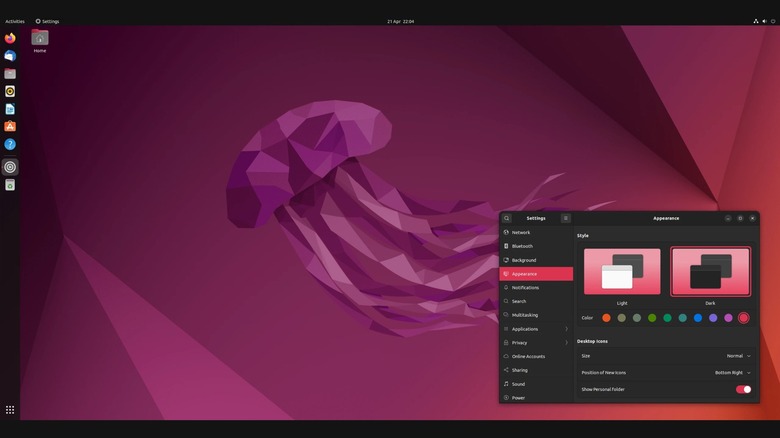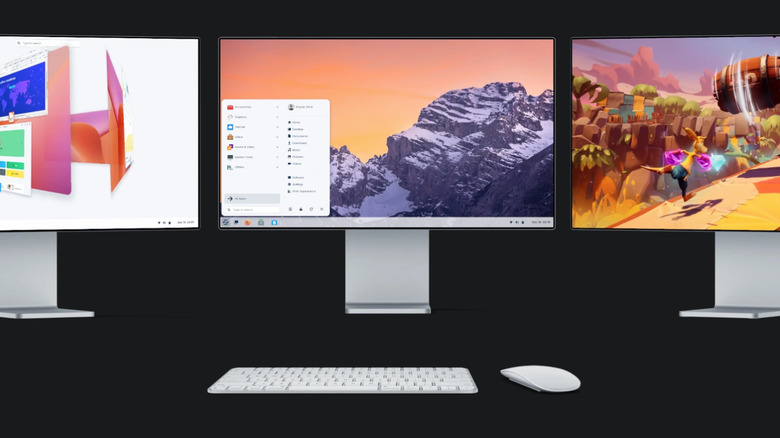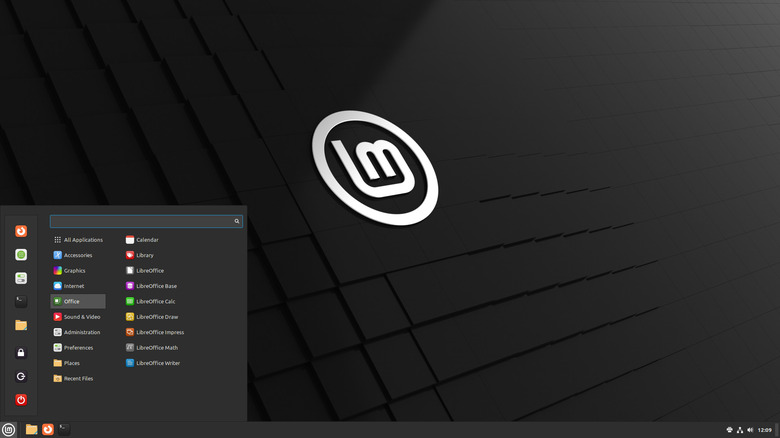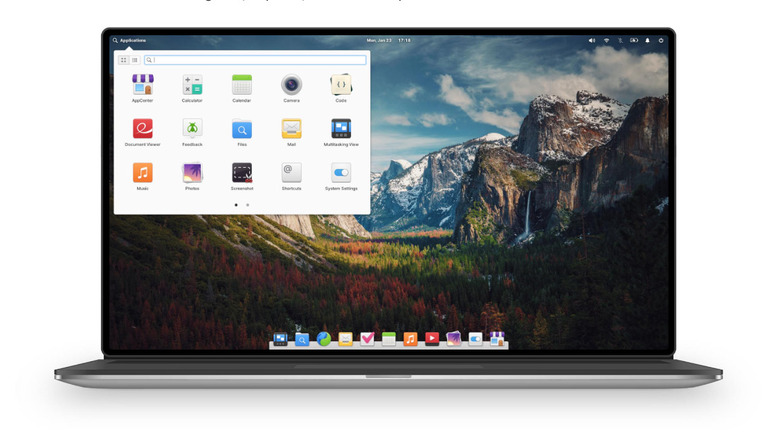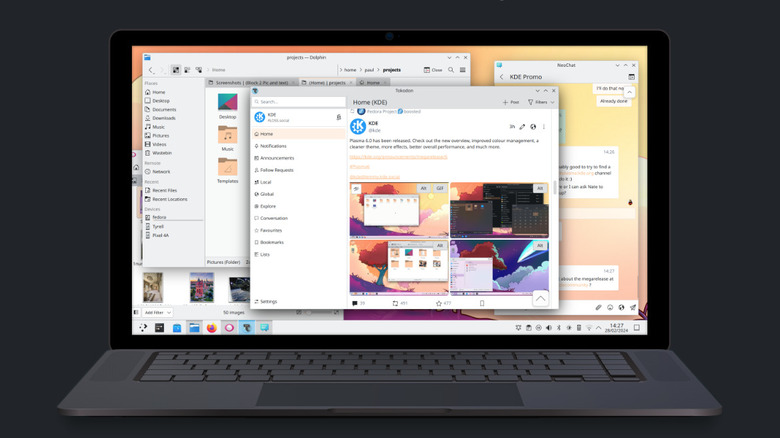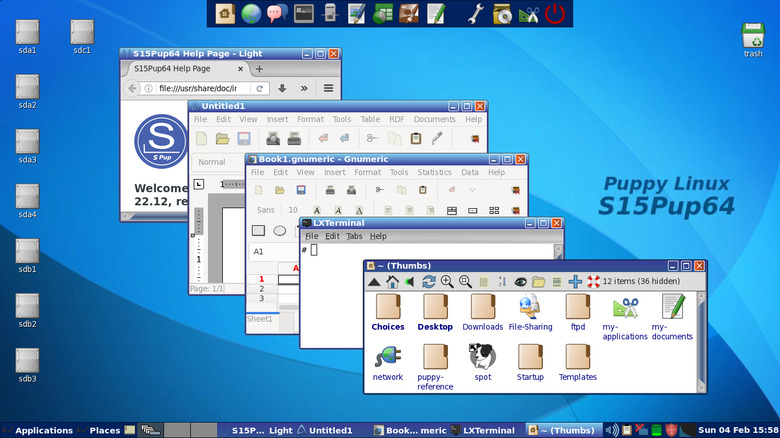7 Of The Best Linux Distros For Beginners
Using Windows just keeps getting worse. If it's not Microsoft pestering you to use Edge — or making it harder for you to change the default browser — then it's how the platform has almost become spyware, driving many users to change privacy settings immediately after installing. We could go on all day about reasons you should abandon Windows, whether it's Microsoft effectively ruining sleep mode for laptops or giving nonstop forced updates. Sadly, the grass isn't always greener on the other side with Macintosh. Sure, Apple doesn't have the issues we mentioned, but it remains a very un-customizable operating system with expensive apps and a comically high price of entry. Oh, and if you've got an Apple Silicon Mac, there's now an unfixable vulnerability in your chipset – so much for Apple security. If ever there was a time to switch to Linux, it's now.
Linux is more secure thanks to being open-source, plus it works wonderfully on older devices, features deeper customization, and has virtually no privacy issues, all of that for the low, low price of $0.00. Sure, Linux isn't a perfect alternative. It doesn't support some popular software like Photoshop or CAD, and gaming is iffy unless you get a Steam Deck. Perhaps the biggest barrier cited by new users is the learning curve. Despite this, Linux has distros that make it stupidly easy to join the penguin crowd. To help you hit the ground running, here are our favorite Linux distros for beginners.
Ubuntu
Ubuntu is, for lack of a better term, the "Windows" of the Linux world. It's far and away the most well-known of the pack and has the financial backing of Canonical to ensure long-term support. It takes a bit to get used to the GNOME 3.x interface, but Ubuntu is a very beginner-friendly distro where you can do just about anything without the terminal. Unlike any operating system out there, Ubuntu's big releases receive support for 12 years. The distro ships out of the box with open-source alternatives to all your necessary apps like LibreOffice for documents and Firefox for web browsing. If the app you need isn't there, you can probably get it straight from the Ubuntu Software Center.
Ubuntu is a fully-featured operating system that can do anything Windows can (minus the caveats we mentioned) and it has much lower system requirements. Any computer with a 2GHz dual-core processor and 4 GB of RAM can run it; You'd be lucky to run Windows 11 on a device made just five years ago with double the specs, thanks to Windows 11 system requirements. Ubuntu provides multiple flavors so you can choose from other desktop environments like Budgie and Cinnamon, or go for lightweight options like Kubuntu and Lubuntu. Perhaps the biggest upside to Ubuntu is that since it's so popular, you'll find unparalleled community support and online fixes for your issues. The only downside is that Canonical collects some data.
Zorin OS
Saying goodbye to a familiar desktop environment is the hardest part of converting to Linux. Not so with Zorin OS. In the appearance settings, you can change Zorin to look like Windows or macOS with one click. It aims to be snappy, with low enough requirements to run on devices up to 15 years old. Zorin's software store supports all the big standards like Flathub, Snap, and AppImage. If an app you want is Windows-only, then fear not; Zorin has Wine built-in (a translation layer for Windows apps) and lets you double-click on a .exe or .msi to install as if you were still in Windows.
Zorin also supports your Windows-only games with compatibility layers like Steam OS' Proton, which opened the floodgates for Linux gaming. If that doesn't work, it finds workarounds with its Windows App Support utility. The distro also mimics features like Windows Phone Link via its proprietary Zorin Connect. Zorin OS is Ubuntu-based, ensuring stability. And thanks to that shared Ubuntu heritage, you'll more easily find solutions to your issues in Ubuntu-oriented tech support threads. If you'd like to support Zorin's vision and get access to extra goodies, then consider paying $48 to get Zorin Pro — less than half the cost of Windows 11. Running Windows apps with Linux-based translation layers tends to be a pain, so we recommend Zorin for those who don't want to go through the tedium of setting up Wine.
Linux Mint
Linux Mint is very similar to Zorin OS in a lot of ways. It's intended to work "out of the box" and adheres to the age-old KISS philosophy — which means, "keep it simple, stupid." Similar to Zorin, Mint has an Ubuntu (and Debian) base, a big plus for technical support, compatibility, and long-term software support. Mint's Cinnamon, MATE, and Xfce desktop layouts are close enough to Windows that you won't feel too lost starting out. Linux Mint has an easy-to-use wizard that lets you automatically find and install hardware drivers for things like your NVIDIA graphics card. It tries as hard as possible to avoid inflicting you with Windows headaches by adhering to "conservative software updates" and requiring very little maintenance. Each release gets five years of concurrent support, so like others on this list, big updates can be ignored for a time without compromising security.
Gaming on Linux Mint isn't as comprehensive as Zorin OS, since the devs just recommend using Steam OS' Proton layer. Compatibility for everything else is high, though, since Mint supports Ubuntu's Snap in addition to the more universal Flatpaks. Mint also has a handful of unique, nifty apps like Hypnotix, which lets you stream live TV, movies, and even YouTube to your device. We recommend Mint for those who aren't sold on Ubuntu and just want a simple, straightforward Linux experience without software hiccups.
Elementary OS
Elementary OS is the perfect Linux distro for those coming from Apple. It looks a lot like macOS, and it's simpler and more hands-off than other distros on this list. Right out of the gate, you've got a Dock and a Spotlight-esque Applications menu. The AppCenter is one of the strictest on this list, with devs curating native Elementary apps to be both privacy-respecting and secure. Everything else you can install with the Sideload utility, which lists the unique risks you may be taking using a particular app. Elementary includes swipeable workspaces, hot corners, native Picture-in-Picture, and Do Not Disturb features that look and function just like they do on macOS. System settings even resemble the pre-Ventura macOS settings app layout.
Elementary OS lives up to its name by including built-in screen time limits and internet restrictions for your little ones. It even has privacy features that aren't as common as we would like in other distros, like a microphone usage indicator and a dedicated permissions management section. Apps have to ask permission much like they do on iOS to access things like location.
We love Elementary OS just for its slick aesthetic. We'd recommend it as the Linux distro of choice for family PCs, assuming you and yours mostly just browse the web or check email. Our only complaint about this distro is that, given personal experience, it's a lot slower than other options on this list despite the same low system requirements.
Manjaro
Arch Linux is one of the most customizable and powerful Linux distros, letting you quite literally build it from the ground up and giving access to one of the largest Linux software libraries out there. It's so good that Valve chose it as the basis for Steam OS. Problem is, Arch is not new-user-friendly in the slightest. Manjaro solves that. It gives you all the benefits of Arch without needing to be a tech guru. Your bootable USB image works straight out of the box and automatically pre-installs all necessary drivers and codecs, a long-standing pain point on Linux. Like Arch, this distro follows the rolling release development model, which means there are none of those annoying, constant updates that require a system restart.
Manjaro's access to the Arch User Repository (AUR) means you can use hundreds of community-made apps that may not be available elsewhere in common Linux repositories. Manjaro is one of few distros out there that lets you swap kernels on the fly, letting you try Linus' bleeding edge developments if you please. Like others on this list, its system requirements are low. A dual-core processor and 4GB of memory is the minimum, but despite this, you won't be compromising on speed and digital horsepower. Manjaro supports x86 and ARM, and comes with a ton of desktop flavors. The only thing we don't like is the less-than-stellar stability, a quirk of the rolling release model. We recommend daily system backups on Manjaro.
MX Linux
Debian Linux is the gold standard for system stability across all operating systems, not just Linux. That would be wonderful for you as a new Linux user if it wasn't for the fact that Debian is primarily intended for devs. Like Manjaro, MX Linux puts Debian's best aspects into a more accessible package. Install is easy, and you'll never have to hunt for hardware drivers or get bogged down by install settings since there's automatic hardware recognition and system configuration. If at any time you run into trouble, you've got a friendly MX forum at your disposal.
MX really shines after installation. The Package Installer lets you do one-click installs from both Debian Stable and Flatpaks. There's also a comprehensive suite of system maintenance tools baked in. For example, the automatic backup tool Snapshot, as well as Live USB for restoring older images. Boot Repair helps fix heart-stopping boot issues that might otherwise take hours of diagnosing via forums, and the Cleanup utility supplants BleachBit for clearing old logs, thumbnails, and other system clutter. MX Tweak lets you change system theme settings, window opacity, and display backlight — among other things — from a single window. The list goes on. We recommend MX Linux for anyone who can't risk a system crash and wants easy troubleshooting utilities when issues crop up. The only downside we can think of is that MX's default Xfce interface may look dated for some.
Puppy Linux
Linux can be daunting even for the tech-savvy, so imagine how insurmountable it might appear for an elderly individual who'd get cold sweats at the prospect of converting a Word doc to PDF. Puppy Linux caters to the crowd that needs the simplest interface possible — with tons of help along the way — to tackle rudimentary computer needs. It works on decades-old hardware, with its minimum recommended spec being a Pentium 900 MHz CPU with 300 MB of RAM. Most distros on this list require about 20GB of hard drive space, but Puppy fits into less than 500MB. It's so small, in fact, that it can copy itself directly into RAM and give you blazing-fast SSD-like loading speeds on aging hardware. It hand-holds you through the process of configuring everything about your system — perfect for anyone who gets nervous making changes.
The only downside of Puppy Linux is that getting it up and running can be a bit confusing. Puppy isn't a distro, technically speaking, so you'll need to figure out for yourself which "puplet" (the term for "flavors" of Puppy Linux) best suits your needs. Despite this confusing methodology, Puppy assures users that regardless of which puplet they choose, they'll get "consistent behaviors and features." We'd recommend it for, say, a grandpa who's unwilling to part with a computer they bought in the early 2000s running the old, unsupported Windows XP. Puppy can keep them secure and safe without a harsh adjustment.