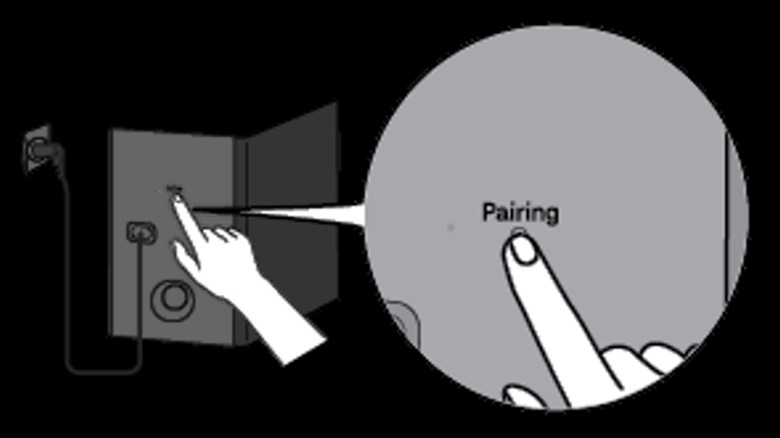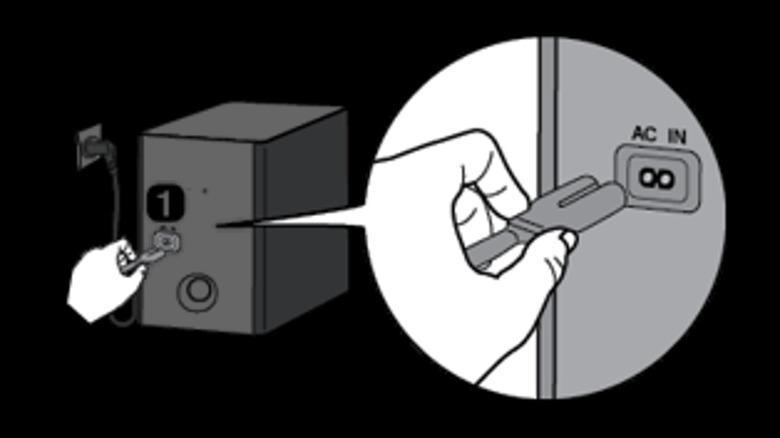How To Pair The Subwoofer With Your LG 5.1 Surround Sound System
When it comes to something as complex as surround sound, investing in a quality setup is key to getting the best results in a home theater. There are plenty of options out there, to the point where it can be overwhelming to pick one. That said, as is the case with most major TV manufacturer brands, LG's line of 5.1 surround sound systems is a solid option to enhance the at-home viewing experience. Whether users have an LG TV in their set-up or a different model entirely, the company's selection of 5.1-style sound bar bundles include just about everything one needs to get started with surround sound — including a wireless subwoofer.
Generally speaking, LG 5.1 surround sound systems are designed to be fairly intuitive and user-friendly during the set-up process. Nonetheless, users may need assistance in figuring out how exactly to pair the included subwoofer with the rest of the system. With that in mind, here are instructions on how to activate the subwoofer's automatic pairing function, as well as how to pair it manually, and a few troubleshooting tips if things still aren't working as intended.
How to automatically pair the subwoofer with your LG 5.1 surround sound system
Each of the LG 5.1 surround sound system bundles that come with a wireless subwoofer included are designed to be relatively plug-and-play when it comes to the initial pairing process. Upon first activation, the subwoofer and sound bar combo should immediately pair with each other, though there are a few steps users need to take in order to ensure this process proceeds smoothly.
- Ensure that the LG sound bar and the wireless subwoofer are placed within 15 feet of one another and that both are plugged in.
- Turn on the sound bar.
- Turn on the wireless subwoofer and wait several seconds.
- The wireless subwoofer should automatically detect and pair with the sound bar. Your surround sound system is now ready for use with the enabled subwoofer.
Users can monitor the connectivity status of the wireless subwoofer through a colored LED light on the back of the unit. If the light is solid green, the connection has been established. If the light is blinking green, the connection process is still underway. If the light is red, a connection has not been established or the connection is poor and may result in audio issues.
How to manually pair the subwoofer with your LG 5.1 surround sound system
While the wireless subwoofer included in LG's 5.1 surround sound system bundles is designed to automatically pair with the sound bar as soon as it's powered on, the unit also includes the option to manually pair it with the rest of the setup. If the automatic pairing process doesn't succeed or if users need to re-pair the subwoofer to a new sound bar after using it with a different one, here's what to do.
- Ensure that the wireless subwoofer and the LG sound bar you want to connect the subwoofer to are placed within 15 feet of each other and are both plugged in.
- Make sure that the sound bar is powered off.
- Locate the Pairing button on the back of the wireless subwoofer and press it.
- Ensure that the colored LED light on the back of the wireless subwoofer is now blinking green.
- Turn on the sound bar and wait for several seconds.
- Check the colored LED light on the wireless subwoofer and make sure that it is now solid green. If it is, the connection between the sound bar and the subwoofer has been established and the latter is now ready for use with the rest of the surround sound system.
If the LED light displays red instead of flashing green or solid green, the pairing process was unsuccessful. Users can attempt to pair the wireless subwoofer again by pressing and holding the Pairing button on the unit for five seconds.
How to troubleshoot the subwoofer not pairing to your LG 5.1 surround sound system
If neither the automatic or manual pairing process for your LG 5.1 surround sound system's wireless subwoofer is working, there are a couple of steps you can take to troubleshoot and potentially resolve the issue. It's possible that the issue stems from interference from other devices using a wireless connection, such as your trusty old Bluetooth speaker. In this scenario, a complete reboot of the surround sound system may be required.
- Turn off all Bluetooth devices in the same room or area as the sound bar and wireless subwoofer.
- Unplug both the sound bar and the wireless subwoofer and wait for at least one full minute.
- Move the sound bar and wireless subwoofer so that they are within four feet of one another.
- Plug the wireless subwoofer back into its power source and ensure that it powers on.
- Plug the sound bar back into its power source and ensure that it powers on.
- Monitor the connection status by checking the colored LED light on the back of the wireless subwoofer unit. Once the light is solid green, the connection has been successfully established.
- Reorient the wireless subwoofer and sound bar so that they are in their proper spots for a 5.1 set-up. Your subwoofer should now be ready to use with your surround sound system.
If you still can't connect your wireless subwoofer with your LG sound bar after attempting this process, try to search for any other local signals that could be interfering with the connection, turn off the corresponding devices, and repeat the troubleshooting process. Alternatively, users can request a repair for their LG subwoofer, sound bar, or other pieces of equipment on the official LG website.