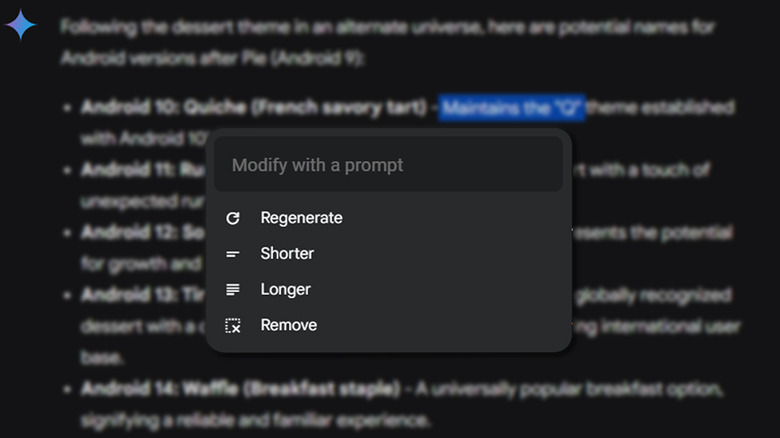How To Make Google Gemini's AI Responses More Precise
The past few years in the AI industry have been nothing short of exciting and remarkable, leading to billions in traffic across the most used AI tools. ChatGPT is easily the most recognizable example of an artificially intelligent language model that has taken the world by storm. Though its popularity is still unmatched, competition from software giants like Meta and Microsoft is strong, as every AI assistant in the race has been implementing revolutionary features to attract new users.
Google's prowess in software is commendable, and with the launch of Bard in 2023, we witnessed yet another flavor of a highly intelligent chatbot. Several hundred improvements and a rebrand later, we have Gemini AI. Not only does it replace the web-based Bard interface, but Google is quite serious about integrating an interactive language model into its operating system on phones.
Despite the efforts, Gemini AI is not replacing Google Assistant anytime soon, but it is already one of the most capable alternatives to ChatGPT. The multimodal marvel is still new and is seeing improvements every couple of days. The latest update brings a way for you to fine-tune specific sections of the AI's responses. Here's how to do it.
Fine-tune Gemini AI's responses
Nearly every generative AI chatbot lets you hit an icon to rephrase the entire response in a matter of seconds. This is immensely useful given how most language models still suffer from "hallucinations" and end up confidently providing factually false information. While being able to reiterate the whole output is a handy solution, sometimes you just need a small part of the response tweaked.
In a recent release update for Gemini AI, Google has addressed this concern and has implemented an efficient way to alter bits of the generated replies. For now, this feature only works in English and is pretty simple to use.
- Head to the Gemini AI web app on your browser.
- Type in a prompt and let Gemini construct a response.
- Now, instead of modifying the entire reply, simply use your mouse to highlight a portion of the text.
- You should see a pencil icon pop right under the highlighted text. Clicking on it reveals four options — Regenerate, Shorter, Longer, and Remove.
- Selecting any of these quick actions will allow you to modify or replace that given section of the response.
- To better fine-tune the highlighted section, you can start typing in the "Modify with a prompt" text box and hit enter.
With this, you should be able to alter Gemini AI's replies and keep reiterating till it feeds you the best solution. You will notice that the chatbot usually over-delivers with the first few prompt changes but eventually does as asked.