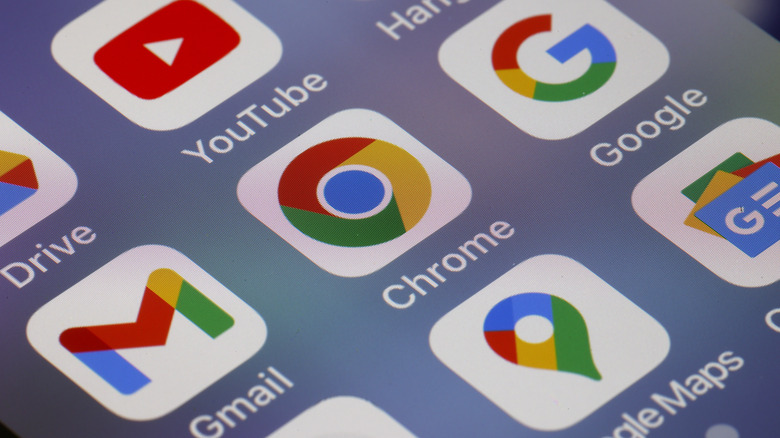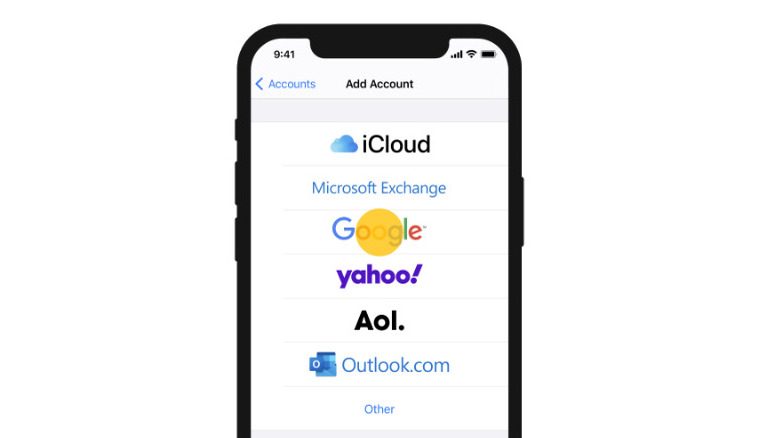You Can Add Your Google-Backed Contacts To An iPhone: Here's How
A core part of moving phones is taking your contacts with you. Before Google was backing up contacts, the only contacts to follow you to a new phone were whatever you could store on your SIM. Today, a good number of phone users now use Google, since it allows you to save more than just a name and number; you can save contact photos, email addresses, and other important information.
iPhone newbies may have thought there was no way to add these contacts to your iPhone, but Apple has made it possible. In fact, this method is one of the popular ways to transfer contacts from Android to iPhone.
The feature, of course, is stowed away in Settings. You must remember your Google password and possibly confirm it's you that's signing in via two-factor authentication. Once you have all of that locked in, you're pretty much ready to go. In the same way you may have other accounts logged in on your iPhone, this process adds Google to the bunch, and it can even help you automatically sign your Google account into Google services while browsing or using apps.
How to add your Google account to your iPhone
Before you can sync your Google contacts to your iPhone, you must first add the account and turn on contact syncing. Here's how to do it:
- Launch Settings on your iPhone.
- Scroll down the menu and tap Contacts.
- Select Accounts.
- Tap Add Account in the Accounts panel.
- Choose Google from the list of options.
- Enter your email or phone number to sign in to Google.
- Enter your Google account password, and tap Next.
- Allow iOS to read your Google account information by scrolling down and tapping Allow in the bottom-right.
- When you're redirected back to Settings, you'll see a page with switches; make sure Contacts is switched on.
- Tap Save when you're done.
Give it a little time, and your contacts will download from Google's cloud. There's no official way to see the download progress, so just open the Contacts app and check for new contacts after some time has passed. Once you've successfully transferred your contacts, managing them might require cleaning up duplicates or old entries in your iPhone's contacts, but otherwise you should have all the numbers you backed up at your fingertips.