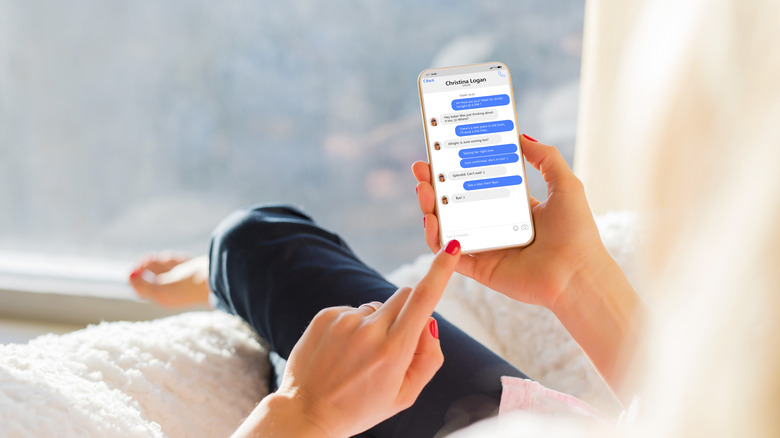How To Unsync Your iPhone From An iPad
The seamless transitions between Apple products — be it iPhones, iPads, MacBooks, Apple TVs, and more — have made it so easy to keep every piece of information over the years, whether this was through connecting two devices together through a wire or over iCloud. You accumulate a digital life on these Apple devices, and there are very few reasons why you would want to break that chain. However, there are times when that chain needs to get broken.
Maybe you aren't a fan of text message notifications on your iPad and want those to be exclusively for your iPhone. Maybe you want each device to have its own separate photo library. Maybe you are going to get a new iPhone or iPad and want to give your old device to a friend who needs it. Whatever the reason, there are several different ways you can split up your iPhone and iPad, be it entirely or just certain features. We are going to run through those in case you ever need to unpair your Apple devices.
How to erase your iPhone or iPad
The quickest and most drastic way to unpair your iPhone and iPad is just completely resetting your device to its factory settings. This will erase all of the content on the iPhone or iPad and remove your Apple ID information as if you just pulled the device out of the box. This is the best option if you are giving your device to another person or are recycling it. Here is how you factory reset your iPhone:
- Open the Settings app.
- Select the General option.
- Scroll to the bottom of the page and select Transfer or Reset iPhone.
- Select Erase All Content and Settings.
If it is the iPad you are giving away, the process for wiping your iPad clean is exactly the same. Before doing this, make sure your data is backed up just in case, and if you have a new device to replace the one you are getting rid of, transfer your data over before erasing it.
How to unpair your iPhone and iPad with iCloud
If you are not getting rid of one of your Apple devices and just wish for them to have different experiences, this is also possible, although it cannot be done with one simple catch-all button push like erasing your iPhone or iPad. The best way to start unpairing your devices is through iCloud, Apple's cloud service that easily allows you to have one set of data for all of your devices. Here is how you can disconnect your iPhone or iPad from iCloud.
- Open the Settings app.
- Select your Apple ID profile.
- Select the iCloud option.
- Select the Show All option in the Apps Using iCloud section.
- Individually toggle off each app you wish to not connect to iCloud.
This can be a laborious process if you have many apps downloaded to your iPhone or iPad, but once you have gone through the list of apps, the unpairing of your devices will have been mostly fully completed. For iCloud apps like Photos and Notes, you will notice that you can't directly toggle off these options from the long list of apps, but once you select each app, the toggling off is right there. However, there are other applications that iCloud does not control but are connected by other means.
How to unpair messages and phone calls from iPhone and iPad
Some people with an iPhone and an iPad may just want to leave the features made for a phone exclusively on their iPhone. They just want to send off text messages and receive phone calls on the device they are made for and not the tablet they use for reading books and watching TV shows. If you are one of these people, it is possible to disconnect those. First, unpairing messages:
- Open the Settings app on your iPad.
- Scroll down and select the Messages option.
- Toggle off the iMessage option.
The process is just as easy for phone call notifications, but instead of doing this on your iPad, you have to do it on your iPhone.
- Open the Settings app.
- Scroll down and select the Phone option.
- Select the Calls on Other Devices button.
- Toggle off Allow Calls on Other Devices.
After you have done all these things, your iPhone and iPad will be free from each other and can be used as separate entities.