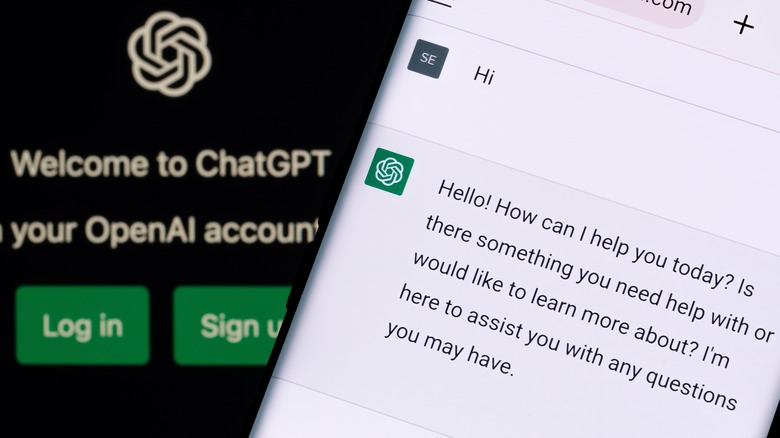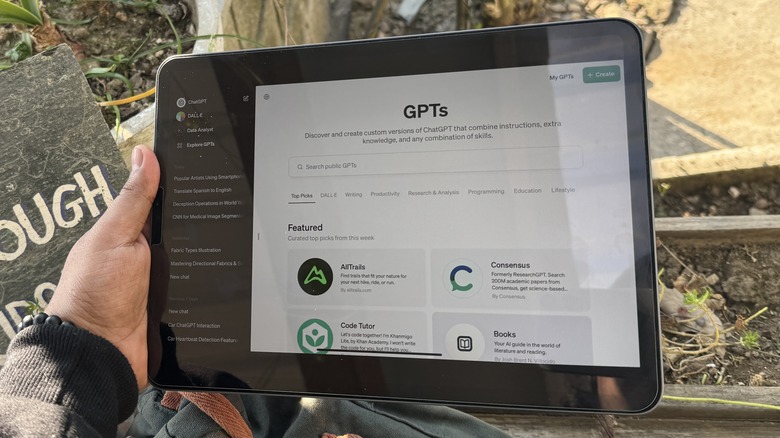How To Add Custom Bots To ChatGPT With The New GPT Store
At its first developers day conference a couple of months ago, OpenAI introduced "GPTs," which are essentially custom versions of ChatGPT trained to perform a specific task based on user-specified local training data and personal instructions. Back then, OpenAI said that GPT store will soon go live, playing host to a wide range of chatbots created by ChatGPT enthusiasts as well as enterprise users.
The store is finally here, and with it, the ability to experiment with GPTs created by users all across the world. Various GPTs are trained to accomplish a diverse range of tasks such as image generation, writing, research, coding, education, lifestyle coaching, and more.
That said, there's a subscription caveat for accessing the OpenAI GPT store. You need to be a paid user, which means you must have a ChatGPT Plus, Team, or Enterprise subscription to access the GPT Store. Conversely, if you are interested in building a GPT of your own and putting it on the store, you need to have a ChatGPT Plus (or higher tier subscription) to get going.
However, there's some good news for the latter category. If you are publishing a GPT on the store, you will soon be able to earn money from it based on the user engagement. There is also a private section of the GPT Store that is exclusive to folks that have paid for the most-expensive Enterprise subscription.
Adding custom GPTs to your ChatGPT dashboard
Now, in order to access the GPT Store, all you need to do is get a subscription to one of the paid ChatGPT tiers, if you don't already have one. Once it's done and you have signed in with the subscribed account, you can either choose to visit the GPT marketplace in a web browser, or the ChatGPT app. Here are steps you need to follow:
- When users launch the ChatGPT homepage, click on the hamburger menu button in the top-left corner of the screen to open the side panel.
- Here, users will see a new option called "Explore GPTs" that will take them to the official GPT store. If you are using ChatGPT on a web browser, it will open a new browser tab for the online store.
- Go through the store by exploring the different categories of GPTs and pick the one that best suits your interests.
- Click on the GPT of choice and it will automatically open the interface where you can use it.
- Once you've used a custom GPT, it is automatically added to the side panel of your ChatGPT homepage. Moreover, just like standard ChatGPT conversations, all interactions with a custom GPT are also saved.
- Users can also choose to disable the chat history for privacy. However, when you are experimenting with a custom GPT, keeping history enabled lets users get back to work right where they left off.