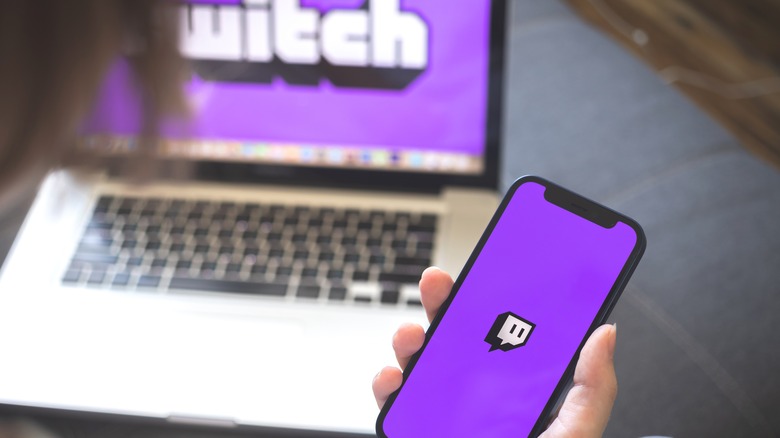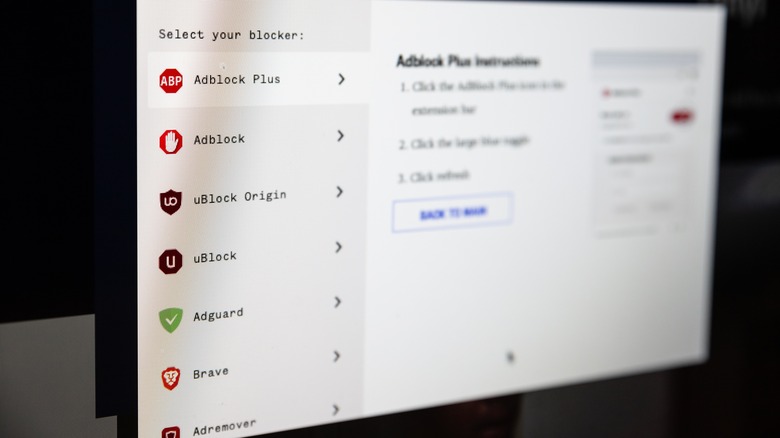How To Troubleshoot Twitch Error 2000 Code
Error codes are numerical or alphanumeric codes created by software developers to pinpoint problems within their applications, making it easier for developers and users to troubleshoot and resolve problems. One such error code is the Twitch error 2000 code. This code specifically indicates a network error and can mess up your Twitch experience on pretty much any device you're using, be it your laptop, smartphone, smart TV, or even your gaming console. Now, what makes it a real pain in the neck is its obstruction of Twitch's primary purpose: live streaming.
For creators, this manifests as a blank video feed accompanied by a network error pop-up. Viewers desiring to watch a creator's live stream also encounter the frustrating "black screen of death," although other features like the chat feed remain functional. This error can hit you at any time, whether you're setting up your stream or right in the middle of it. The root cause of this error typically lies in network or connectivity issues. Additionally, browser extensions are a secondary culprit contributing to the error. They can unintentionally mess with Twitch's JavaScript code. And if you're into VPN extensions, they can disrupt communication between the browser and Twitch servers.
Before troubleshooting, first, ensure that Twitch is operating smoothly and is not undergoing maintenance or experiencing any issues. You can check the service status page for updates. If everything looks good there, these are troubleshooting steps available to help resolve the issue and get Twitch back to full functionality.
Check and fix your internet connection
To resolve an error code related to network issues, the first move is to examine the status of your internet connection. Make sure everything's running smoothly. To confirm whether it is a universal network issue or specific to Twitch alone, open a new tab and load up another website. If it loads, the problem likely comes from Twitch's servers. But if the website fails to load, the issue is with your network.
The next thing to do is restart your router. Locate the power button on your router, hit the button to turn off the router, wait for a few seconds, and then power it back on. If you do not see a power button, reboot your router by unplugging the router from its power source, waiting for a few seconds, and plugging it back in. Wait for it to set itself up, establish connections with your devices, and try streaming again.
Additionally, your router's data plan may have been used up. In such cases, rather than applying extra fees for exceeding data limits, your Internet Service Provider (ISP) might temporarily suspend your service until the next billing cycle. To address this and resume streaming or watching Twitch streams, consider purchasing extra data for the current billing cycle or switching to a plan with a higher data cap or unlimited data.
Disable ad blockers and extensions
Alright, we all know how annoying those pesky ads can be when you're just trying to chill and stream on Twitch. But guess what? Twitch strategically incorporates pre-roll, mid-roll, and post-roll ads during streams, and they're not going away anytime soon because they contribute significantly to the platform's income. Now, some users can't stand those ads and resort to using ad blocker extensions on their browsers. Sounds like a smart move. However, Twitch isn't thrilled since it reduces the number of people getting a premium subscription. If users can dodge ads for free, why bother paying for a subscription that does the same?
To combat this, Twitch monitors missing ad requests, hidden ad elements, and blocked scripts to sniff out ad blockers, triggering the Twitch error 2000 code or limiting features until the ads play. It's not just ad blockers causing a stir. Some third-party extensions, like VPNs, may disrupt Twitch's geo-restrictions and content delivery by masking your IP address and location. Additionally, security extensions, acting on safety concerns, might block Twitch's scripts or connections. To fix this, depending on your browser, head to the extensions menu and disable any extensions that might be causing trouble for Twitch. After doing so, refresh your streaming tab; you should be back to streaming without error codes.
Clear your DNS cache
Clearing your regular browser cache helps to resolve various issues, particularly those related to website glitches and slow loading. However, it is important to note that this process does not address network-related problems such as unstable Wi-Fi or server disruptions. If you encounter the Twitch error 2000 code, simply clearing your browser cache will not fix this particular problem. However, clearing the DNS cache can potentially fix this issue. The DNS cache stores addresses for websites you've visited so your device can quickly find them again. Sometimes, the cache might hold outdated or wrong information about Twitch, like a typo in its address. So, clearing the cache fixes the errors from Twitch, ensuring a smooth connection. To do this on:
- Windows: Open Command Prompt as administrator and type ipconfig /flushdns.
- macOS: Open Terminal and type sudo killall -HUP mDNSResponder.
To clear the DNS cache on Android:
- Open Settings.
- Go to Network & internet.
- Tap on Wi-Fi.
- Tap your connected network.
- Tap Advanced or IP settings.
- Tap DNS or Private DNS.
- Choose IPv4 or IPv6.
- Tap Forget or Clear.
- Optionally, enter custom DNS addresses and tap Save.
To clear the DNS cache on iPhone:
- Go to Settings.
- Tap Wi-Fi.
- Tap your connected network.
- Look for Renew Lease or Configure DNS.
- Renew Lease: Tap it and wait for the process.
- Configure DNS:
- Automatic: Tap it to use your ISP's DNS.
- Manual: Enter custom DNS addresses and tap Done.
Use the PC software or mobile app
Internet browsers, whether on a PC or mobile device, are susceptible to various issues. Network problems and error codes are no exception and often stem from browser-related issues, including extensions, outdated settings, and accumulated cookies. If you frequently encounter the Twitch error 2000 code while streaming or watching streams — even after running basic troubleshooting like checking your internet, refreshing the browser, reloading tabs, and disabling extensions or ad blockers — it might be time to ditch the browser.
Instead, get the Twitch software for your PC or the mobile application on your smartphone, available on the Google Play Store for Android and the App Store for iPhone. Log in like you normally would and see if the network error persists. If everything runs smoothly, well, it looks like the browser was the culprit. Twitch's desktop and mobile applications could provide you with more stable functionalities compared to the web browser.