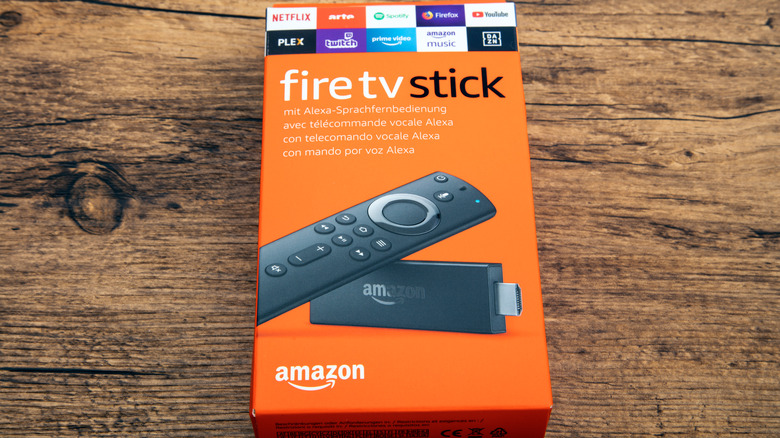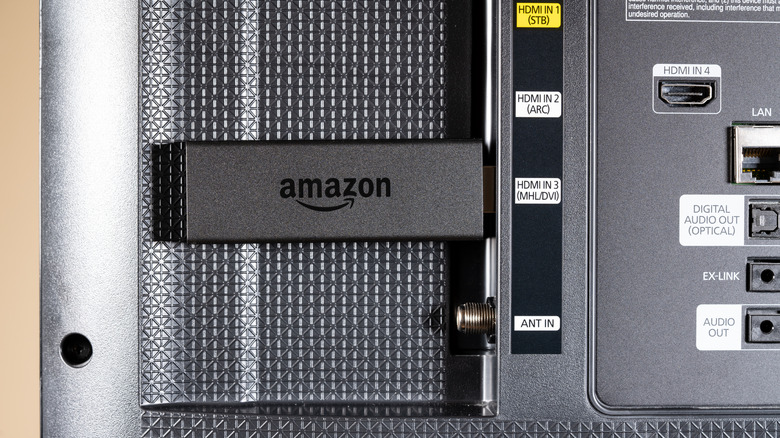How To Connect And Set-Up An Amazon Fire Stick With Your Smart TV
Where once cable hookups and standalone VCRs were the order of the day, streaming television has definitively become the dominant format. There's no reason to rely on daily TV schedules or physical media when you can watch just about anything you want whenever you want to, at least assuming you have the requisite service subscriptions.
Streaming on a TV is generally accomplished through either a standalone streaming stick like an Amazon Fire Stick or a smart TV with streaming functionality built-in. You might think that if you already have the latter in your home, there's no reason to bother with the former, but that's not quite the case. Even if you already have a smart TV of a different brand, an Amazon Fire Stick could help to broaden your entertainment horizons even further with new and interesting apps. Luckily, if you'd like to try out an Amazon Fire Stick, you can hook one up to your smart TV just as easily as you would a regular TV.
Why would you want an Amazon Fire Stick on your smart TV?
Let's say, for example, that you already have a smart TV in your home from a non-Amazon framework, such as a Roku TV. There is a lot of crossover between the Roku and Amazon Fire frameworks; major apps like YouTube, Netflix, and Hulu are all available on both platforms, so doubling up wouldn't be necessary if that was all you wanted.
However, there are various features you can find on the Amazon Fire framework that you wouldn't find on other platforms, such as a built-in web browser and quick access to Amazon-branded content on Prime Video. Perhaps the most attractive reason is that a Fire Stick's Android-based design allows you to install third-party and homebrew apps that aren't available on a Roku TV. If you leave all of the standard home streaming work to your smart TV, you can instead use a connected Fire Stick for more experimental streaming, browsing, and developing.
How to connect an Amazon Fire Stick
An Amazon Fire Stick is a wholly standalone device designed to plug right into an open port on a digital TV and start working out of the box. This still applies, even if the TV in question is a smart one.
-
Find an open HDMI port on your smart TV and plug the Amazon Fire Stick into it. Take note of the input number on the port (HDMI1, HDMI2, etc.).
-
Plug the USB power adapter into a standard wall outlet.
-
Turn on your smart TV.
-
Switch to the input with the same number as the HDMI port you plugged your Fire Stick into using your TV's remote.
-
Open the back panel of your Fire Stick remote, insert batteries, and press any button on the remote to wake the Fire Stick.
-
The Fire Stick will begin its initial setup process, requiring you to connect to a home Wi-Fi signal and create/sign into an Amazon account.
-
Once setup is finished, you'll be prompted to select some streaming apps to download. Then, you'll be directed to the Fire Stick's Home screen.
Advertisement
With that, your Fire Stick is ready. It'll be active as long as it's plugged in, so switch your TV over to its assigned input whenever you want to use it.