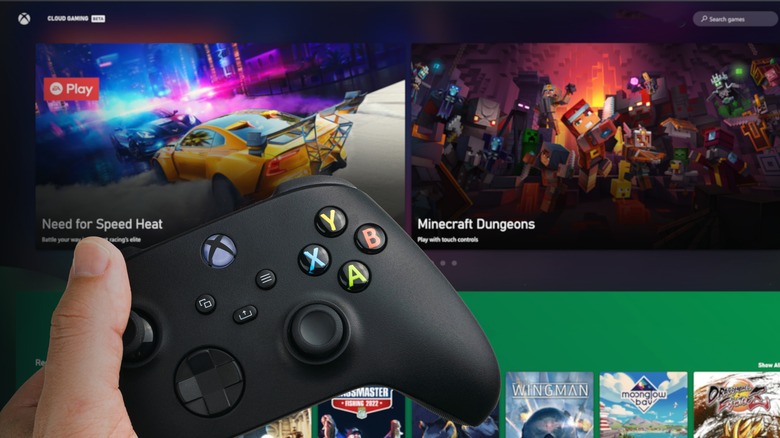How To Link Your Xbox Controller To Your Account
Xbox consoles are often shared between multiple people — roommates, family, students in a shared house, even colleagues in an office — but each person has their own individual account. The accounts keep track of game purchases, save data, and achievements. They also allow users to download and play digital games on any Xbox they sign into. This versatility is great for sharing consoles and content, but it does cause a slightly annoying side effect: any time you want to use your shared Xbox, you'll have to sign out of the current profile and sign into your own.
It turns out, however, that there's a really useful feature that helps you completely avoid the chore of signing in. If you own a personal controller that no one else uses, you can link your account to that controller and automatically sign into your account any time you switch the controller on. So, three friends living together and sharing an Xbox can all have a personal controller each and get instant access to their account anytime they turn the console on with their controller. Here's how you set it up.
How to link your Xbox controller to your account
To start, you need your Xbox turned on and your personal controller connected. Signing into your account is also a part of the process, so make sure you have your login details on hand.
-
While on the (newly revamped) home screen, press the Xbox button and select "Profile & system."
-
Select "Settings," then "Devices & connections," and finally "Accessories" (or "Controllers & headsets)."
-
Find your controller on the accessories list and click the three-dot icon to bring up additional options.
-
Select the "Assigned to" option to change the account the controller is assigned to.
-
To turn on automatic sign-in, select the "This controller signs in" option and sign into your account.
You can also access this menu under "Profile & system," "Settings," Account," and "Sign-in, security & PIN." From here, you can select "This controller signs in" and "Link controller" to link the controller you're using to the current account.
If you want to test your new setup, simply sign out of your account, turn off the Xbox, and use your controller to turn it back on. Or, even better, have a friend sign in before you turn the console off and turn it back on with your personal controller.
What you get from linking your controller to your account
While sharing an Xbox is super convenient, sharing controllers is a little bit gross. If your controller is connected to your account, it means no one else will pick up and use it just because it's sitting on the table in front of them. This way, you only need to clean your controller as much as you want to, and you don't have to worry about it harboring other people's germs.
The main benefit, of course, is that you can get to your games quicker, no matter who was using the console before you. Simply grab your controller, sit down, press the Xbox button to turn on the console, and enjoy the automatic sign-in experience. If you need a little extra security to make sure no one purposely uses your controller and account, you can add a PIN to stop anyone else from gaining access, and because the four-digit code is so short, it will barely affect your own sign-in process. You can find the PIN settings under "Sign-in, security & PIN." It's a great feature, so hopefully, the rumored new Xbox console will have it too.