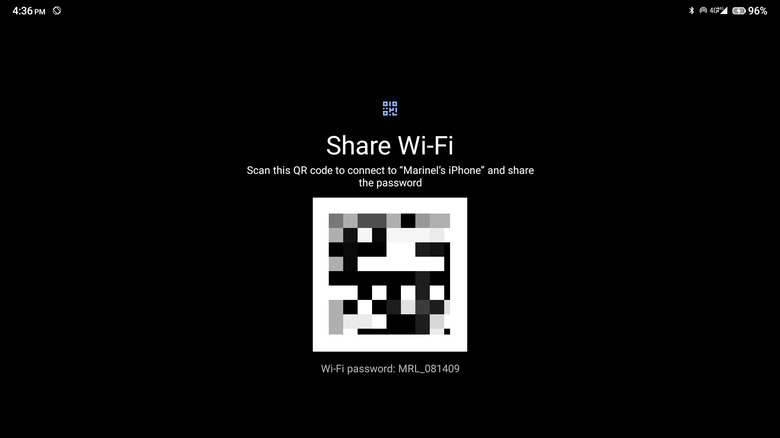How To Find A WiFi Password On Android
If you're an average person, you probably search the web from your phone throughout the day, whether it's to look up the meaning of a random word or to find a tutorial on how to make the best cookies. Because it has become such a norm to be online all the time, it's no longer surprising that you're hooked up to a bunch of WiFi networks — at the office, your home, a friend's flat, or even the train station.
But while it's great that these networks keep you connected to information and loved ones both on the go and at home, they can be a headache to manage. Odds are, you've already forgotten the password of at least one, if not all, of them. Fortunately, it's pretty straightforward to view the WiFi password on an iPhone. Just navigate to Settings > Wi-Fi > [name of your WiFi] > Password. On Android, however, you won't see a Password option anywhere. Luckily, there's a workaround you can use to find that WiFi password from your Android device.
Revealing your WiFi password on Android
Viewing the WiFi password for a network you've previously connected to with your Android device is quite simple. It also doesn't require you to install any additional apps or root your device. You can do so straight from your Settings app, and you don't even need to be currently connected to the WiFi network with the password you want to view.
Here's a general guide on how to access any of your saved WiFi network's passwords, though keep in mind that the specific steps may vary slightly depending on what Android OS version you're running on and what your device manufacturer is:
- Launch the Settings app.
- Navigate to Network & internet.
- Select Internet (or Wi-Fi on older versions).
- Go to Saved networks.
- Scroll through the list to find the WiFi network you're interested in.
- Tap on your network of choice to open its settings.
- Select the Share button.
- Input your password or pattern to proceed.
Below the generated QR code is the WiFi password of that particular network. Feel free to type it in a password-protected file or scribble it down on a physical notebook for safekeeping.