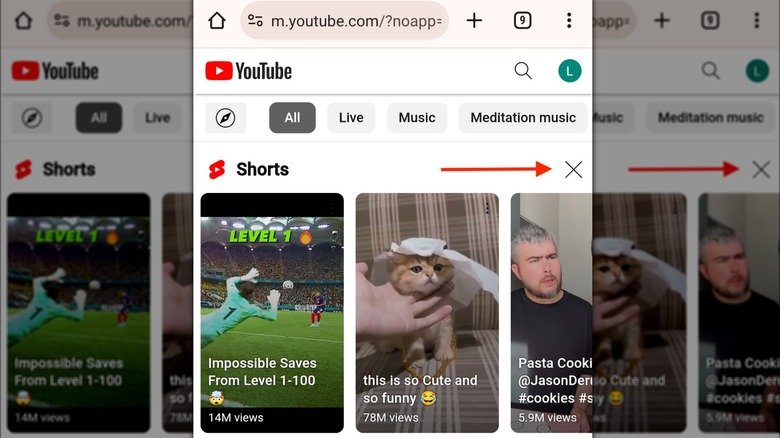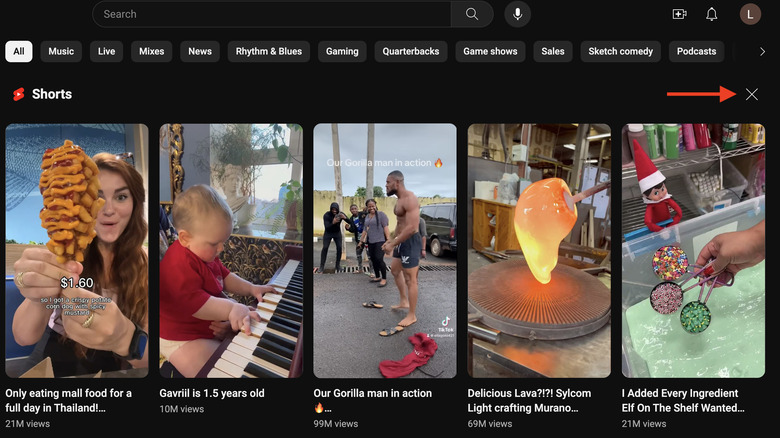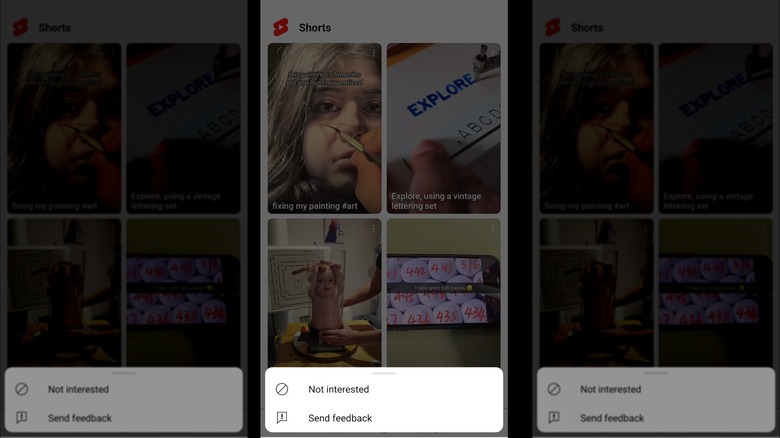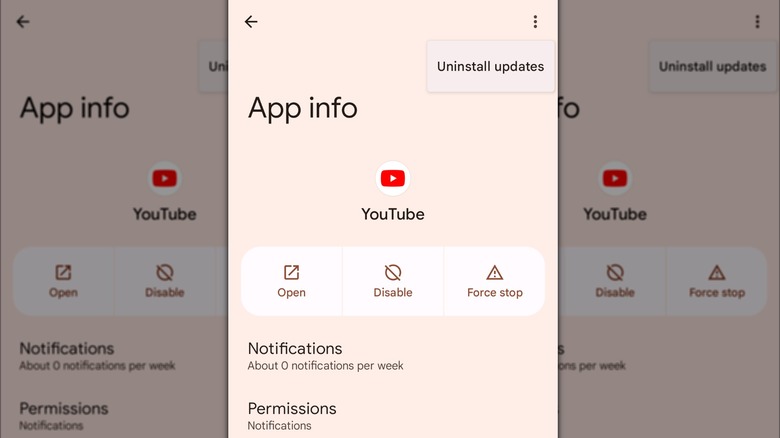How To Remove YouTube Shorts From Your Home Page
Whether we like it or not, short-form content has become a part of the social media experience. Just over a decade ago, Vine got many of us hooked on watching videos that lasted for less than 10 seconds, and the popularity of this content just continued to grow. Although Vine is no longer with us, short-form videos are here to stay. YouTube has always been all about videos, but Shorts are relatively new to the platform, arriving in India in 2020 and the rest of the world in 2021.
Who could blame YouTube for joining the short-form video party? After all, platforms like TikTok and Instagram have proven there's a massive audience for this type of content. By all accounts, short-form videos have been good for YouTube, with over two billion users logging in to its Shorts platform every month to get their fill of this quick and engaging content.
While you may enjoy these bite-sized forms of entertainment, there may also be times when you'd like nothing more than to shut them down. Unfortunately, besides downgrading to an older version of the YouTube app, there's no way to permanently remove Shorts from your YouTube homepage. However, you can do some things to make them go away temporarily.
Get rid of Shorts for 30 days on mobile
If you've decided it's time to take a break from Shorts, the quickest way to hide them on your phone is by accessing YouTube through the web browser. Although YouTube won't let you remove Shorts from your homepage forever, you can get rid of them for 30 days at a time. Follow these steps to remove Shorts for 30 days:
- Use your mobile device to open YouTube (m.youtube.com) on your preferred mobile web browser.
- Log into your Google account to access your personalized YouTube feed.
- Find the Shorts section on your homepage.
- Tap on the X icon in the top-right-hand corner of the Shorts section to remove Shorts from your feed.
- After tapping the X, YouTube will confirm that the shelf will be hidden for 30 days.
- Once the 30 days are up, repeat the process to remove Shorts again.
This method will come in especially handy if you need a quick and easy way to customize your YouTube experience to your preferences and gain some control over what you see in your feed.
Remove Shorts from YouTube's desktop site
YouTube makes it quick and easy to hide Shorts for 30 days on their desktop site, with a process that works in almost the same way as disabling Shorts on the mobile website. Removing Shorts from your feed will let you focus on the long-form video content you enjoy without distractions. Follow these steps to remove Shorts from YouTube's desktop site:
- Open YouTube.com on your preferred desktop browser.
- Log into your Google account to access your personalized settings.
- Scroll down until you see the Shorts section in your feed.
- Click on the X icon in the top-right corner of the Shorts section.
- A message will appear saying, "Shelf will be hidden for 30 days."
That's it — you don't need to take any further action. Keep in mind that this is a temporary solution designed to give you a short break from seeing short-form videos in your feed. You'll have to repeat these steps every 30 days to keep your YouTube feed Shorts-free.
Say goodbye to shorts on the YouTube mobile app
If you're like most people, you spend most of your time browsing YouTube from the mobile app. While accessing the site from a mobile web browser is always an option, most would agree the app offers the best YouTube experience. Getting rid of Shorts on the YouTube app requires a bit more work than on the mobile browser, but it can be done.
There's no option to temporarily hide the Shorts section on the app in one go. Instead, you'll have to use the "Not Interested" option to tell the app that you don't want to see Shorts in your feed. With this option, you're letting YouTube know the types of Shorts you don't want to see. However, once you've selected "Not Interested" for each video in the Shorts section, YouTube will temporarily hide the Shorts section from your feed. Follow these steps to remove shorts on the mobile app:
- Open the YouTube app on your mobile device.
- Scroll down under the All tab until you see the Shorts section in your feed.
- Tap on the three-dot menu icon located in the top-right corner of the Short.
- Select the Not Interested option to hide the video.
- Repeat the process for all the videos (usually four) that appear in the Shorts section on your feed.
After you've completed these steps, Shorts will temporarily disappear from your feed. However, this won't affect the permanent Shorts section at the bottom of the app, which can't be removed. This temporary fix will keep Shorts off your feed for a limited time. You'll have to repeat the process each time they reappear.
Use an older version of the YouTube app
The only permanent solution for removing Shorts from the YouTube app is rolling back time to an older version. If you access YouTube on an iPhone, this step is next to impossible and probably more trouble than it's worth. However, Android users can install older versions of apps by loading their APK files, which isn't the easiest thing to do with Google's stock apps like YouTube. A better option is uninstalling updates if your phone originally came with YouTube version 14.12.56 or earlier. Follow these steps to install a previous version of the YouTube app:
- Open settings on your Android device.
- Tap Apps.
- Tap See all apps.
- Scroll down until you see YouTube.
- Select YouTube.
- Tap on the three-dot menu icon in the screen's top-right corner.
- Select Uninstall updates.
- Tap OK when you see the prompt.
Once you've downgraded to an older version of YouTube, the Shorts section will no longer be available on the app. If you plan to use this as a long-term solution, you'll need to turn off automatic updates on your Android device to keep your device from updating to a newer version that includes Shorts.