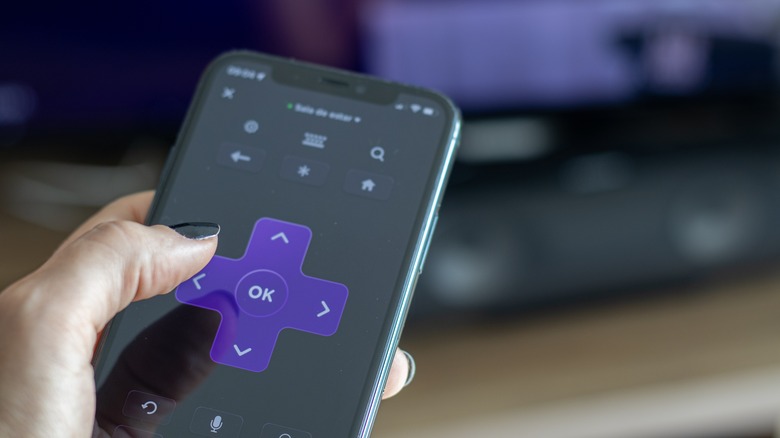How To Access Roku's Secret Menus
Your Roku is a device full of mysteries. Like, why is there a Crackle shortcut on the remote? Is Crackle still a thing? What's going on with the city in the screensaver? Is FEMA going to deal with all that? And whatever happened to Moxkat Grvida (no, seriously, it took hours of digging to find that unlisted video)? While those are all decent questions, the Roku rabbit hole goes even deeper once you find out that there are secret menus buried in the software that will let you see channel info, unlock developer options, take screenshots, and more.
Whether you're running a Roku Streaming Stick or have the platform built into your TV, these hidden options can be useful. Accessing Roku's secret screens is a bit of a laborious process, though: you have to press the buttons on your remote in a specific sequence, a bit like video game cheat codes. Each secret menu has a different code, so do some finger stretches and get ready to memorize some button pressing before venturing forward.
To be frank, most of these secret Roku menus probably won't mean much to the majority of users, as they're meant more for people developing on Roku's software platform. A few of them, however, might have some use. For example, there's one secret menu that lets you disable ads on your home screen.
Secret screen #1
One of the most useful hidden Roku menus is Secret Screen 1. This is where you'll find the ability to factory reset your Roku in the event you encounter an error that cannot be resolved otherwise. You'll also find the USB test option for debugging, along with the option to cycle through different servers for the Roku channel store. While testing for this article, the Roku TV we used was locked to the U.S. region's store, but your mileage may vary.
Most importantly, Secret Screen 1 contains the option to switch your Roku software to the beta version. That means you'll get access to new versions of Roku software early, but of course, the beta software will be less stable, so proceed at your own risk. After you've cycled to the beta channel, you can use the "Update software" option on this screen to install the beta, after which it will update as normal. To access Secret Screen 1, enter the following combination on your Roku remote: Home (x5), Fast forward (x3), Rewind (x2).
Secret screen #2
The next hidden Roku menu you'll want to look at is Secret Screen 2. This is where you'll find the ability to hide ads on your home screen, as well as the ability to reset various components of the Roku software. The most useful option on Secret Screen 2 is the one labeled "Cycle scrollable ads." Some people may want to know what the latest movies being offered on Roku TV are, but if you're sick of the endless ads, navigate to this option, press OK on your remote, and you should see the text next to "Scrollable ads" on the left side of the screen change to "Always Disabled."
Other options on this screen vary in usefulness. If you're using your Roku as part of a gaming setup, you may be interested in the gaming remote auto-pairing option, but that's set to "on" by default. You can also change the output format for screenshots, but the only way to take screenshots on a Roku is to side-load an application from the developer portal, so don't plan on grabbing any images from the latest Netflix series.
Finally, you can reset your Roku remote or elements of the software, so if you remapped your remote and want to set it back to the way it was out of the box, go to the "Reset/Refresh..." option. To access Secret Screen 2 on your Roku device, enter the following combination on your Roku remote: Home (x5), Up, Right, Down, Left, Up.
Platform secret screen
The Platform Secret Screen is where Roku hides a System Operations Menu that allows you to access a whole range of extra settings and stats; it contains options to reboot or suspend the system, as well as turn off the display. There's a Network Menu, Audio Menu, and Display Menu, which all have submenus with options mostly meant for troubleshooting. There's also an RF Remote Menu, which lets you control firmware updates, sleep and wake times, and more.
Links to even more secret screens also show up here, including to the Wireless Secret Screen, which provides a dizzying array of information about your wireless connection, and the IPv6 Secret Screen, which lets you toggle the IPv6 protocol on and off. Additionally, you can make sure your remote is correctly registering button presses from the "View Remote Button Presses" option. The Platform Secret Screen can be accessed with the following Roku Remote combination: Home (x5), Forward, Play, Rewind, Play, Forward.
Channel Info and more
There are a few more hidden Roku menus that can be accessed with button combinations on your remote, so here's a bonus round. The Channel Info screen is where you can find a list of all the programs (or "channels," as Roku refers to them) installed on your Roku device, along with their version and build numbers. Clicking on one will give you the option to uninstall it, if uninstall is available, which will only be the case for your usual library of apps, but not for system components. This screen can be accessed with the combination: Home (x3), Up (x2), Left, Right, Left, Right, Left.
The Developer Settings menu will let you set up side-loading, which is meant for developers to test applications. It can be accessed with the following remote combination: Home (x3), Up (x2), Right, Left, Right, Left, Right.
The HDMI Secret Screen will give you detailed information about your HDMI connection and port modes, as well as allow you to assign HDMI versions and modes to your different HDMI ports. This will be most useful on a TV that runs Roku as its native operating system, or if you have a Roku box with an HDMI port. It can be accessed with the following remote combination: Home (x5), Down, Left, Up (x3).