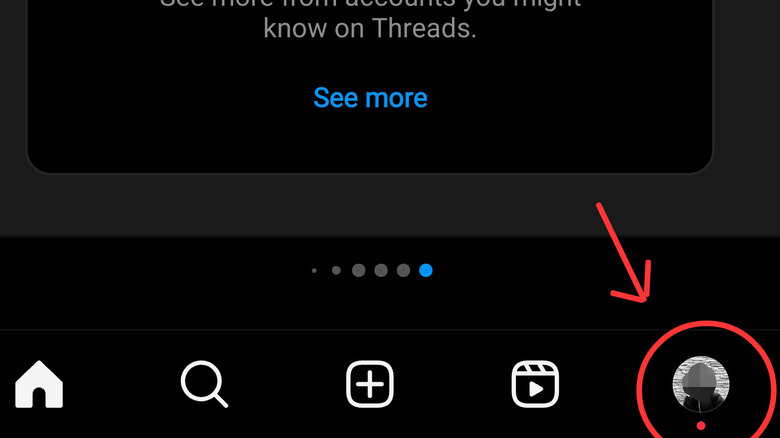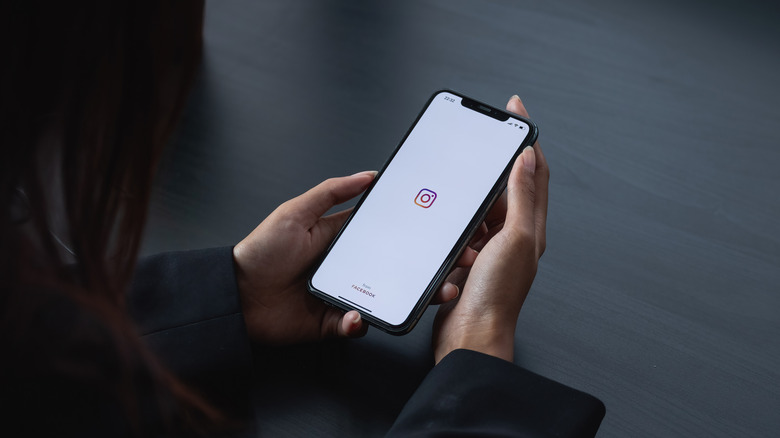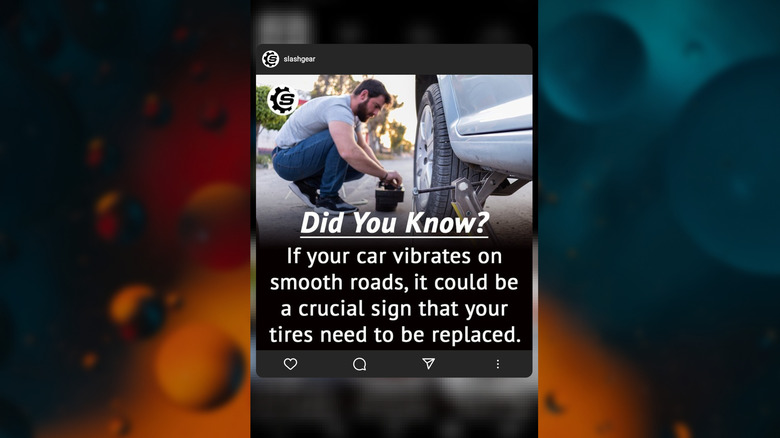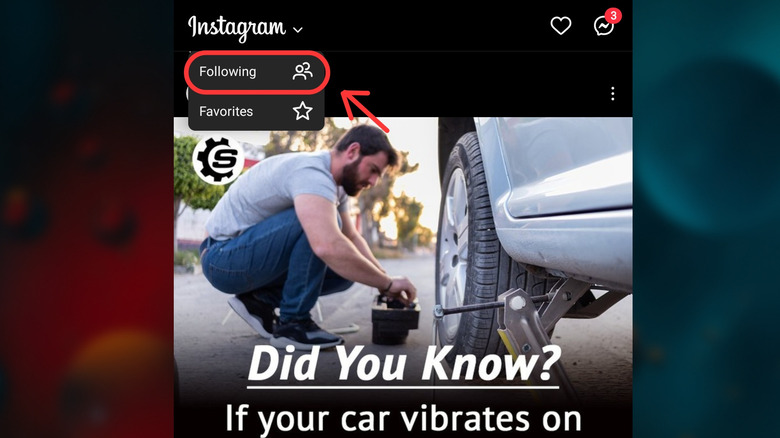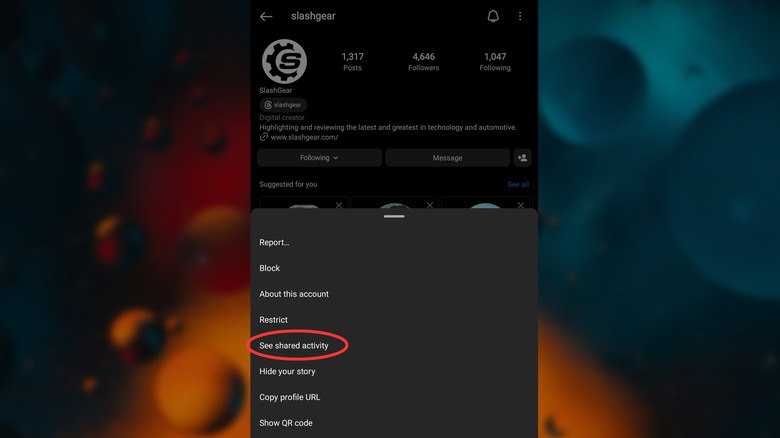5 Instagram Shortcuts That Make Browsing So Much Easier
Among the ever-proliferating collection of social media apps on our smartphones, Instagram retains a central place in many of our lives. Social media was invented to help us connect with the people in our lives, and in a world where algorithms direct us toward content from strangers, Meta's photo-sharing app remains one of the few places that still does so. Meanwhile, for small business owners and entrepreneurs, aspiring influencers, and artists, it remains a valuable platform for building a connection with customers, followers, and fans.
But navigating the ubiquitous app can be a bit of a headache. As new Instagram features are cobbled into the app, and algorithmic content crowds out posts from the people we actually care about, knowing some shortcuts to make browsing the app easier will help you get the most out of the time you spend on it. Here are some of the ways you can become an Instagram power user. Before long, you'll be navigating the app like a pro.
Quickly switch between Instagram accounts
Within the Instagram app, users can add multiple Instagram accounts. The ability to do so is great for social media managers, small business owners, artists, or anyone who needs to manage more than a single personal account. But switching between those profiles can be a pain if you're not using a convenient but hidden shortcut.
To quickly switch between Instagram accounts, simply double-tap the profile page shortcut at the bottom right corner of the application. The app will immediately switch you over to the other account. If you have more than two accounts logged in and need to go to a specific one, you can instead hold down on the profile shortcut to bring up a list of all logged-in accounts and select the one you need. It's much easier than the other method of switching between profiles, which involves going to the profile page, tapping the account name, and then choosing from your signed-in accounts.
Quickly navigate comment sections
One of the most common interactions in the Instagram app is the double tap. The company has engrained the association between double-tapping and liking, but that double-tapping behavior extends beyond just liking posts on the main feed. For example, you can double-tap a comment to like it.
Yes, the like button itself is right there, but why move your finger all the way across the screen when you could just double-tap the comment itself? Moreover, Instagram comments are so clustered together, and the like button itself is so small that it's easy to unintentionally tap on the wrong thing when trying to like a comment. The ability to quickly like comments by double-tapping them also makes it easier to navigate comments more fluidly, dropping likes as you scroll.
Here's another related tip to make Instagram comments easier — you can pull up a full-screen comment section from a post by long pressing the comment button underneath it.
Easily preview posts from any profile
If you've ever visited someone's profile and found yourself overwhelmed by their grid of posts, there's a shortcut many users don't know about to help you quickly look at individual posts without needing to scroll through them all. From the profile grid of any account, you can hold down on one of the small squares to quickly preview and interact with the post. As you hold down, a preview of the post will expand. If the post is a video, it will automatically play.
While still holding down, you can move your finger to like, comment on, or share the post. Releasing your finger will end the preview. That makes it extremely easy to locate a specific post and interact with it or send it to a friend. It's especially helpful for profiles with lots of posts, so you can quickly find what you're looking for without needing to examine every post individually.
One more related bonus tip: you can hold down on the share button below any post to quickly share that post with your most frequent Instagram contacts.
See posts only from people you follow
One of the most common Instagram user complaints over the past several years has been the overabundance of algorithmically recommended posts in the app's main feed. Upon opening the app, you'll be bombarded with celebrity and influencer posts, endless memes and Reels, and, of course, ads, ads, ads. For many people, the primary usefulness of Instagram comes from the ability to quickly see posts from friends and other people they actually follow, so having to wade through all the extra content is irritating. Luckily, Instagram seems to know it's a bad idea to make it impossible to do so, and there's a somewhat hidden way to surface content exclusively from the accounts you follow.
If you tap the Instagram logo at the top of the app's home page, you'll see options for Following and Favorites. The Following option will open a feed that only shows posts from, as the name suggests, accounts you follow. No more random meme pages or makeup tutorials. The Favorites page will show posts only from the people you have favorited, meaning you've selected the star icon from the Follow menu on their profile. Both are easy and convenient ways to remove the algorithmic clutter from your Instagram experience.
If you want to completely turn off algorithmic content in your feed, we've got a guide to turn off suggested Instagram posts.
Quickly see if you're mutuals with someone
Have you ever wanted to find out whether a particular account follows you on Instagram? If so, you've probably found yourself confused trying to figure it out. While other social media apps like X (formerly Twitter) and TikTok display your mutual status directly on an account's profile, Instagram makes you dig a little deeper. Of all the shortcuts on this list, this one is the most annoying, requiring multiple steps. But it makes an otherwise even more confusing and difficult task somewhat easier.
To quickly see an overview of your relationship with someone on Instagram, head to their profile and tap the three dots in the top right corner of the app, then tap "See shared activity." You'll see whether you follow them and whether they follow you, along with the dates of each follow. Additionally, you'll see all of the posts you've tagged one another in and the likes or comments you've left on each other's posts.