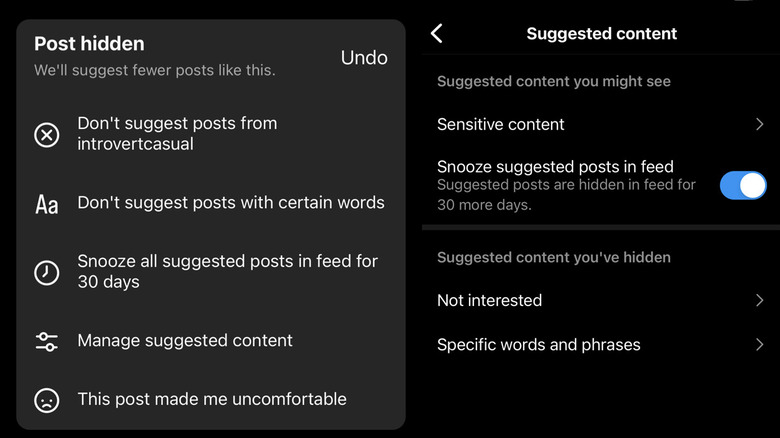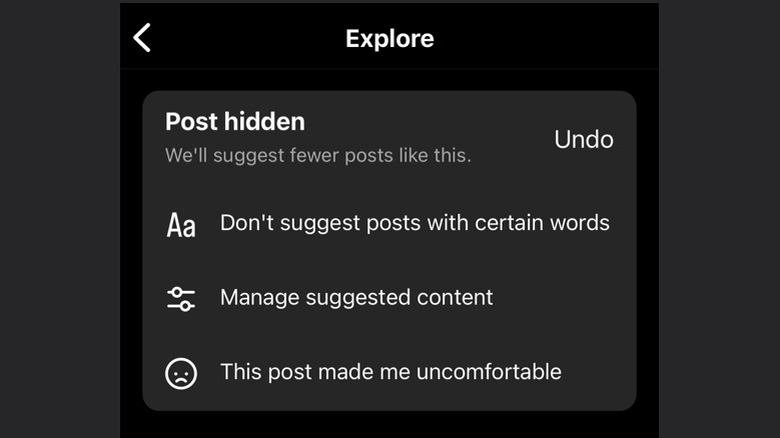Instagram: How To Turn Off Or Hide Suggested Posts In Your Feed
Instagram's suggested posts appear in both the feed and on the Explore page, and they are based on a variety of factors. Your activity on the app — such as other accounts you follow and posts you interact with — determines which posts show up in your feed. Other factors that influence suggested posts include your past interactions with that account or similar accounts, and how other people interact with the post and account.
The Instagram feed, like the Explore page, is tailored to content you consume on the app. Even though your Instagram feed mainly consists of accounts you follow, the posts that appear on your feed aren't chronological, and instead, are based on your previous interactions and accounts you're likely to be interested in. It is possible to display a chronological feed by tapping the Instagram logo at the top of the feed and choosing Following. However, the Following feed isn't enabled by default, even after selecting it in the app.
While the Explore page is a great way to discover new content, seeing posts from accounts you don't follow on your Instagram feed can be annoying. If you want your feed to look less like Instagram's Explore page, you can turn off suggested posts.
Turn off suggested posts in your Instagram feed
Suggested posts on Instagram often appear with a Suggested for you tag, but may display other text. There are two ways to turn off suggested posts on Instagram – on the feed and in Settings. Here's how to mute them directly from your feed.
-
Find a suggested post on your Instagram feed.
-
Tap the x above the post.
-
Tap Snooze all suggested posts in feed for 30 days.
A banner will now appear on the screen informing you that all suggested posts will be hidden for 30 days. To turn off suggested posts in Instagram settings, follow these steps:
-
Tap the profile picture on the Instagram app.
-
Tap the three lines in the top-right corner and select Settings and privacy.
-
Tap Suggested content.
-
Turn on the toggle next to Snooze suggested posts in feed.
Once snoozed, Instagram will display how many days suggested posts will remain hidden for in this menu. Unfortunately, there's no way to turn off suggested posts permanently. This means you'll need to repeat these steps every month.
Hide suggested posts in Instagram Explore
Instagram's Explore page displays both photos and Reels, and is constantly updated based on your activity on the app. Since the Explore page is a discovery tool, there's no way to completely turn off suggestions like you can in the feed. However, if you see a photo or video you don't like, there is a way to hide it. Here's how:
-
Tap on the photo or Reel and tap the three dots.
-
Tap Not interested.
-
Select an additional option from the pop-up menu if required.
You can now choose to stop seeing suggested posts that include specific words, phrases, or emoji in the caption or hashtags. The menu also lets you tweak additional settings under Manage suggested content. If you didn't like the post for some reason, you can select This post made me uncomfortable.
An easier way to hide a suggested post in the Explore page is by tapping and holding it, and then selecting Not interested from the pop-up menu. It's worth mentioning that hiding a post isn't the same as reporting it. Hiding a post from the Explore page just prevents it from showing up in your recommendations, while reporting a post for violating Instagram's guidelines can lead to the post being taken down.