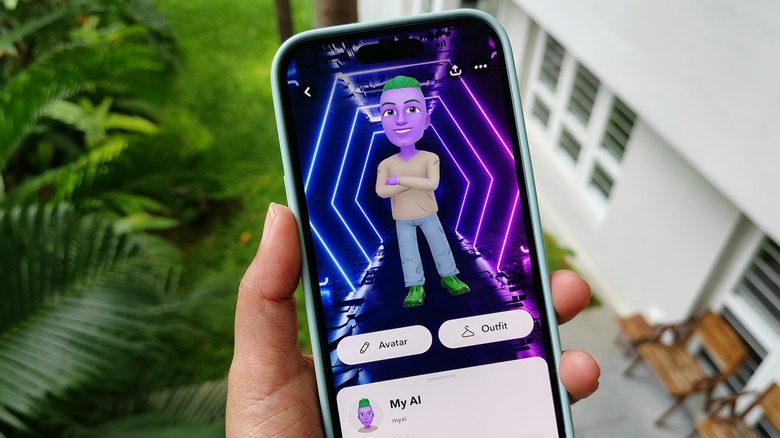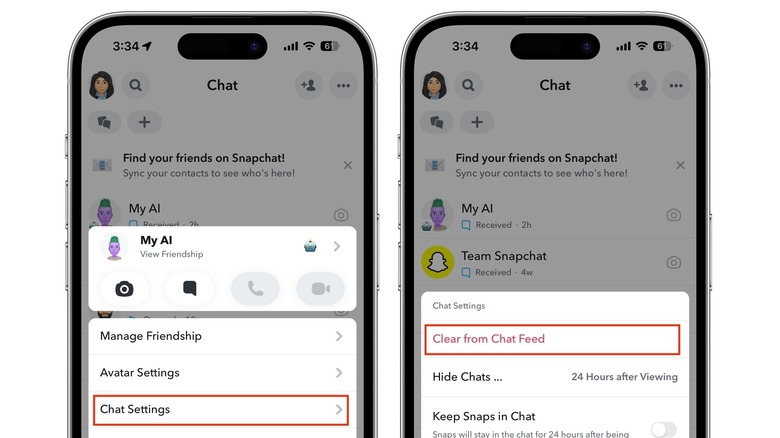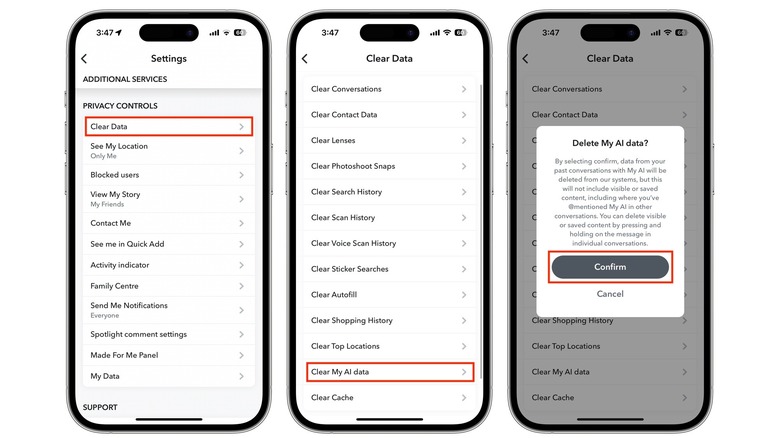Here's How To Remove 'My AI' Chatbot From Your Chat Screen On The Snapchat App
Snapchat introduced its My AI chatbot powered by ChatGPT in early 2023. The chatbot was initially exclusive to Snapchat+ subscribers but was subsequently rolled out to all users. Snapchat's My AI is similar to ChatGPT with its ability to answer questions but isn't really meant to be used for academic or professional purposes.
My AI is a more personalized chatbot, with Snapchat letting you rename it, customize its avatar, and choose an outfit. You can even add a bio for My AI, which Snapchat says will influence its personality and conversation style. There are other ways to interact with My AI, too. For example, you can send it a Snap, and it will respond with a text message or even a Snap of its own. You can also mention My AI in a chat with a friend or a group to get a response.
Despite its unique features, My AI isn't for everyone. Snapchat doesn't think so, though, and has given My AI a prominent place at the top of the Chat screen. If you want to get rid of My AI, there is a way to unpin or remove the chatbot, but the ability to do this is restricted to paying users.
How to remove Snapchat's My AI from your Chat screen
By default, My AI is pinned to the top of your Snapchat Chat screen. Unfortunately, unlike blocking someone on Snapchat, removing My AI is only available to Snapchat+ subscribers at the moment. This means you'll need to pay a monthly subscription fee of $3.99 to access the feature. If you cancel your subscription at any time, Snapchat's AI chatbot will reappear on your Chat screen, so only subscribe if you plan to keep paying the monthly price.
Provided you're a Snapchat+ subscriber, follow these steps to remove My AI:
- Swipe right from the camera screen to open your chats.
- Press and hold My AI.
- Tap Chat Settings.
- Tap Clear from Chat feed.
If you want to unpin My AI instead of removing the chatbot, follow these steps instead:
- Go to your Snapchat profile.
- Tap the Snapchat+ banner at the top of the screen.
- Turn the toggle next to My AI to Unpinned.
How to restrict My AI on Snapchat
If you don't want to subscribe to Snapchat+, you're stuck with My AI for the foreseeable future. However, you do have the ability to clear all your My AI data, including any chats and images exchanged with the chatbot. This data is shared with My AI until it's deleted, and according to Snapchat, personalizes your interactions with the chatbot.
Here's how to delete all content shared with My AI on an iPhone:
- Tap your profile icon in the top left corner.
- Tap Settings (gear icon) in the top right.
- Scroll down to Privacy Controls.
- Tap Clear Data.
- Tap Clear My AI Data.
- Tap Confirm on the prompt.
If you have an Android phone, follow these steps to clear your data instead:
- Tap your profile icon.
- Tap Settings.
- Scroll down to Account Actions.
- Tap Clear My AI Data.
- Tap Confirm on the prompt.
Snapchat notes that it can take up to 30 days for your data to be cleared from its servers. As an additional measure, you can prevent My AI from viewing your Snapchat Stories. Here's how to do this:
- Open your Chat screen.
- Tap the My AI profile picture.
- Tap the three dots in the top right corner.
- Tap Privacy Settings.
- Turn off the toggle next to My Story.
While clearing your chat data and restricting access to your Stories isn't the same as getting rid of My AI, if you have privacy or safety concerns, they're the only options available for now.