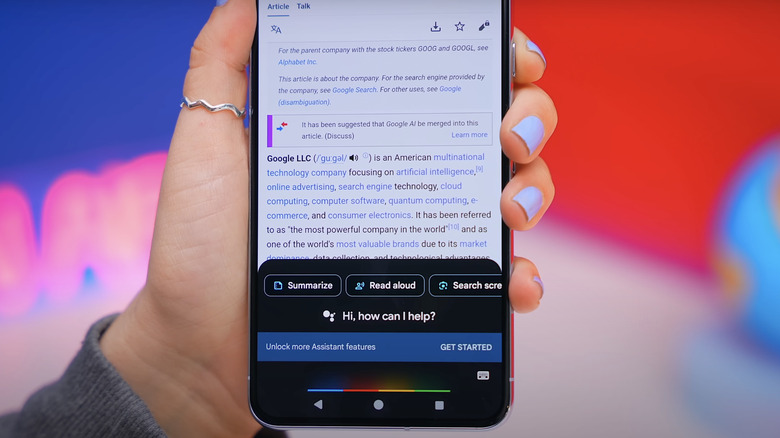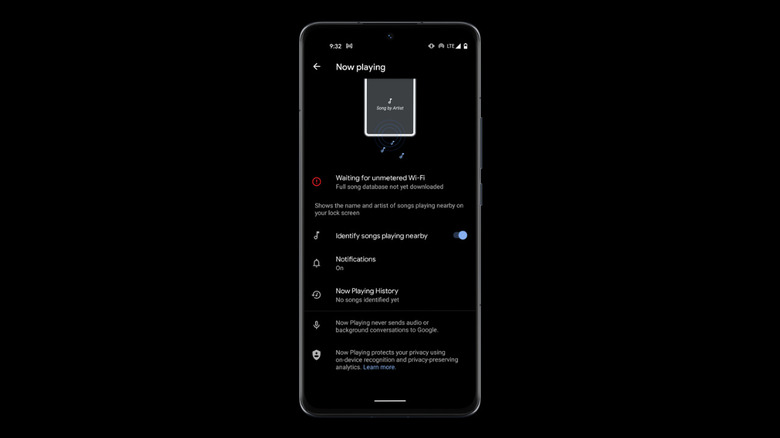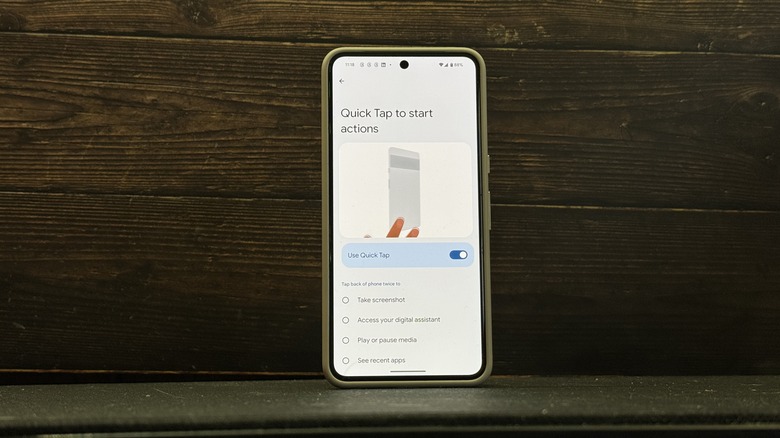5 Hidden Google Pixel 8 Features Every User Should Know About
In the world of making top-tier Android devices equipped with cutting-edge chips and incorporating groundbreaking technology, Google, Samsung, and Xiaomi dominate the market. This is why it came as no surprise when the Google Pixel 8 was unveiled in October 2023, positioning itself as a fierce competitor to the Samsung Galaxy S23 Ultra and the Xiaomi 14 Pro — both released earlier in the same year, equipped with the most advanced features available in the flagship smartphone market.
Despite all the big features and improvements announced on the camera system, a brighter display, and advanced AI features, there are certain features that you may likely not immediately notice when you start using the phone. You may discover these hidden but useful features in those moments when you're extremely bored and start exploring your device settings casually. To save you from the trouble of having to find them yourself, here are five of these features on your Google Pixel 8.
AI Summarize
So, 2023 is basically the year of AI, and given that we're approaching the end of it, it's very unlikely that you haven't used any AI platforms. Companies are going crazy trying to figure out how to integrate AI into their systems. This ranges from the fashion industry using AI to demonstrate how clothing will appear on virtual representations of consumers to students relying on ChatGPT for assignments and general academic tasks. Smartphones have significantly enhanced their features by incorporating AI into their software. One such example is a hidden feature of the Google Pixel 8, which has an AI assistant seamlessly integrated into the regular Google Assistant.
If you're curious to test this out, open your Chrome browser. Holding down the side button or using the phrase "Hey Google" will activate your Google Assistant. Here, you'll discover a new button labeled "summarize." Tap that, and Google will make a summary of the contents of the page you're on, whether it's news, a blog, or Wikipedia, in simple bullet points. However, you should know that this hidden feature currently has limitations; it works only in the U.S. If you don't see it on your device, rest assured that efforts are on to extend its availability to all countries soon.
Now Playing
Have you ever found yourself strolling along the road, and suddenly, this awesome tune starts blasting from a car, a public display, or restaurant speakers in the distance? Instinctively, you reach out for your phone. If you have the Shazam app installed, you open it, tap the button, wait a few seconds, and in a few seconds, you have the song's name. If not, you'd need to manually open the assistant app and request it to identify the song for you. But if you're using a Google Pixel 8, no need to download third-party applications or go through long processes to identify a nearby song.
Just go to your phone settings, tap on display, choose lock screen, scroll down, and hit the "Now Playing" option. Once you activate this feature, it displays the names and artists of songs playing nearby on your lock screen. This feature will be very useful for individuals who are constantly looking to update their playlists with those random awesome songs they come across, regardless of their location.
Audio Eraser
Instead of having to download sophisticated and confusing video editing tools to apply basic yet useful edits to your videos after recording them on your device, the Google Pixel 8 kicks it up a notch. It allows you to perform these edits by default in your Photos app. To use this feature, open a video in your Photos app, tap on Edit, go to Audio, and then select Audio Eraser.
This feature scans your video for distracting sounds and helps you in reducing them. This includes nature sounds such as birds chirping, a wolf howling, a nearby stream with rushing water, noise from crowds, and wind sounds that might muffle your voice and affect speech quality. You have a slider to adjust the intensity of each of these sounds or completely remove them. Once you apply these edits to your videos, they will sound significantly better, regardless of your environmental conditions.
Hidden Gestures
While there are a lot of common gestures available on your Google Pixel 8 that you should be familiar with if you've been using Pixel phones or Android devices in general — such as double-tapping your screen to zoom in on maps or images, long-pressing on the home screen to customize widgets, and swiping back on an app page to navigate to the previous or next page — there are also some hidden gestures on your Pixel 8 that you might not notice right away. Some of these gestures need manual activation and are not turned on by default for your Smartphone.
First off, check out your settings, then proceed to Display > Navigation mode > Gesture navigation settings. Once on this page, tap the small gear icon to the right of the Gesture navigation mode. Here, you can enable an option that allows you to summon your Google Assistant by swiping up from the bottom corner of your screen.
Plus, you can explore more gestures by going to your Settings app and then selecting System > Gestures. In this section, you'll find all the gestures for your Google Pixel 8 smartphone. Among these is the ability to customize quick taps on the back of your phone to initiate actions such as turning on the flashlight, taking screenshots, viewing recent apps, or even opening a specific application. However, it's advisable to keep this off, especially if you're used to fidgeting and tapping the back of your phone frequently.
Live Translate
The Live Translate feature is not new; it was introduced with the launch of the Google Pixel 6 and Pixel 6 Pro devices in 2021. It has also been shared and integrated into other Android devices. However, as the Live Translate feature was developed by Google, it is optimized primarily for Pixel smartphones.
Unlike other Android devices that rely on cloud-based translation, with Pixel phones, you translate stuff right on your device, making the whole process way quicker. The Live Translate feature represents a significant advancement in overcoming language barriers over text and audio. With this feature, communicating with foreign friends becomes easier, with you not needing to struggle to understand their messages or to translate your own messages each time over the web before you send them over.
By default, this feature is activated on your Google Pixel 8. But if it's not, or if you accidentally turned it off, follow these steps:
- Go to Settings.
- Tap on System.
- Tap on Live Translate.
- Toggle on the feature.
Now, you can configure the feature to download languages only when connected to a Wi-Fi network. Alternatively, if you prefer using cellular data, you can disable this option. Also, pick a language you want all foreign languages translated to and download the languages you want to be translated to your chosen native language. Anytime your phone detects those downloaded foreign languages, it will automatically translate them into your native language.