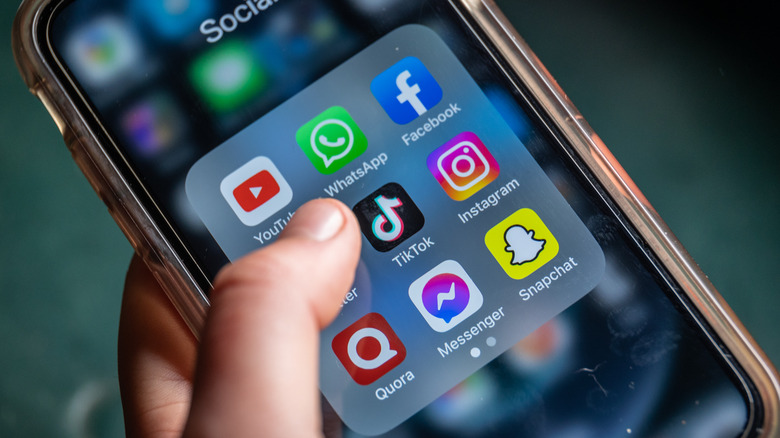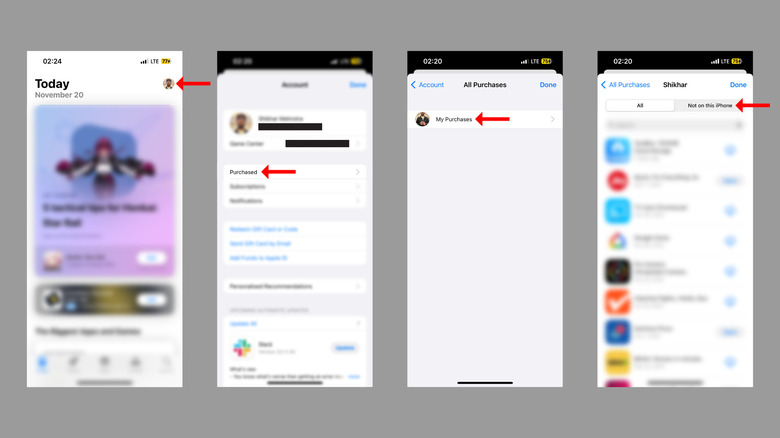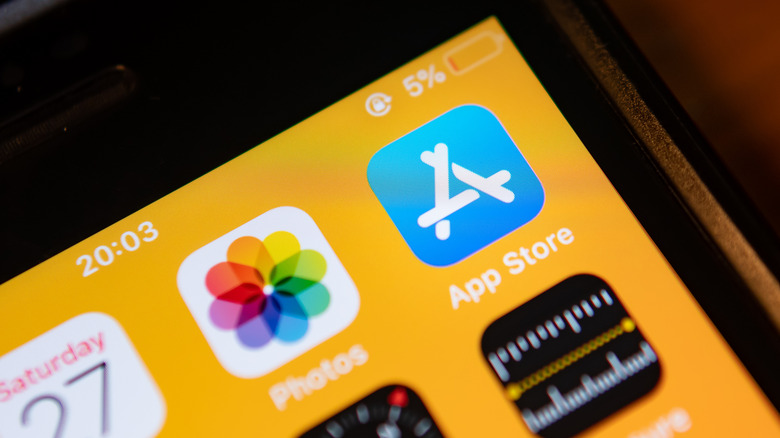How To Find And Restore Deleted Apps On Your iPhone
We all have deleted apps by mistake at least once, whether while trying to explore the tap-and-hold options on the home screen or from the App Library. Sometimes, users even uninstall an app just to free up some space, intending to restore it later.
However, keeping up with the names of apps, especially the ones that aren't pre-installed on the iPhone, could be arduous. Knowing how to find and restore deleted apps on your iPhone could be useful in such a scenario.
Unfortunately, no dedicated section in iOS shows the recently deleted apps, at least not in chronological order. Instead, a hidden menu in the App Store contains a list of uninstalled apps.
Every app you install on your iPhone is linked to your Apple ID as an App Store purchase (even if you didn't pay anything to download it). However, instead of showing you the date of removal, the hidden menu we're talking about shows the date you first installed the apps.
Now, let's dive into the steps involved in finding and reinstalling deleted apps.
Locate and download deleted apps via App Store
The list of deleted apps is hidden in the My Purchases menu in the App Store. Following the steps below, you can access the menu and find the app you're looking for.
- Open the App Store.
- Tap on your profile picture at the top right corner of the screen.
- On your account page, select Purchased.
- Tap on My Purchases.
- Choose "Not on this iPhone" at the top right on the next screen.
- You should see a list of all the apps you installed on your iPhone since you purchased it.
- If you downloaded the concerned app recently, it should be visible among the top few entries.
- Otherwise, you can use the search bar at the top to look for it (you must know the app's name, though).
- Once you find it, hit the restore icon (cloud with a downward pointing arrow) and wait a few moments. The app might take a few seconds to download, depending on the file size.
Some things to keep in mind
Restoring an app is easier if you remember its name.
- Open the App Store.
- Press the search icon at the bottom right.
- Type the app's name in the top search field, select the desired suggestion, or hit enter.
- Press the install button (cloud with a downward pointing arrow).
It is worth mentioning that apps you've installed in the past (no longer on your iPhone) appear with a cloud download button. However, the ones you haven't downloaded appear with a Get button to their right.
To keep apps from disappearing from your iPhone, turn off the "Offload Unused Apps" feature. The feature, designed to save space by offloading apps you haven't used for 12 days straight, removes the app's file but keeps the crucial data. However, it can be frustrating, especially when the feature starts offloading apps that you might not use daily but regularly.
- Open Settings.
- Select App Store.
- Scroll down and deactivate "Offload Unused Apps."