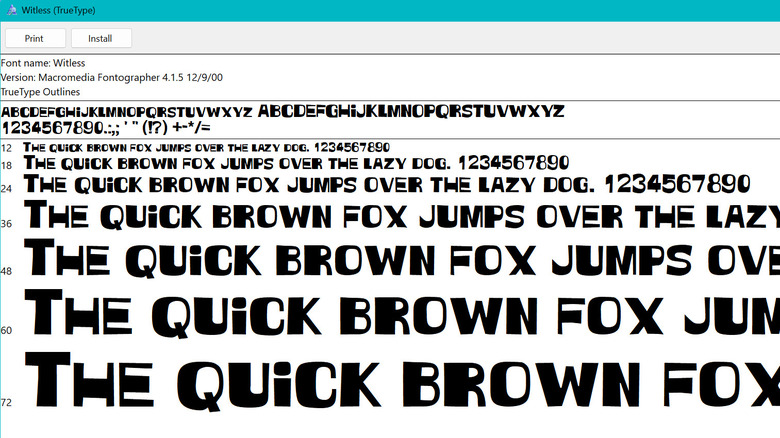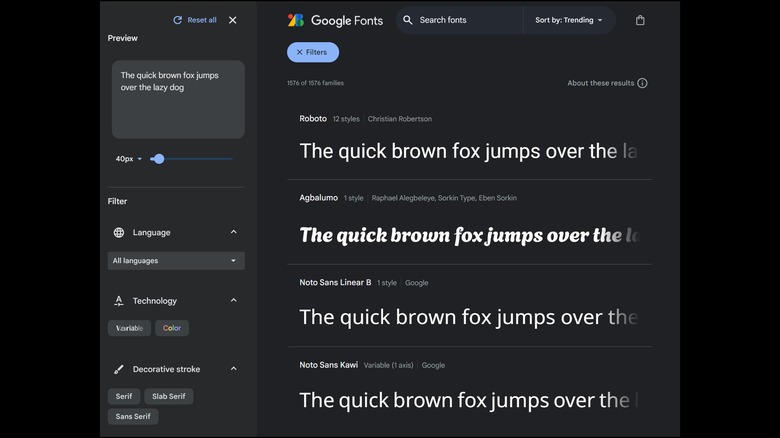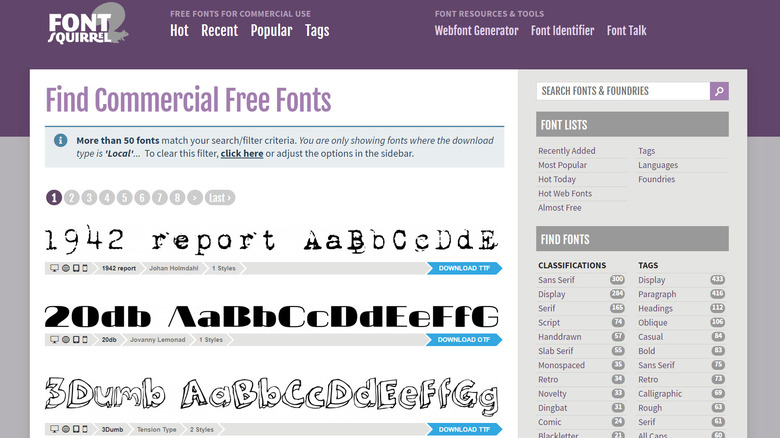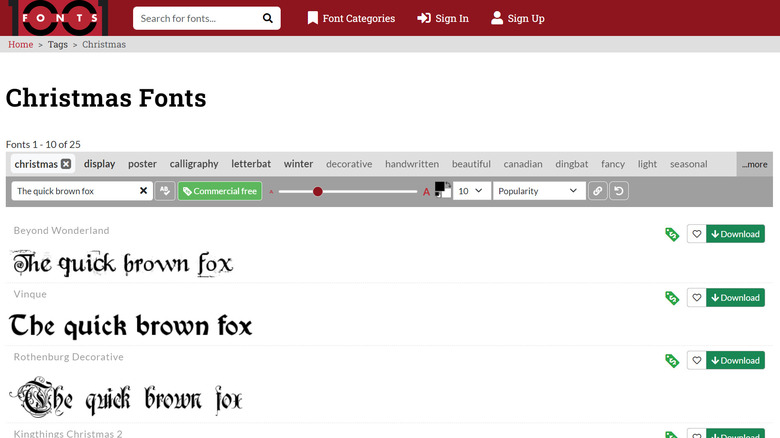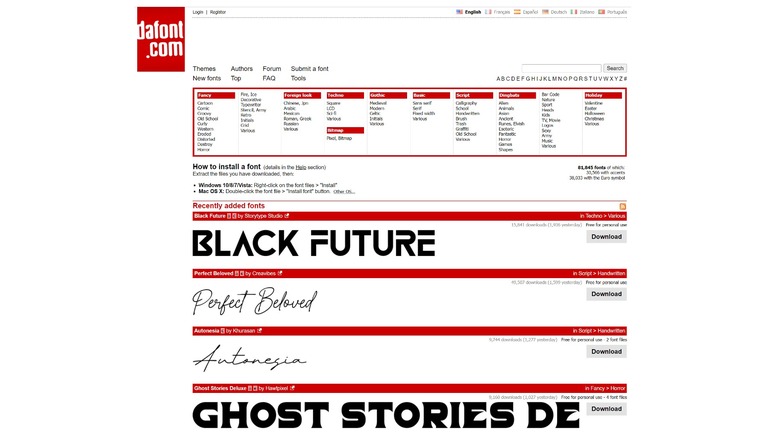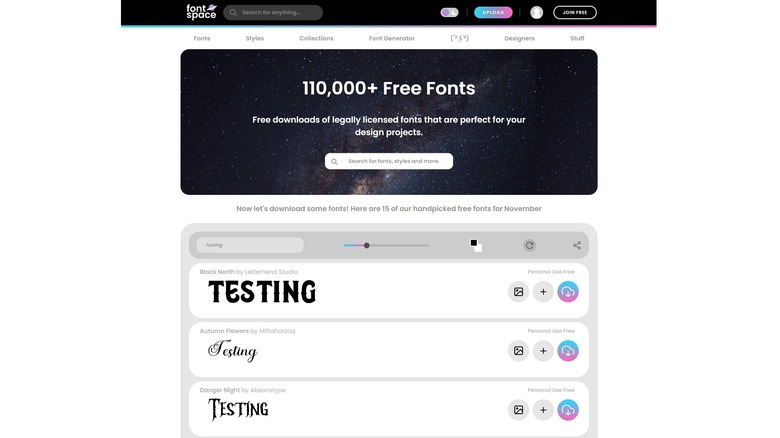5 Websites To Find And Download Free Fonts
If you're hoping to spice up your current font choices on computer programs like Microsoft Word, Adobe Photoshop, and the like, there's really no need to splurge on pricy typeface packages. Plenty of portals online let you download and use fonts for free. Whether you're typing up a word document for your consumption or composing for a project you intend to make money from, you can certainly find a font that can convey the feeling behind your typewritten words. You just need to know where to source good quality typefaces.
Searching Google for websites that offer free font downloads is easy enough to do. To cut the effort and potential hassle of finding good ones, SlashGear tried and tested a few of the most popular free-font platforms available and rounded up five of the best ones to start with. Before checking out what each website has to offer, let's figure out how to download and install fonts in the first place.
How do I download a font?
All of the websites listed below offer computer font files for download in common file formats like TrueType (.ttf) or OpenType (.otf). In most cases, font files are contained in a .zip file, which you will need to unzip to access and install. Once you have the font file saved from your chosen font source and assuming your machine's operating system is up-to-date, just follow the instructions below to add it to your computer's font collection.
On a Windows computer:
- Find your downloaded .zip file.
- Right-click on it and choose "Extract all."
- Make sure "Show extracted files when complete" is checked, and then hit Extract.
- Double-click on the font file to open it.
- Click the Install button on top of the window.
Meanwhile, here's what you do on a Mac:
- Find your downloaded .zip file. Unzip the file if it hasn't been already.
- Expand the folder until you see the contents of the .zip file.
- Double-click on the font file to open it. This should launch an application called Font Book.
- Click the Install Font button on the window that appears.
If, for some reason, you don't see your newly installed font in the list of fonts in your chosen computer application, try restarting your computer and relaunching the program. Now that you know how to install a font, check out the following websites where you can find cool typefaces to use in your next project.
Google Fonts
To begin your quest for good-quality fonts, your first stop ought to be Google Fonts to ensure that whatever you choose would look great on the web. The interface of the platform is clean and user-friendly, with a side panel (you can hide it when not needed) that has a space where you can type something, choose a font size, and see what your input would look like in the fonts available for download. You can filter selections by language, decorative stroke style, and other desired font characteristics. At the top of the page, you can sort fonts according to what's popular or new.
To date, there are over 1,500 font families available on Google Fonts, and all of them are open-source and available without cost. All files can be used commercially and can be included in any logo, website, app, ebook, and other surfaces you can put typefaces on.
Font Squirrel
Font Squirrel presents curated typefaces that have all been approved for free commercial graphics and document use. Through the side panel, you can quickly find fonts according to various classifications and styles or check out one of the font lists sorted by newness or popularity.
Each font entry is clearly tagged according to its available licenses. Apart from free commercial use — which all fonts on the site should have — certain typefaces can be embedded on your website via CSS, applied to an ebook or portable document, or used in applications and software. When you select a font and open its page, you'll be able to see samples of the font in use, along with relevant information regarding its creation. In addition, you can also check out the Specimens tab for more samples, use Test Drive to type your own phrase, check out Glyphs for available symbols, and read through the License page to make sure you use the font appropriately.
A really cool feature included in Font Squirrel is the Font Identifier. If you see something that has a font that you like the style of, save the image or take a screenshot and upload it into the Font Identifier tool. It will attempt to recognize the font in the image and show you fonts from the Font Squirrel collection that may match it.
Fonts are available in either TrueType (.ttf) or OpenType (.otf) format and may need to be downloaded directly from Font Squirrel or offsite. Do note that typefaces marked for external download and redirected to Fontspring — Font Squirrel's sister site that offers fonts for purchase — may not be free to download. To ensure you only look through free font options, select "Local Only" under the font filter for Downloads.
1001 Fonts
Although the website name implies that there are only a thousand and one fonts available to download, there are actually over 30,000 options to consider on 1001 Fonts. You can either specify a font style, type, or other characteristics from several tag options right above the font list or click on Font Categories at the top of the page and pick one you prefer to fine-tune search results and use the text field to enter your own phrase to sample.
When you see a font listing marked with a red dollar tag, it means it's only meant for personal use. Meanwhile, typefaces with a green dollar tag can be used for commercial purposes for free, which may include posters, web graphics, game graphics, t-shirts, videos, ebooks, signs, logos, and the like. For safety, you should still read through your font choice's fine print to ensure you're not violating the attached license agreement. Click on your chosen font and scroll to the bottom of the page — a link to a more detailed license agreement should be in the About section.
DaFont
DaFont is a popular catalog of free-for-use fonts with almost 82,000 different styles available. There's a nifty list of available font themes and categories at the top of the homepage, so you can check out typeface styles that are Fancy, Gothic, Basic, or in Script, among many others.
When you select a font, you can type your own phrase into the Custom Preview text field to see it written in your chosen selection. You'll also be able to download the font files right from the website without being redirected to another platform and even donate to the creator of the font you chose if you feel like paying it forward.
Before you download a font, however, you should definitely look through the fine print. While all the fonts listed on the site should be downloadable without having to pay anything, not all of the options are 100% free for commercial purposes. All fonts on DaFont are considered their respective author's property and are either freeware, shareware, demo versions, or public domain. Additional context to the font's license may also be provided within the author notes, so make sure you read it carefully before using the files.
FontSpace
At the time of writing, FontSpace has over 110,000 different free fonts available to download, making it the website with the largest typeface catalog in our roundup. If that number feels a bit overwhelming, you can start with the site's collection of handpicked fonts that are curated every month. You can also check out the Fonts, Styles, and Collections tabs at the top of the home page to sort options according to various parameters. Apart from organizing results according to popularity and date added, you can pick one totally at random or select your desired font style.
Unlike DaFont, the custom phrase text field affects all listed fonts at once, so you can mass-test typefaces and see what your chosen words would look like. Similar to DaFont and most of the websites previously listed, however, fonts available on FontSpace are mostly marked as free for personal use. If you prefer to only see options that you can use for commercial purposes, click on the Fonts tab and select Commercial-Use from the submenu. Alternatively, you can also go into the New, Popular, Random, and Alphabetically submenus and click on the Commercial-Use button to isolate fonts that are 100% free.