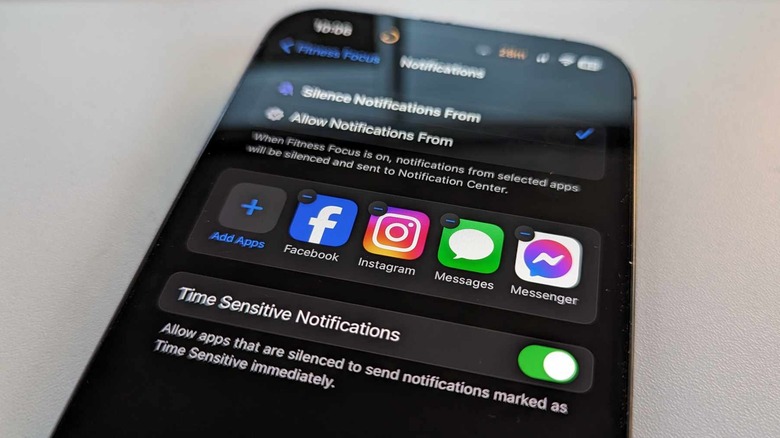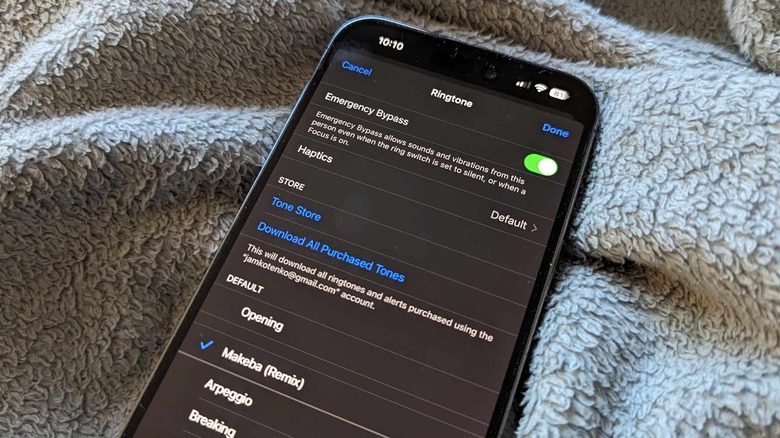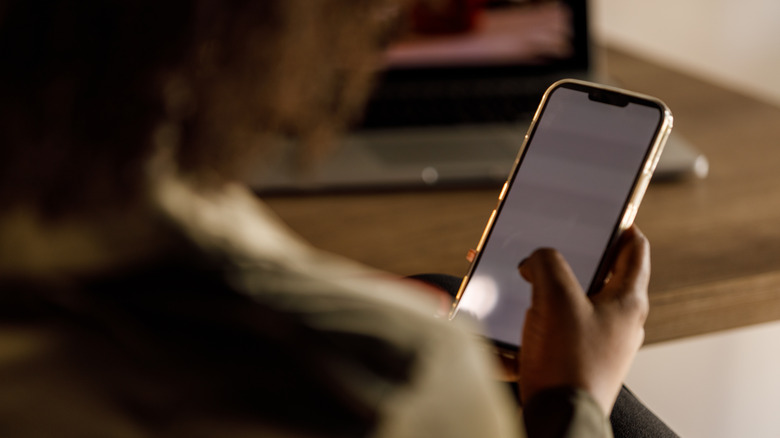Time Sensitive Notifications On iPhone: How To Enable, Disable Or Modify Your Alerts
Anyone with a smartphone should be well acquainted with the concept of app notifications by now. Depending on how many services you regularly access on your mobile device, the amount of alerts you may receive on a daily basis can verge on incessantly. Unless you manually disable alerts for particular apps or have the self-discipline to stop yourself from checking your phone notifications regularly, you may reach a point where incoming messages can become distracting.
This isn't a problem anymore for Apple users who've updated their gadgets to at least iOS 15. Using your iPhone's built-in Focus modes can help you temporarily pause or silence incoming notifications so you can accomplish important tasks, sleep or exercise without interruption, or drive safely, among other things. You can rig each Focus mode to kick on depending on a set time or location or while you have certain apps open on your device. In addition, while Focus modes are generally designed so you would not be disturbed by people calling or messaging you on your iPhone or by apps that regularly send you updates, you have the added capability of allowing notifications from contacts and apps that you allow to bypass the feature.
What are Time Sensitive Notifications on an iPhone?
Time Sensitive Notifications, as the name implies, is a special iPhone feature that lets you decide which incoming messages are important enough to interrupt you when a particular Focus mode is enabled. For instance, you can set it up so your immediate family and closest friends can text or call you and have their communication reach you instantly, regardless of how busy you are. You may also want to enable the feature for certain apps during certain situations, like when you're expecting an important email or a package delivery from Amazon that you'd like to know about right away. Think of it this way: If enabling Do Not Disturb on your iPhone is a rule that you follow whenever you're about to start working, the Time Sensitive Notifications setting is the exception to that rule.
There are two main ways you can turn Time Sensitive Notifications on and off. You can enable them through one of your iPhone's Focus modes, which would benefit those who use the feature regularly. You can also switch them on directly through each app individually, with an added option of changing how alerts look and sound for specific apps.
How to enable Time Sensitive Notifications through a Focus mode
On an iPhone that's running on at least iOS 15 and already has Focus modes set up, you can access the special alert feature this way:
- Launch the Settings app.
- Head to Focus.
- Choose one of the listed Focus modes.
- Under the Notifications section — it'll say "Allow Notifications." If you still have no contacts or apps defined — tap Apps.
- Enable the Time Sensitive Notifications toggle.
If you have incoming Focus mode alerts rigged to "Silence Notifications From," enabling time-sensitive alerts will allow all apps (even the silenced ones) to send messages marked as urgent. On the other hand, some apps may not even be affected directly by Time Sensitive Notifications settings. To ensure that your favorite apps have their alerts go through no matter what, select the "Allow Notifications From" option instead and add apps to your "allowed list:"
- Hit Add Apps.
- Choose the apps you'd like to bypass your selected Focus mode.
- Tap Done.
The Time Sensitive Notifications switch doesn't appear on the Notifications page for iPhone contacts, but there's a way to ensure that you're alerted when important people contact you. Go back to the main page of the selected Focus mode and do the following:
- Under Notifications, tap People.
- Make sure Allow Notifications From is selected.
- Tap Add People.
- Choose contacts from your address book.
- Hit Done.
Consider opting to Allow Calls From "Allowed People Only" to ensure that only those on the list can get in touch with you while the selected Focus mode is activated. You can also enable Allow Repeated Calls from anyone who may be calling you twice in a span of three minutes, in case it's due to an emergency.
How to enable Time Sensitive Notifications through an individual app
If you prefer a more thorough approach and set up Time Sensitive alerts for your most essential iPhone apps, go through these steps:
- Launch the Settings app.
- Head to Notifications.
- Select the app you want to modify.
- Ensure that Allow Notifications is enabled.
- Under Always Deliver Immediately, switch on Time Sensitive Notifications.
Once the feature is enabled, any alerts deemed time-sensitive will immediately be sent and should remain on your iPhone's lock screen for an hour. If you do not see the Time Sensitive Notifications option, that means the app you've selected isn't designed to send out urgent alerts.
While you have an iPhone app's notifications settings page open, consider modifying the app's alert style to fit your focus preferences. Select either the Lock Screen, Notification Center, Banners, or all three if you absolutely don't want to miss any of the app's notifications. On the other hand, select only Notification Center, and when available, disable Sounds and Badges if you prefer notifications to be delivered quietly.
How to enable emergency alert tones for iPhone contacts
Apart from being able to set up urgent alerts for each app manually, you can also do the same for people saved in your iPhone's address book. Here's how:
- Launch the Phone app.
- Tap the Contacts tab.
- Select a person from the list.
- Hit Edit.
- Tap Ringtone or Text Tone.
- Enable the Emergency Bypass switch.
- Tap Done.
What this essentially does is it plays your selected ringtone and text tone for the iPhone contact any time they call or send a message to you. Alerts rigged this way will produce a sound even if your iPhone is set to silent mode. It will also sidestep any Focus mode that may currently be active. Because of the nature of this feature, it's recommended to turn on the Emergency Bypass for people you want to be able to contact in case of an emergency.
How to disable Time Sensitive Notifications on an iPhone
You can stop incessant app alerts from bypassing an active Focus mode or from being delivered immediately by following the previously outlined steps. To do it for each app:
- Launch the Settings app.
- Head to Notifications.
- Select the app you want to modify.
- Beneath "Always Deliver Immediately," turn off Time Sensitive Notifications.
To do it through a Focus mode:
- Launch the Settings app.
- Head to Focus.
- Choose one of the listed Focus modes.
- Under "Notifications," select Apps.
- Switch off Time Sensitive Notifications.
If you want to remove a person's ability to contact you even while your iPhone is on silent or has a Focus mode active, follow the same steps you'd follow to enable the feature, but turn it off instead:
- Launch the Phone app.
- Tap the Contacts tab.
- Select a person from the list.
- Hit Edit.
- Tap Ringtone or Text Tone.
- Turn off Emergency Bypass.
- Tap Done.
In addition, go through each Focus mode you use regularly and check if any iPhone contacts you want to stop hearing from while you're busy are on your "allowed list" for Notifications. Under Notifications, select People, and remove any person as an exception while Allow Notifications From is selected by hitting the "-" symbol next to their profile photo.