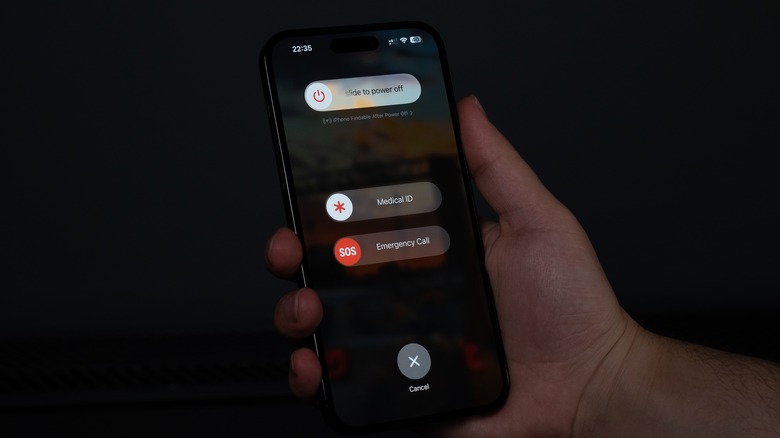The First Thing You Need To Do If Your iPhone Is Water Damaged
All iPhones launched after the iPhone 7 are dust-and-water resistant, with the iPhone XS and later having an IP68 rating. This means they can be submerged underwater for up to 30 minutes, with the depth varying between 2 and 6 meters, depending on the iPhone model. While this might give the impression that you can swim with an iPhone or dunk it underwater, it's worth noting that Apple doesn't cover liquid damage under warranty.
Apple says you should not intentionally swim or bathe with your iPhone, or expose it to high-velocity water, such as when showering, jet skiing, or surfing. Additionally, Apple's water-resistance can deteriorate over time, and water can seep in if your iPhone is cracked or damaged.
While your iPhone should function just fine after an accidental spill or drop in the pool, if it doesn't seem to work properly, it might have water damage. Most iPhones have an LCI (Liquid Contact Indicator) inside the SIM card tray, provided your iPhone accepts a physical SIM card. To view this, remove the SIM tray and shine a flashlight inside your iPhone. If you see a red dot, there's liquid damage. While severe damage will require taking your iPhone in for repair, you might be able to salvage it if you act quickly.
Turn it off
If your phone gets water damaged, the first thing you need to do is turn it off. An iPhone is an electronic device, and water can cause it to short circuit. Since iPhones are water resistant, the display might still work even if it's been underwater for several minutes. Don't be tempted to continue using your iPhone like normal, particularly if the display or body have visible signs of damage.
To turn off your iPhone, press and hold the side button and either volume button until the Slide to power off slider appears on the screen. Drag it to turn it off. If you have an iPhone with a Home button, press and hold the side button and drag the slider on the screen.
If your iPhone is already switched off, don't be tempted to power it back on to check if it's in working condition. Instead, wait until it's completely dry, preferably for 24 to 48 hours.
Remove as much moisture as you can
If your iPhone was submerged in salt water, rinse it with tap water, as salt can quickly corrode the charging connector and internal components. Wipe down the iPhone using a soft, lint-free cloth. Next, gently tap the iPhone against your palm or a soft towel, with the Lightning or USB-C port facing downwards. You can also do this on a soft towel. This will allow any collected water to drain out from the charging port and speakers. Don't open the SIM card slot on your iPhone until it's completely dry.
If you want to speed up the drying process, Apple recommends placing the iPhone's charging port directly in front of a fan blowing cool air. Allow it to dry completely before plugging in the charger. To speed up the drying process, you can place the iPhone in a box or jar surrounded by silica gel packets. Silica gel absorbs moisture efficiently, but you'll need to have enough packets handy for this method to work.
If water has seeped inside the speaker of your iPhone and is making the sound muffled, you can attempt to remove it by using a water eject app like Sonic or Water Eject Speaker Cleaner. These apps play ultrasonic sounds to force water out of the speaker cavity. Wait until your iPhone has dried completely before attempting to do this.
What not to do if your iPhone is water damaged
We've all heard the old myth about putting your iPhone in a bag of rice to remove moisture, but this method doesn't really do anything and can cause further corrosion since rice can't get rid of internal water seepage. In addition, the small particles of rice can get lodged inside openings of your iPhone, and the starch can mix with the moisture, causing more damage.
If you plug in your charger and see a Liquid Detected alert on your iPhone screen, you should disconnect the charging cable immediately. Apple says that charging the iPhone when the port is wet can cause the charging pins to corrode, potentially resulting in connectivity issues. You can override this notification in an emergency and continue charging your iPhone, but remember that this can short-circuit your device.
If you absolutely need to charge your iPhone after it's been exposed to water, use a wireless charger if you have one handy. Make sure to dry the back of the iPhone before placing it on the charger.
While it might be tempting to use a hair dryer to speed up the drying process of a water damaged iPhone, Apple cautions against doing this. In addition, don't use compressed air to force water out of the speaker and ports. If the charging port is wet, avoid using a cotton swab or paper towel to dry it, as bits can get stuck inside.