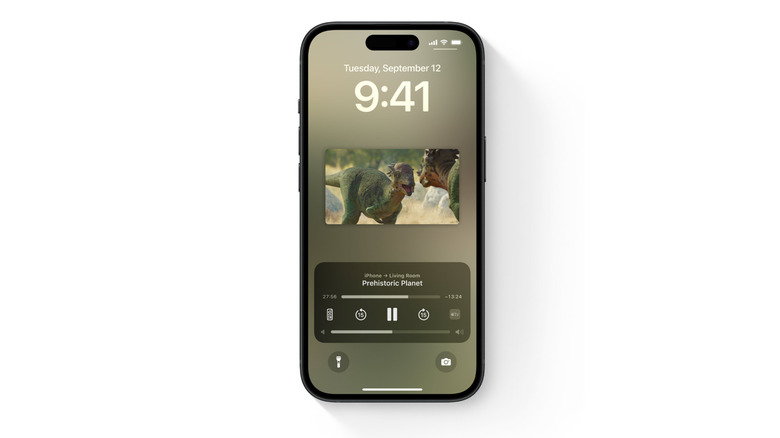How To Use AirPlay On Your Amazon Fire TV Stick
Apple's AirPlay feature provides a handy way to stream videos (and other media) to a variety of devices, from Apple hardware to smart TVs. Even Amazon Fire TV devices — and Samsung smart TVs — can display (or play, in the case of audio) the media you stream from your iPhone, iPad, or Mac. That said, there are some exceptions. As long as you're using a compatible Amazon Fire TV Smart TV, connecting AirPlay is a simple matter of clicking through a few menus. Fire TV Sticks, on the other hand, aren't quite so effortless.
That's not to say it's impossible to share media from your Apple device to your Fire TV Stick. Quite the contrary, in fact. Streaming video, photos, music, and so on across these devices is a relatively straightforward process once you get everything set up. It's just that setting it all up will require a little bit of digital legwork. But as long as you know what to do, the whole process should only take a few minutes.
Setting up AirPlay on a Fire TV Stick
Fire TV Sticks don't currently offer any built-in option for connecting to Apple's screen streaming feature. However, there is a workaround via certain third-party apps.
- One of the most highly recommended AirPlay screen-sharing apps for Fire TV Sticks is AirScreen. Open the Appstore on your Fire TV Stick and download AirScreen, then wait for the installation to finish.
- Make sure both your iPhone and Fire TV Stick are connected to the same Wi-Fi network, then open the AirScreen app.
- Follow the on-screen prompts to connect the two devices, then check your iPhone and follow those on-screen prompts as well.
- Open Control Center on your iPhone (swipe down from the top-right corner of the screen) and tap the Screen Mirroring icon.
- Select the Fire TV Stick from the list of available devices to begin sharing your iPhone's screen.
- You can also connect your Mac or MacBook via AirScreen by opening AirScreen on your Fire TV Stick, selecting Help, then choosing macOS and picking AirPlay.
- Once finished, select AirPlay on your Mac and choose the Fire TV Stick from the list of devices.
Be aware that using AirScreen is not exactly the same as using AirPlay, and if your phone is oriented vertically, the video quality and dimensions may be affected. Tilt the phone horizontally (landscape mode) to better match the screen dimensions across devices.