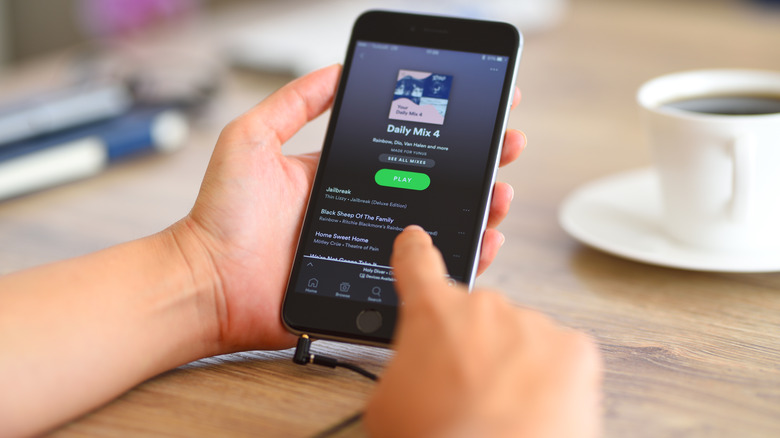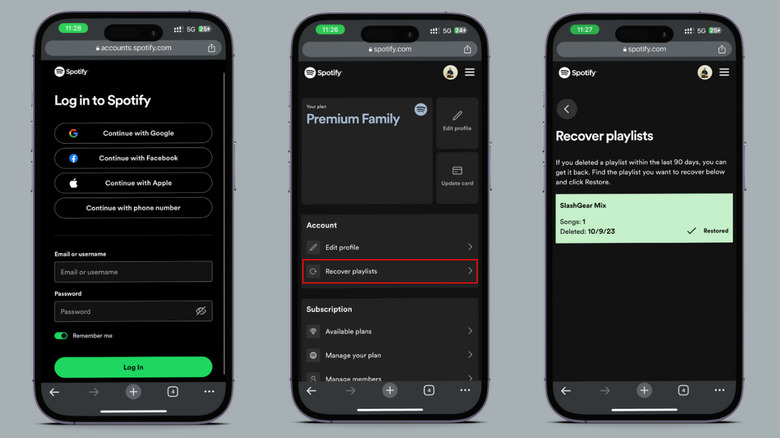How To Find And Recover Your Old Spotify Playlists
Over the years, Spotify has stood out as the top music streaming platform. In a competitive environment populated by formidable rivals such as Amazon and Tencent Music, its most significant competitor is Apple Music. People prefer Spotify because of its simplistic but feature-packed interface. Whether enjoying the free plan or opting for premium service, Spotify ensures a consistently enjoyable and accessible music streaming experience. Among the best features of Spotify is the ability for users to create personalized playlists where you get to throw in all your favorite tunes and arrange them however you like.
This personalized playlist experience is like therapy. You can pour your soul into creating the perfect mix for every mood — whether you're feeling emo, on cloud nine, or ready to throw some punches (metaphorically, of course). It's like a musical journal of your emotions. But, what if one day you decide to Marie Kondo your playlists and toss some out, only to later realize you miss them like crazy? Nothing hits like Nostalgia! Spotify's got your back, offering users a simple solution to recover deleted playlists.
Getting your Spotify Playlist Back
You can easily recover your deleted playlists on Spotify using any device, whether it's an Android, iOS, Windows, or MacOS. For Windows or macOS browsers:
-
Go to the Spotify Account webpage.
-
Log in with your username and password or directly through a Google, Facebook, or Apple account.
-
Once logged in, tap on Recover Playlists.
-
Visit the Spotify Account webpage.
-
Tap the three lines located at the top-right corner of the webpage.
-
Click on Log In.
-
Log in using your username and password, or choose direct login through your Google, Facebook, or Apple account.
-
Once logged in, tap Recover Playlists.
Upon selecting Recover Playlists on any of these devices, you'll see a list of your deleted playlists displaying the date they were deleted, the playlist name, the number of songs compiled in the playlist, and a restore button. After tapping on Restore and refreshing the page, your playlist will no longer be found in this section. You can then open your Spotify app or software, where you will discover that your playlist has been successfully restored. Note that only playlists deleted within the past 90 days can be restored. Playlists deleted beyond that timeframe will not appear for recovery.