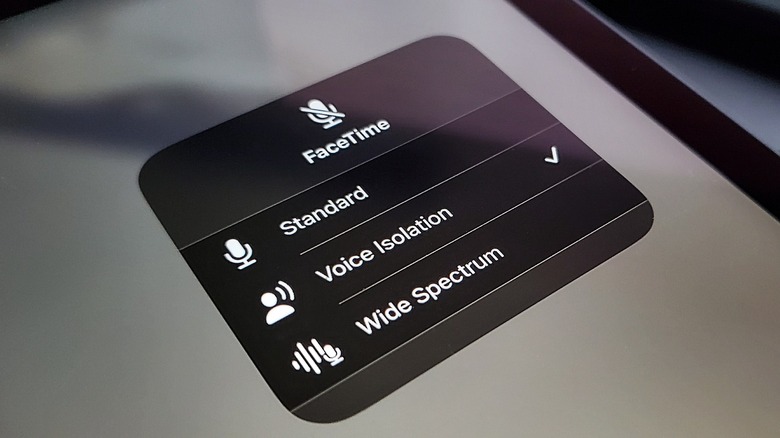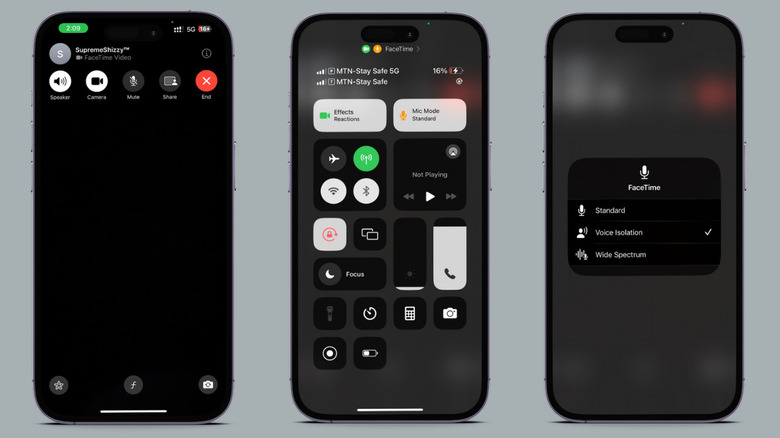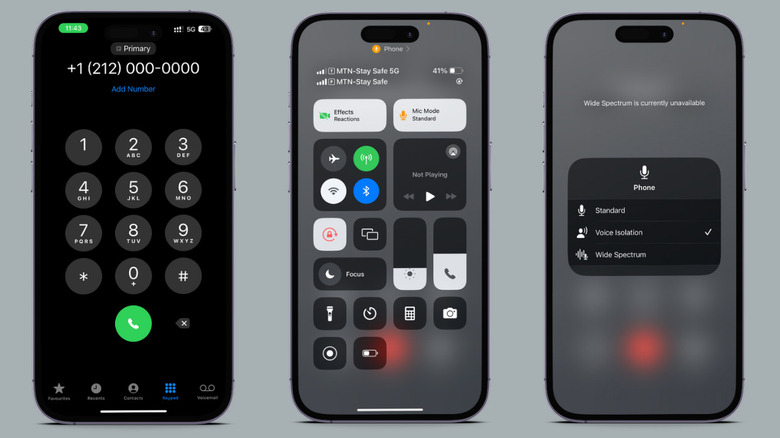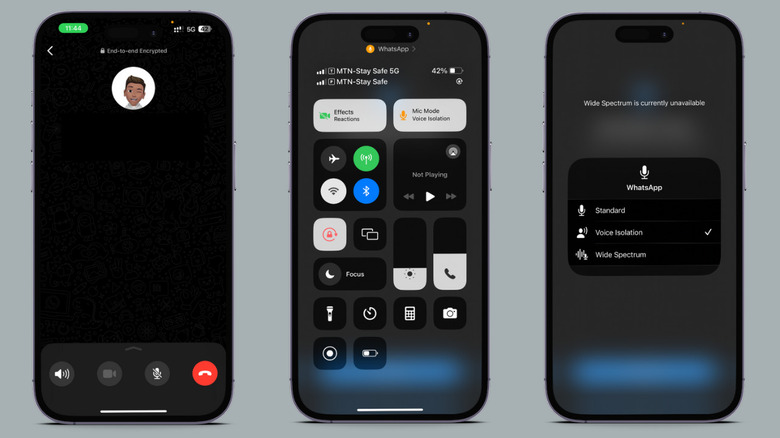How To Filter Out Phone Call Background Noise On iPhone 15
The voice isolation feature, built to drown out background noises during calls, is not a new feature introduced with the latest iOS 17 update. Instead, it was first launched with iOS 15 in September 2021. Initially, during its early stages, the voice isolation feature was exclusive to Facetime calls. But with iOS 16.4, Apple decided to level up the game by extending support for Facetime and regular phone calls. It turned out to be a highly practical call quality feature, proving itself as more than just a gimmick by demonstrating useful real-world applications.
Fast forward to now, with the new iPhone 15 launch and iOS 17 update, and the voice isolation feature has hit its peak form. It's got three modes: Standard (your default), Voice Isolation (prioritizes your voice while suppressing background noise), and the Wide Spectrum mode, which captures both your voice and ambient noise during calls. Voice isolation supports third-party apps, such as Telegram, WhatsApp, and Messenger. This broadens the application of the feature beyond Apple's native environment. It's not just for iPhone 15 owners; Apple says anyone using an iPhone XR, XS, or newer can use the feature.
How to use the voice isolation feature on Facetime calls
From the get-go, this feature has been available for Facetime calls. With new updates to iOS, it's gone through slight improvements to more effectively suppress background noises, ensuring a better experience during Facetime conversations with friends and family without disruptions. To use this feature on Facetime calls:
-
Go to your App Drawer.
-
Launch FaceTime.
-
Select New FaceTime and choose participants, or generate a new Facetime link to share for others to join your call.
-
Swipe down on the top-right part of your screen to access the control center.
-
Look for a bubble with your mic mode.
-
Tap the bubble to switch mic modes — from standard to voice isolation or wide spectrum.
Know that switching modes during a Facetime call becomes your default for the next one. This means that after your current FaceTime call if you receive another call within an hour or a week, the mode used in the last call will be applied.
How to Filter Out Phone Call Background Noise
As mentioned, using voice isolation for FaceTime and regular calls was introduced in iOS 16.4. This signified Apple's intent to expand beyond the confines of using the voice isolation feature exclusively for the iOS app — to potentially include it in general calls that a larger population uses. To keep the background noise out during your cellular calls, it's pretty much like what you do on FaceTime. Here's how to go about it:
-
Navigate to your app drawer.
-
Open the Dialer app on your iPhone.
-
Dial a number or access your contacts and select the person you wish to call.
-
Before and after they pick up, just slide down your control center and adjust your mic modes.
It's important to note that this feature works when you make calls from your iPhone and when receiving calls, regardless of whether it's from an Android or an iPhone. Just remember to swipe down on the control center and modify your mic modes as usual.
How to use the voice isolation feature in Third-Party apps
This is where Apple decided to extend access to external apps, permitting users to use the voice isolation feature in cellular or Facetime calls and across various third-party applications like WhatsApp, Telegram, Messenger, and Microsoft Teams. To do this:
-
Go to your App drawer.
-
Launch your preferred third-party messaging or calling app.
-
Start a voice or video call.
-
Swipe down on your control center.
-
Select mic modes.
-
Switch to voice isolation.
Following these steps, you can eliminate background noise that may interfere with your calls or voice recordings in third-party apps. If you scroll down in your app drawer and spot the mic modes bubble, that means the feature is good to go for your chosen third-party app. But, if the mic modes bubble is not visible, the feature is currently unavailable for the third-party app. However, it could become accessible in later updates of iOS or the app itself.