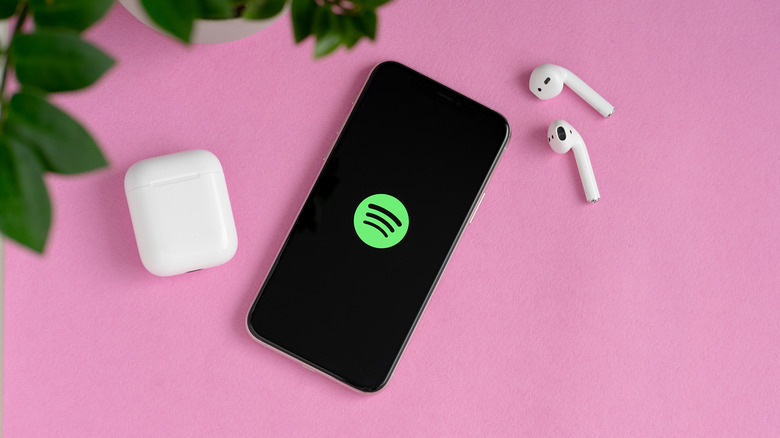Will Using Wi-Fi And Bluetooth Drain Your iPhone Battery?
For years, iPhone users have been advised to switch off Wi-Fi and Bluetooth to conserve battery life. This advice was especially pertinent for older iPhones (and smartphones in general), where battery life was a precious commodity, and it is easy to understand where this advice finds its roots. Historically, early generation smartphones were plagued by battery life limitations, and every measure to conserve energy was crucial. Turning off Wi-Fi and Bluetooth when not in use was an effective strategy to prolong battery life.
Now, technically, both Wi-Fi and Bluetooth connections do consume battery power when actively in use. This is due to the energy required for data transmission, maintaining connections, and searching for nearby devices or networks. However, the real question is whether any drain is substantial enough to warrant concern in modern-day iPhones like the iPhone 14 and the latest iPhone 15 models.
In this article, we will explore whether using Wi-Fi and Bluetooth significantly drains your iPhone battery and whether recent advancements in hardware and software have reshaped this narrative.
Impact of Wi-Fi and Bluetooth on iPhone battery life
Right off the bat, it is important to note the difference between keeping Wi-Fi on and keeping it on with active connections. On modern iPhones, it is common for users to keep Wi-Fi on all the time, and it is actually a good practice. This is because modern Wi-Fi standards are less power-hungry than 5G cellular connections, which means it is often more efficient to use Wi-Fi than cellular data on iPhones.
Another concern that people have with keeping Wi-Fi on all the time is if it will periodically search for nearby networks when outside of a known network. While it is true that iPhones and modern-day smartphones do scan for usable Wi-Fi networks, this scanning process uses very little (less than 1 mW) battery power. This is negligible compared to the amount of power used by other tasks such as browsing the web, using battery-draining apps, or even keeping screen brightness high. So, even with continuous scanning, this process alone will not have a significant impact on your battery life.
In the case of Bluetooth, it uses even less battery power than Wi-Fi. This is because modern Bluetooth standards have evolved to consume less power than older versions. The latest iPhone 15 and 14 series devices support Bluetooth 5.3 standard, which is currently the most efficient Bluetooth standard available.
Also pertinent is to note that the amount of battery power used will vary depending on the device to which you are connected. For example, using Bluetooth to stream music to a wireless speaker or earbuds will use more battery power than using Bluetooth to connect to a smartwatch. However, even these connections are more efficient than ever before.
Want to save battery? Look elsewhere
Now that we have established that simply keeping Wi-Fi and Bluetooth on will not have a significant impact on your iPhone's battery life, it's time to take a look at the things that you should be actually looking at if your primary goal is to eke as much battery life as possible from your phone.
Let's begin with one of the most power-hungry components of a smartphone: the display.
Given the high brightness levels modern iPhone displays are capable of achieving, it's good practice to keep the brightness levels at nominal levels to ensure good battery life. Modern iPhones also have a very good auto-brightness mode that optimizes the screen brightness levels to match the light conditions around users. If you are really finicky about battery life, you may also choose to stop using the always-on display feature.
With the sheer number of apps available on the iOS App Store, the chances of at least one of them causing excessive battery drain issues on your iPhone is a possibility. Certain apps, especially those running in the background or using location services extensively, can drain your battery quickly. Monitoring and managing app usage can ensure your iPhone delivers good battery life. You can check which apps consume the most battery by going to Settings > Battery.
Certain applications have the tendency to hog the battery even when they continue to run in the background. It is a good idea to periodically review and limit background app refresh settings to help mitigate this issue. You can check for such apps by going into Settings > General > Background App Refresh.