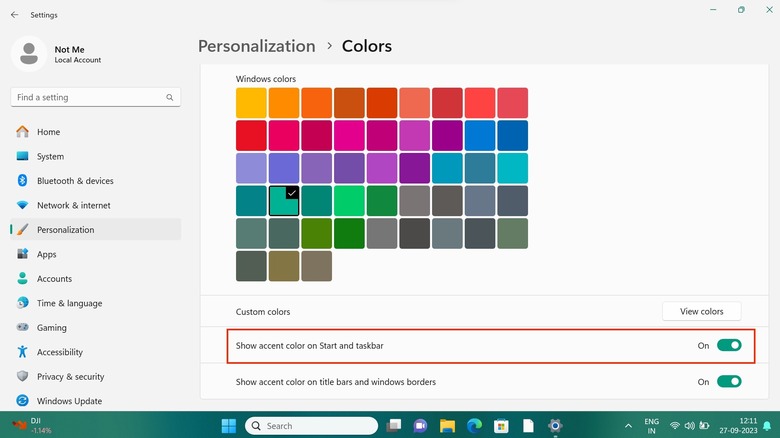How To Change The Color Of The Taskbar In Windows 11
The taskbar on your Windows PC is an integral part of the operating system. It houses the Start menu, your favorite apps, the date and time, and the notification area. Microsoft lets you customize various aspects of the taskbar to suit your preferences. For example, you can pin an app to the taskbar for easy access from your desktop. You can change the alignment of the taskbar buttons too, moving them to the side instead of the default center placement.
Icons in the taskbar can be rearranged by dragging or dropping them in the order you want, while system tray icons can be hidden unless they need your attention. You can also modify how Search appears on the taskbar, and hide or display items like widgets, task view, and chat. The taskbar can even be hidden until you hover your mouse over the bottom edge of the screen, if you prefer an unobstructed desktop view.
The color of the taskbar is another aspect that can be modified. While your taskbar color may change if you apply a new theme, you can personalize it to be any color you like.
Change the taskbar color on your Windows 11 PC
By default, the taskbar appears either black or white, depending on whether you've selected dark mode or light mode. If you want to add a splash of color to your taskbar, follow these steps:
-
Open the Settings app on your Windows PC.
-
Click on Personalization in the sidebar.
-
Select Colors.
-
Next to Choose your mode, select Custom from the dropdown menu.
-
Next to 'Choose your default Windows mode,' select Dark.
-
Scroll down to Accent color and expand the view.
-
Choose a color from the available options. Alternatively, click Custom colors and choose a color from the grid.
-
Turn on the toggle next to Show accent color on Start and taskbar.
The taskbar color will now be changed. You can select colors to preview, and pick the one that you like best. The taskbar appears transparent by default, but if you prefer a solid color, turn off the toggle next to Transparency effects in the Colors menu. You can also turn on the toggle next to 'Show accent color on title bars and windows borders' if you want a more cohesive color theme.
If you were using dark mode on Windows 11 earlier, go to 'Choose your mode' in the Colors menu and select Dark next to 'Choose your default app mode.' The default Windows mode needs to be dark in order to change the taskbar color. If it isn't, the option to change the taskbar color will be grayed out.