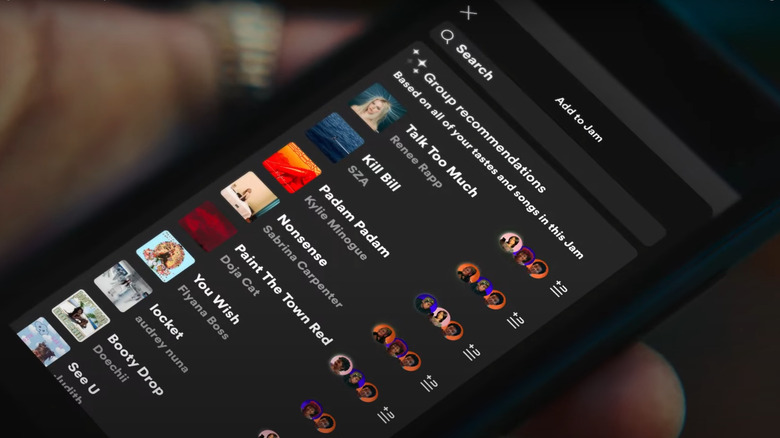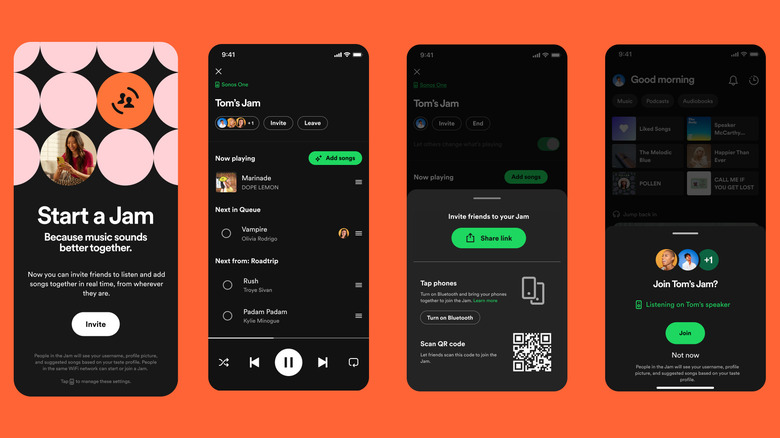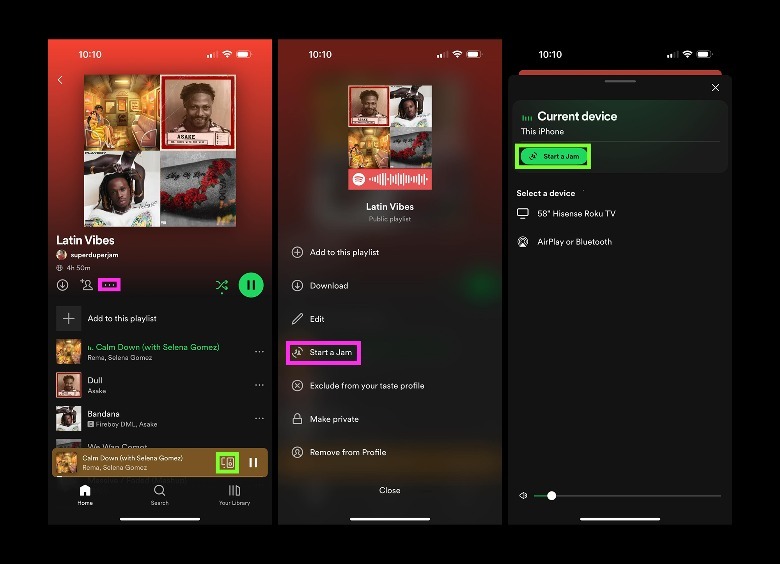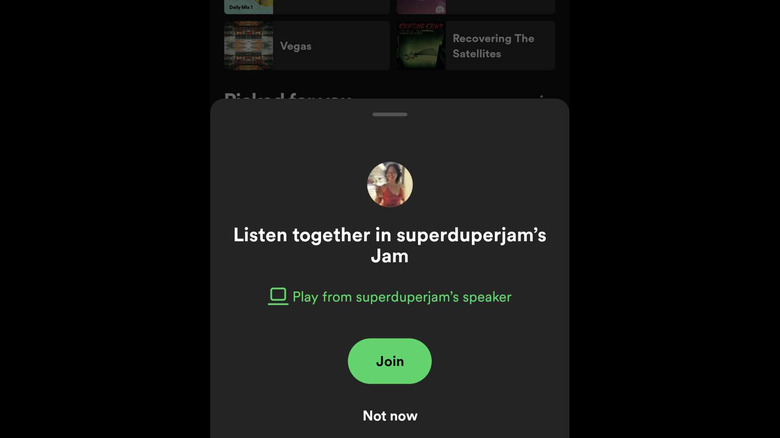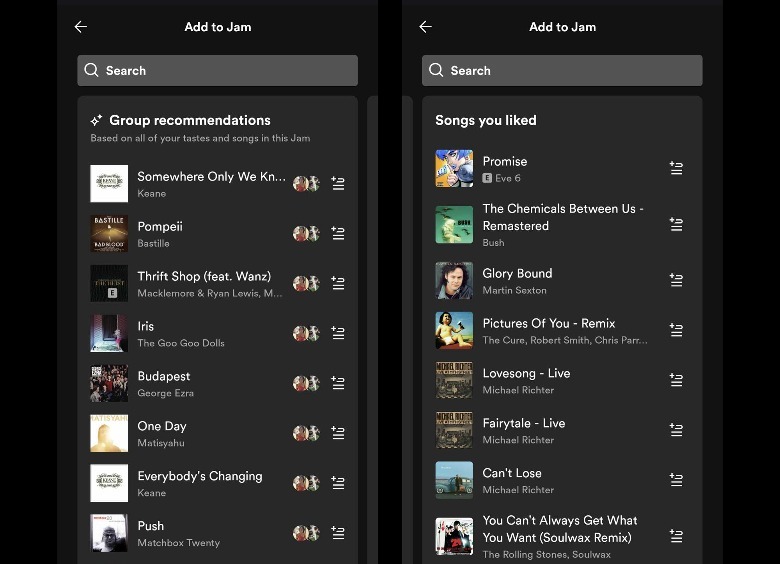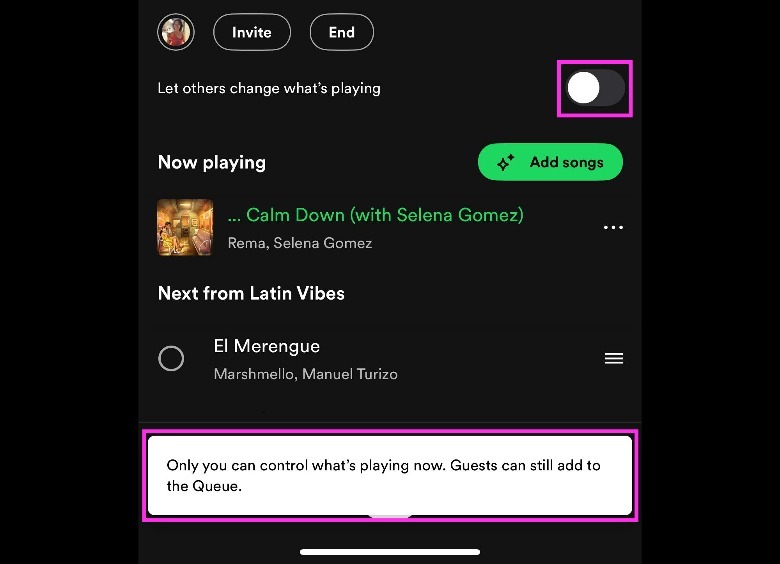How To Use Spotify's New Jam Feature (And Where To Find It)
Spotify is arguably one of the most popular audio streaming services out there to date, and it's largely due to the many ways listeners can discover new music.
Various options include users seeing what their friends are listening to, exploring song compilations rigged to update with new tunes on a weekly basis, or searching for specific artists or tracks and enjoying music that's relevant to their original query. Listeners can also take advantage of special features like Spotify DJ and the "Made For You" category, which automatically generates mixes based on your recent listening activity.
Another reason to use Spotify is its slew of social features that make playlist collaboration a fun activity. Alongside the ability to invite friends to co-create mixes, or make a Spotify Blend playlist, is the newly announced "Spotify Jam" feature.
This function will replace the platform's Group Session feature, according to a Spotify representative who spoke with SlashGear. Combining the elements of Blend, collaborative playlists, and group sessions, Jam will also use Spotify's recommendations algorithm to help participants select songs, determine the queue order, and add track suggestions in real time based on what users have already included in the mix.
How to start a Spotify Jam session
To access Spotify's brand-new Jam feature, you need to be a Spotify Premium subscriber to initiate the sound trip. If you are one, follow these steps:
- Launch the Spotify mobile app.
- Navigate to a playlist or song you want to use as your session's jumping-off point.
- Tap the three-dot icon beneath the playlist image. Alternatively, if the song or a playlist you selected is currently playing, you can tap the Connect button located on the playback strip at the bottom of the screen.
- Tap "Start a Jam."
This should pull up a notification shade with several options to get other Spotify users involved in your ongoing Jam session:
- Through an invite link that can be shared via social, text message, email, and other methods
- By turning on Bluetooth on their devices and bringing your phones together
- By having them scan a QR code on your device
In addition, those in your household connected to the same Wi-Fi may be prompted to join the Jam session as well. Jam session participants don't need to be Premium subscribers, nor be in the same room as you, to add songs or modify what's currently playing. They can use their own devices to control playback, among other things. Moreover, people in the session will be able to see everyone's Spotify username, profile photo, and suggested songs based on their individual tastes.
Other Spotify Jam controls worth noting
Once a Jam session has been initiated and friends have joined in, anyone can start manually adding songs to the queue. Tracks can be re-ordered by dragging the hamburger icon next to the song title up or down the list.
All users in the session will also have the ability to invite other collaborators and use the "Add songs" feature, which will generate a compilation of tracks entitled "Group recommendations" based on every group member's musical tastes and songs they've manually added thus far, plus a list of songs you've liked that you can get to by swiping left.
As a Spotify Jam host, you have overall creative control over the playlist. You can remove participants from the session by tapping on the profile photo icon of the Jam and choosing which users to boot. You can also enable or disable a setting that lets other group members change what song is currently playing.
If you opt for the latter, session guests will not be able to change the track order or remove songs from the list. They can, however, still add songs to the queue. Furthermore, as the Jam's host, you can select which of your connected devices to play the songs from, as well as when to end the session. Meanwhile, other participants can leave the session at any time.
Based on testing, only the host's listening history will be affected by the tracks playing through the Jam session, regardless of who added what song. For now, Spotify's Jam feature is only available through mobile, so you won't be able to initiate a session through the desktop platform. If you don't see the option to start one, you might need to update your app.