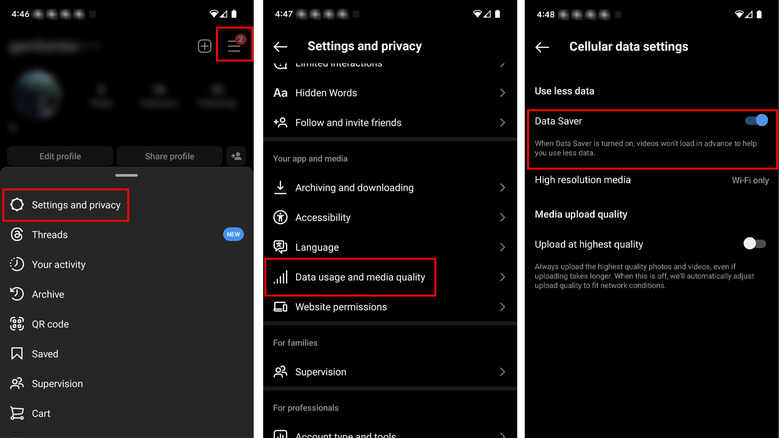The Instagram Trick That'll Reduce Your Phone's Data Usage
Instagram is great for sharing images and moments with other users. Unfortunately, browsing all those images and watching videos can quickly eat up your data if you aren't careful or are a chronic scroller. Depending on your phone provider, exceeding your data limit on a capped plan can equate to slower speeds or additional fees. However, there isn't always access to Wi-Fi, so anything you can do to reduce data usage while on Instagram is helpful.
According to Glenn Conner, an engineer at Meta, Instagram has worked over the years to develop faster load times for their application. In doing so, it has developed technology to preload images and video to decrease load times when scrolling through Instagram feeds. This intended functionality, however, also has the unintended effect of eating up more of your data.
Luckily, there's still a way to reduce the amount of data Instagram uses. This option is automatically turned off by default for a smoother browsing experience, and finding the setting can be hard if you don't know where to look. Here's how to reduce your phone's data usage using the Instagram Data Saver setting.
How to reduce phone data usage on Instagram
Instagram's data saver plan turns off the preloading of videos, equating to slightly slower load times but limiting data usage to what is on the screen rather than preloading the multimedia on your feed.
To save your phone's data usage on Instagram:
- Navigate to your profile page.
- Click the three lines in the top right corner.
- Tap Settings and privacy.
- Scroll down and select Data usage and media quality.
- Toggle the Data Saver option to the right to turn it on.
As the description reads under the option, when the Instagram Data Saver option is turned on, videos on Instagram will cease to preload. Ultimately, if you want to avoid slower speeds or the fees associated with going over your data cap, and Instagram is an app you use every day, this setting is a great little trick you can use to cut down on your data usage.
Other ways to reduce data usage
Another big way to reduce data usage is to perform tasks that consume a lot of data when connected to Wi-Fi only. Things like watching videos or playing games can slow down your device and cause you to use more data than you intended, but doing these things on Wi-Fi won't have an effect on your phone's data usage. Other things like turning off auto-sync on apps and disabling apps you're not using can also save data.
In addition to toggling on Data Saver on Instagram, users can also set the High-resolution media option to Wi-Fi only. This option will save you data when your phone is not connected to the internet and is turned on by default when enabling the Data saver option, so you shouldn't have to do anything additionally. Setting it to Wi-Fi only will make it so that your phone only downloads high-resolution media when your phone is connected to Wi-Fi. When using your phone carrier's data, Instagram will download lower-resolution versions of pictures and videos, so your browsing experience won't change much.