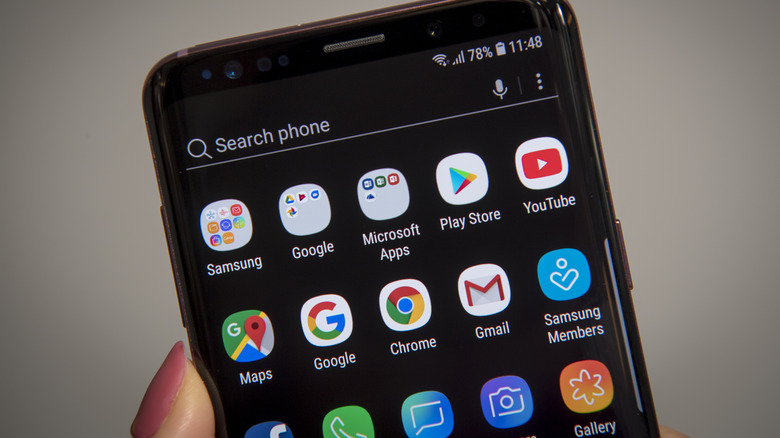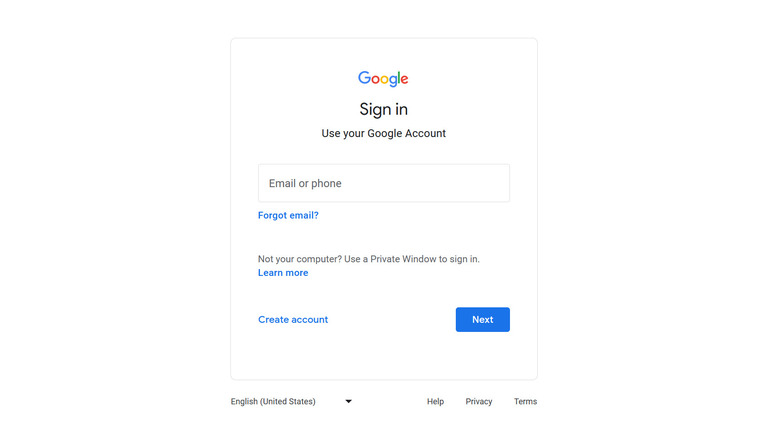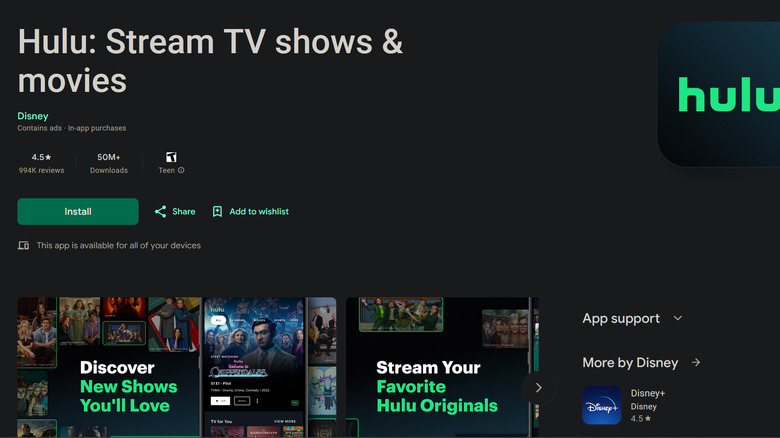Did You Know You Can Install Apps On Your Android Phone From Your Computer? Here's How
It has become easier to connect your Android device to your computer over the past few years. For example, you can remote control your computer directly from your phone via Google Chrome. But that's not all you can do.
At some point, you may have seen an Android app you wanted to download while browsing the web from your computer. You could download the app as an APK onto your computer and send it to your Android device. But this isn't recommended, as not all APKs are digitally signed off by Google, so they could contain malware.
Many people may not know there is a way to find and install apps directly to your Android device with just a few clicks on your computer. It's worth noting that this only works with the Google Play Store, as the process for doing this on other app stores will be different. Before starting, make sure your Android device and computer are connected to the internet so they can communicate. You will also need adequate space on the device for the app, or it will fail to install.
Match up your accounts
To get started, you must first be signed into the same Google account on the computer you want to use for installation and the device you want it installed on. Checking which account you are signed in on your Android device is simple. All you have to do is open the Google Play app and click your user picture at the top right to see which account is linked. To check which account you are signed into on the computer, follow these steps:
- Go to the Google Accounts page in your browser.
- If it asks you to Sign in, put in your credentials.
- Click on your user picture bubble at the top right of the screen to open a list of your accounts linked to the device.
- Select the account you signed into on your Android device.
Now that your accounts are synced, you can start installing your chosen app.
Installing the app
Here's how to install an app from your computer.
- Go to the Google Play Store in your web browser.
- Find the app you want to install.
- Check under the app's name for its compatibility. If the app can be installed on your Android device, it will either say, "This app is available for all your devices," or it will list your Android device as an install option.
- Click the green Install button.
- A new menu will appear, asking you what device you want to install the app to. Select the one you want and click Install again.
- You must then type in your Google password to verify your identity.
- A new message will appear informing you that the app is being installed on the device. Click OK in the box or close the tab.
If you followed along correctly, the app should either be in the process of installing or is already installed on your device.