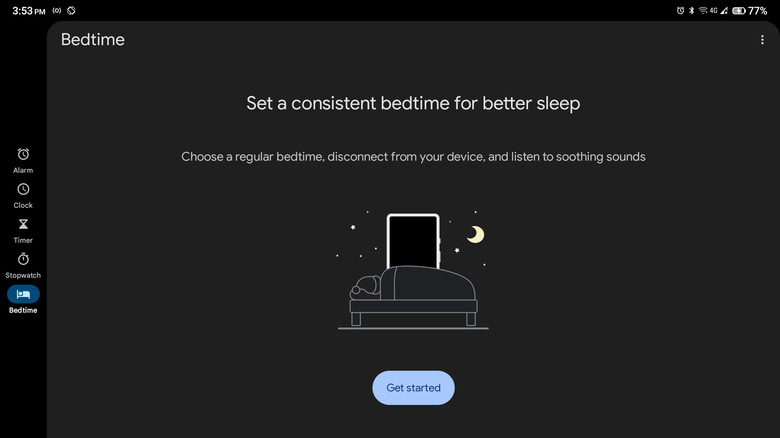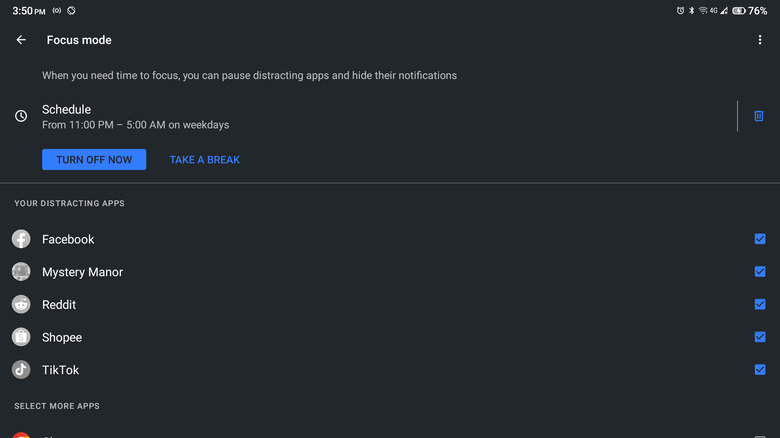This Android Feature Will Help You Cut Back On Your Late Night Scrolling
How often do you catch yourself using your phone way into the night? Perhaps you can't stop turning the pages of the romance eBook you've just downloaded, or you just have to watch the next episode of your favorite mystery thriller series. Whatever the case may be, you know deep down that staying up late on your phone is one of the worst things you can do to your body. If you're looking to break this bad habit, you'll be glad to know that Android offers some practical solutions to encourage you to start sleeping at a more decent hour.
Two handy features at your disposal are the Bedtime schedule, conveniently found in your native Clock app, and the Focus mode, part of the Digital Wellbeing feature. We'll walk you through how to put these tools to work to help you stop mindlessly scrolling through your device every single night.
Using Bedtime schedule
The Bedtime schedule feature helps you build a healthier bedtime routine. It reminds you of the time you need to be asleep and wakes you up at your preferred time every single morning. It also comes complete with a Bedtime mode that sets your phone into Do Not Disturb, switches to a black-and-white screen, and keeps your device dark to make it easier for you to fall asleep. Here's how you can set up the Bedtime schedule:
- Open your Clock app.
- Navigate to the Bedtime tab.
- Select Get started.
- Choose your alarm time, the days you want the alarm to ring, and your alarm sound.
- Choose your bedtime and the days you want to follow this set time.
- Tap on Reminder notification and select your preferred time from the options (15, 30, 45, and 60 minutes before your bedtime). You will receive a notification at your chosen time, telling you that it's almost time for bed.
- Select Bedtime mode.
- Expand the Bedtime routine menu.
- Choose when you want to activate Bedtime mode:
- Use a schedule: Turns on Bedtime mode for the time period you choose.
- Turn on while charging: Enables Bedtime mode when you charge your phone within the duration you set.
- Set your start and end times.
- Expand the Customize menu to modify how your phone behaves during Bedtime mode.
- Turn on the toggle switches for the options you wish to enable:
- Do Not Disturb: Puts your phone on silent.
- Grayscale: Changes your screen from color to black and white.
- Keep the screen dark: Disables the always-on display feature.
- Turn off Bedtime mode at the next alarm: Automatically disables Bedtime mode once your alarm rings.
At the designated time, your phone will switch to Bedtime mode and send you a reminder to get ready for bed.
Using Focus mode
If you still have a hard time falling asleep because you keep scrolling through your favorite apps, you can also enable Focus mode at the same time as Bedtime mode. This feature pauses specific apps and prevents you from using them. Their notifications will also be hidden while you have Focus mode activated. Follow these steps to enable this feature:
- In your Settings app, navigate to Digital Wellbeing & parental controls.
- Select Focus mode.
- Mark the apps you want to disable during Focus mode.
- Tap on Set a schedule.
- Pick your start and end times and the days of the week you want to enable Focus mode.
- Hit the Set button.
During the time frame you chose, all the apps you've selected will be grayed out. When you try to open them, you will only get a pop-up saying that Focus mode is on. You can still, however, use the app for a limited time by tapping on "Use app for 5 minutes" from the pop-up. You can also pause Focus mode by going to the notifications panel, selecting Take a Break, and choosing a duration from the available options (five, 15, and 30 minutes).