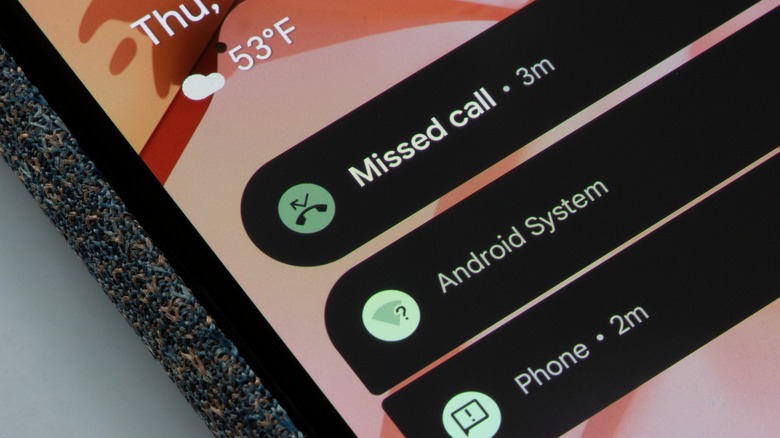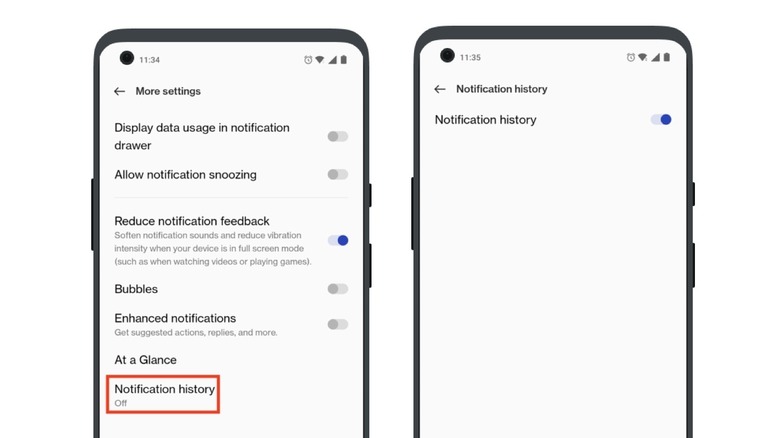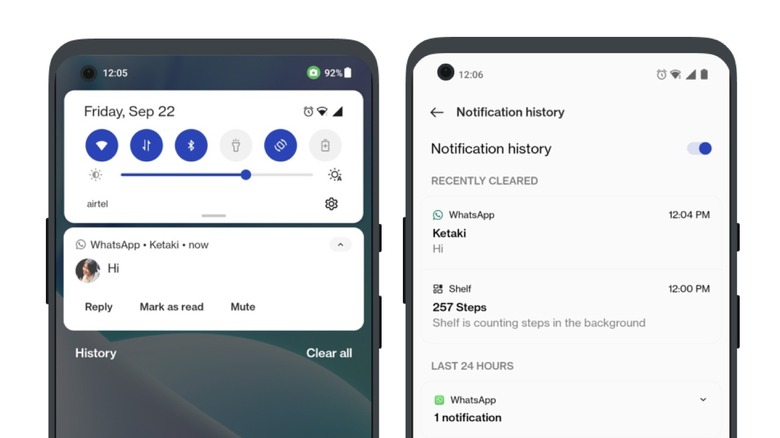Missed A Message? Here's How To Access Your Android's Notification Log
Notifications are an essential part of the smartphone experience, particularly for text messages and emails. You might also want to have notifications turned on for social media apps like Instagram, TikTok, Snapchat, X (formerly Twitter), and more. While notifications ensure you don't miss a new message or update, they can get annoying, particularly if too many turn up at the same time.
On an Android phone, new notifications can be easily dismissed by swiping them away in the notification bar. If you hate seeing your notification shade cluttered with alerts, you might even clear them all away at once. Getting rid of notifications is almost instinctive, but sometimes, you might inadvertently get rid of an important notification that you shouldn't have, such as a message from a friend or an Amazon deal alert.
If you dismissed a notification on your Android phone only to realize it was important, there is a way to view it, but only for a limited time. Android has a feature called "Notification history" that lets you view all your notifications for the past 24 hours. But you'll need to turn the feature on before you can recover lost notifications.
Turn on notification history on your Android phone
Notification history has been around on Android phones for years now, but the method to access the setting varies by which smartphone you're using. Some phones, like the Google Pixel, use a stock version of Android, while others, like OnePlus and Samsung, use their own interface on top of Android. Here's how to find the feature, irrespective of which version of Android your phone is running:
- Open the Settings app on your Android phone.
- Tap Notifications.
- Tap Advanced settings or More settings.
- Tap Notification history.
- Turn on the toggle on the next page.
On a Google Pixel phone, you'll find Notification history inside the main Notifications settings menu. If you can't see the option on your Android phone, use the search bar in the Settings app to search for Notification history. Tap on the option and turn on the toggle next to it.
How to view missed notifications on your Android phone
Once Notification history has been enabled on your Android phone, all messages over the last 24 hours will be saved here. You can't view notifications older than 24 hours, so your only option is to go into the individual app the notification came from and check the notifications from there. There are two ways to view your notification history on Android. The easiest way to do this is via the notification shade. Here's how:
- Pull down the notification shade on your Android phone.
- You should see a button called History at the bottom left corner of the shade.
- Tap on it to open the Notification history page in the Settings app.
If you don't see the History button in the notification shade, you can access Notification history in the Settings app. Open Settings, tap Notifications, then Advanced settings or More settings. Tap Notification history to view all your notifications. From here, you can tap on an individual notification to open it in the app it came from.