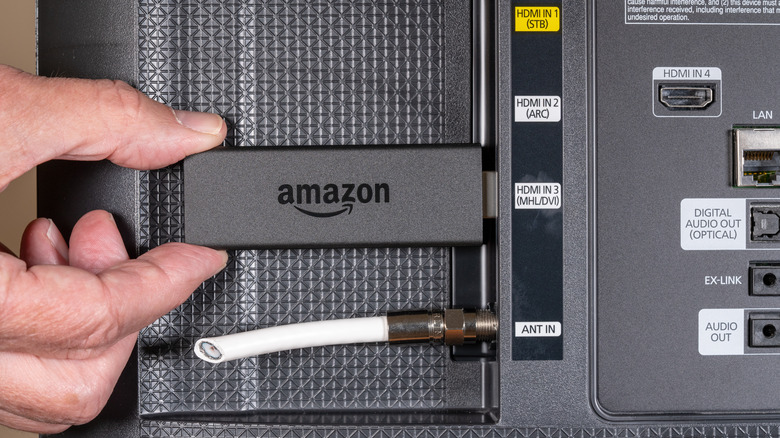Is Your Amazon Fire TV Stick Stuck On The Logo? Here's How To Fix It
There are many things to like about the Amazon Fire TV Stick— it's a versatile device that makes it easy to transform any TV into a smart TV, giving users access to a range of streaming services from a central location. However, like with all technology, you'll run into the occasional glitch when using it. One of the most common issues is the Fire TV Stick getting stuck on the Amazon logo during the boot-up process.
When this happens, what should be a quick process turns into a prolonged waiting game, leaving you frustrated and unable to access your content. While many things could be causing your Fire TV Stick to freeze on the startup screen, including hardware and power supply issues, the good news is that most of these are easy to fix and will have your device up and running in no time, allowing you to get back to streaming your content.
Patience is key
While your first impulse may be to dive into technical solutions when your Fire TV Stick hangs on the logo screen, sometimes it's better to wait several minutes to see if the problem works itself out. Waiting gives your device time to complete any background tasks that may delay startup, including software updates, cache clearing, or other routine maintenance activities.
These tasks often aren't immediately visible to you as the user but are a necessary part of keeping your Fire TV Stick running properly. Don't press any keys on your Fire TV remote during this wait time, as that may interfere with any processes your device is running in the background. Exercising patience can often be helpful in getting your Fire TV Stick past the logo screen; however, if the issue hasn't been resolved after about 25 minutes, or if it happens again, you'll want to move on to other possible solutions.
Power off or reboot your device
The number one rule of tech troubleshooting is "try turning it off and back on." Rebooting a device works so well because all electronic devices store temporary data in their memory while they operate. As this data builds up over time, it can cause performance issues or glitches, like your Fire TV Stick getting stuck on the logo screen. Restarting your device clears all of this temporary data, giving your device a fresh start. It also helps resolve software hiccups, including minor bugs and conflicts that may cause a device to behave unexpectedly. Since devices like the Fire TV Stick depend on WiFi or Bluetooth connections, restarting them often helps reestablish a stable link.
If you cannot reach the menu screen, the simplest way to reboot is to unplug your Fire TV Stick from the wall for 30 seconds, then plug it back in.
If the logo eventually disappears and you can get to the menu, follow these steps instead:
1. Turn on your TV and switch to the HDMI input to which your Fire TV Stick is connected.
2. Navigate to the Fire TV Stick's main menu using the remote.
3. Scroll to the right and select Settings.
4. Select Device and Software.
5. Scroll down and select Restart.
6. A prompt will appear asking you to confirm the restart.
8. The Fire TV Stick will begin the reboot process. With any luck, it won't hang on the logo screen again.
Addressing the Update Loop
One of the more frustrating issues Fire TV Stick users might encounter is the dreaded update loop. This is when the device appears to be perpetually trying to update its software but never successfully completes the process. If your device consistently freezes on the logo during firmware auto-updates, use this effective workaround:
1. Initiate a restart of your Fire TV Stick.
2. As soon as the device begins restarting, press and firmly hold the Back button (the arrow pointing left) on your Fire TV remote.
3. The Fire TV logo will appear and may seem frozen for a short duration. This behavior is typical and expected.
4. When you notice the device progressing beyond the logo and beginning to load the home screen, release the 'Back' button.
5. Your Fire TV should now successfully navigate to the home screen and function as usual.
If the issue persists, you'll want to consider a factory reset, keeping in mind it will erase all personal settings and apps. To do this, follow these steps:
1. Check Remote: Ensure the Fire TV remote has fresh batteries and is paired with the Fire TV Stick.
2. Press Buttons: With the Fire TV Stick on and showing the update loop, hold the 'Back' button and the right side of the navigation circle together.
3. Wait 10 Seconds: Maintain the button press for about 10 seconds until a menu appears.
4. Select Continue to reset your device.
HDMI connection issues
A commonly overlooked reason your Amazon Fire TV Stick might be stuck on the logo is an unstable HDMI connection. An improper HDMI handshake between the Fire TV Stick and your TV can cause the device to hang during startup. Here's how to troubleshoot this HDMI-related issue:
1. The Fire TV Stick might be hanging due to a faulty HDMI port. Try a different port on your TV to ensure a stable connection.
2. If you're using an HDMI extender, it could be the culprit. Inspect it for damage and consider connecting the Fire TV Stick directly to the TV to test.
3. A restart can often reset the HDMI connection. Turn off your TV, unplug the Fire TV Stick, wait a few minutes, reconnect, and power everything back on.
4. Ensure your TV is set to the correct HDMI input. An incorrect input selection might cause the Fire TV Stick to display the logo without progressing further.
5. Outdated TV firmware can lead to HDMI handshake issues. Check for updates to ensure compatibility with the Fire TV Stick.
6. If you're using an HDMI hub, it might be introducing a connection delay. Connect the Fire TV Stick directly to the TV and see if it progresses past the logo.
7. try the Fire TV Stick on a different set to rule out issues specific to your TV. If it works without getting stuck, the original TV's HDMI ports or settings might be the issue.
Use the right power accessories
The Fire TV Stick thrives on a reliable power source. It might seem easy to just grab any USB cable or adapter from the drawer, but sticking with the official Amazon power accessories that came with it is the way to go. They're tailored for the Fire TV Stick, guaranteeing it gets the correct voltage and current to run smoothly. Using non-official or incompatible power sources can lead to a range of issues.
One familiar problem users with the wrong power adapter face is the Fire TV Stick getting stuck on the Amazon logo during startup. This can often be attributed to an inconsistent power supply, which disrupts the device's boot-up sequence. Go off-brand, and you could also face lag, unexpected reboots, or even harm to your Fire TV Stick. A consistent power flow is crucial for software updates, HD streaming, and a steady Wi-Fi connection. If it's not up to par, your viewing experience might take a hit.