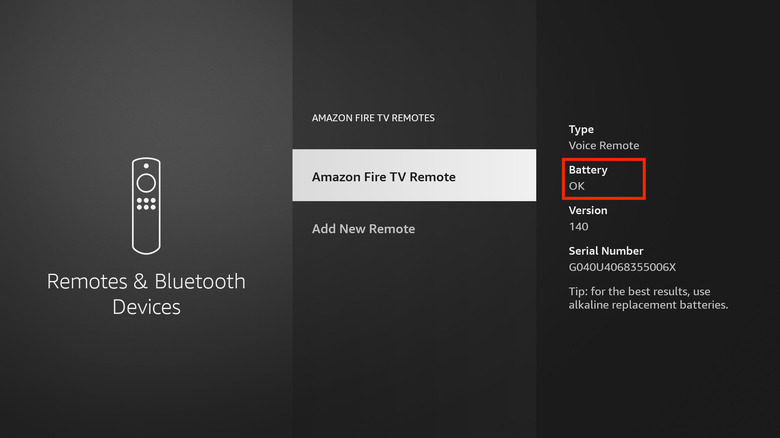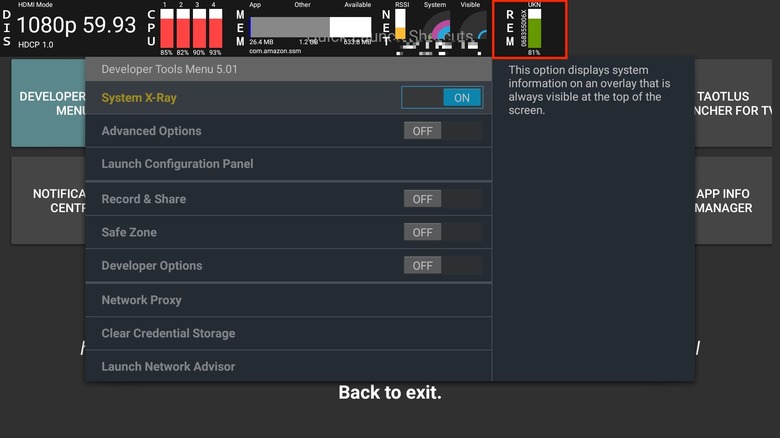How To Check The Batteries In Your Amazon Fire TV Stick Remote
The Amazon Fire TV Stick brings a lightweight, efficient smart interface to any TV, but one of its most underrated features is the accompanying Alexa Voice Remote. The remote features a minimalist design, with a circular navigation pad and a dedicated Alexa button. With Alexa integration, you can search for and control content using your voice.
The second-generation Alexa Voice Remote comes with a couple of extra features, most notably, the ability to control the power and volume on your TV, sound bars, and AV equipment, eliminating the need to use multiple remotes. With the Alexa Voice Remote Pro released in 2022, Amazon has added even more tools, including a remote finder, customizable buttons, and backlit keys.
No matter which Fire TV Stick remote you have, one thing that stays constant is the need for a battery. The Fire TV Stick remote is powered by two AAA batteries, which means they'll need to be replaced when they run out. A neat feature you might not be aware of is the ability to check the strength of the batteries in your Fire TV Stick remote.
Check Fire TV Stick remote batteries in Settings
When you use a device with replaceable batteries, there are telltale signs that the battery is dying. The device might become slow to respond or stop working altogether. The same is true for the Fire TV Stick remote. If you find yourself repeatedly pressing the buttons on your remote to get them to work, it's probably time to replace your batteries. You might also see a low battery prompt on your TV if the batteries are close to dead.
If you suspect that it's time to change your remote batteries, you can check the battery status from your Fire TV Stick's Settings app. Here's how:
-
Navigate to Settings on your Fire TV Stick.
-
Select Remotes & Bluetooth Devices.
-
Go to Amazon Fire TV Remotes.
-
Check the battery status in the sidebar.
If your remote batteries don't need to be changed, you'll see 'OK' under Battery. Amazon recommends using alkaline replaceable batteries, as these are the best for long-term usage. Alkaline batteries last much longer than zinc carbon batteries and are also less prone to leakage, making them ideal for use in devices like remotes and clocks.
Check Fire TV remote batteries using the Developer Tools Menu app
If you want to know exactly how much power your Amazon Fire TV Stick remote batteries have left, there's a way to do this without jailbreaking your Amazon Fire TV Stick. You'll need to install a third-party app called Developer Tools Menu to access the feature. Here's how to download and use the app:
-
Navigate to the search button on your Fire TV Stick.
-
Search for Developer Tools Menu.
-
Download the app.
-
Open the app and select Developer Tools Menu from the Quick Launch Shortcuts.
-
Turn on the toggle next to System X-Ray.
-
An overlay will appear at the top of the screen.
-
The Fire TV Stick remote battery percentage will be displayed in the top right corner next to REM.
In addition to the remaining battery percentage, you'll also see a color-coded battery icon. If the icon is green, it means your battery percentage is high. Orange indicates there's about half the battery remaining, while red means the battery is low. The System X-Ray overlay will continue to be displayed at the top of the screen until you disable it. To do this, just turn off the toggle next to the option and exit the app.