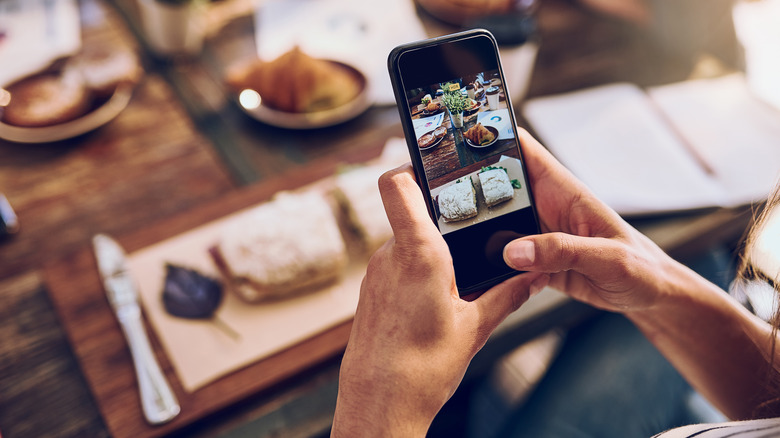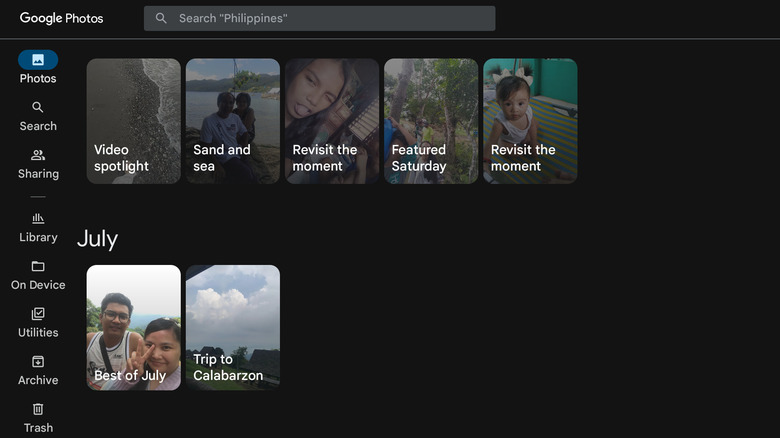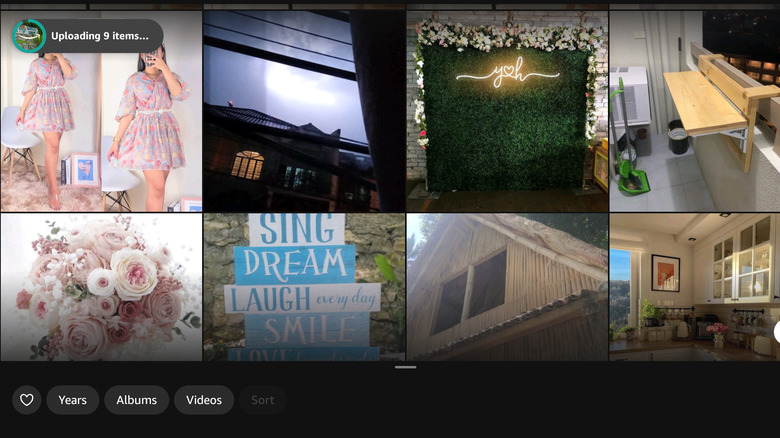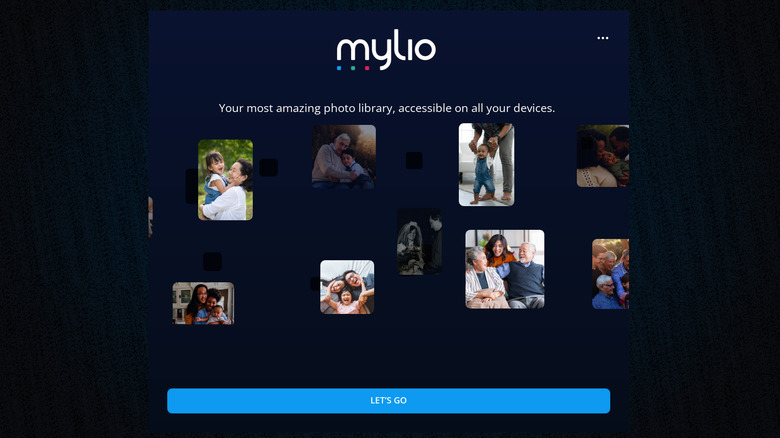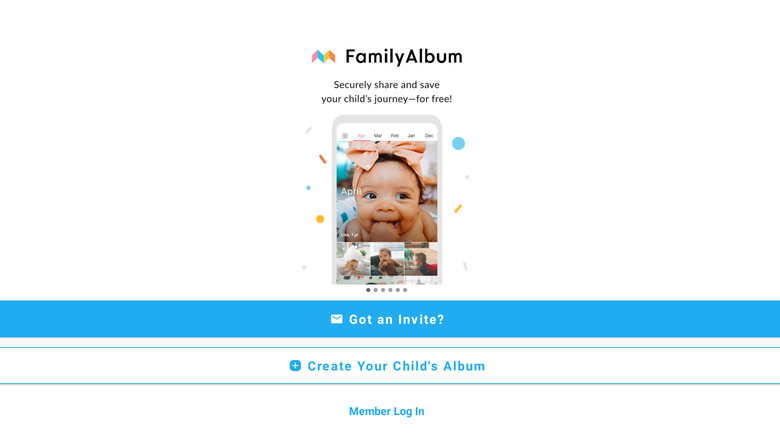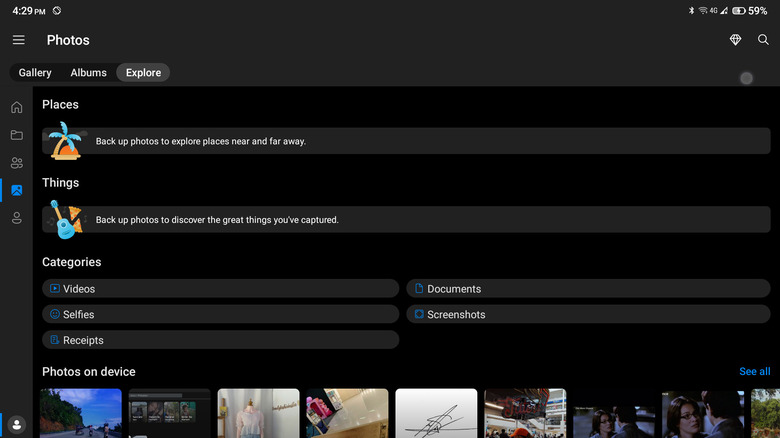5 Of The Best Photo Storage Apps For Android With Extra Features
The era of physically printing photos or burning them onto CDs to safeguard your favorite memories has become a thing of the past. With the rise of mobile phones and digital cameras, the process of preserving these moments through photos and videos has become more convenient than ever. Now, you won't need space-consuming stacks of photo albums and CD storage cases as you can simply open your phone and view your cherished moments from there.
The problem with smartphones, however, is that they have very limited storage capacity. If you're a sentimental person who loves keeping hundreds of smartphone photos and videos on hand, are likely going to want a more sustainable solution. Enter photo storage apps. Photo storage apps serve as both your photo gallery and storage space, providing you with an easy way to browse through your media while keeping them safe online.
Here are some of the best photo storage apps for Android that come with extra features for your convenience.
Google Photos
When it comes to photo storage apps for Android, Google Photos is at the top of the list not only because it's a built-in app but also because of its nifty features. For one, it comes with basic editing tools for simple photo and video modification. You can add filters and markup, adjust the settings (e.g., brightness, contrast, shadows), and crop the photo or video. There's even a video stabilizer tool you can use to reduce the unwanted shakiness of your footage. Apart from basic photo editing tools, the app includes utilities for creating collages, movies, cinematic photos, and animated photos.
Additionally, Google Photos makes it easy to locate specific pictures. Its search feature automatically sorts your photos into categories like people (done using facial recognition), places, things (e.g., flowers, skylines, food), and documents. The app also allows you to search your gallery using keywords (e.g., birthday, car, hiking) and dates to make the process faster and more convenient.
The app is free to use and download provided you have a Google account. All of your photos and videos will be stored in your Google account and can be accessed from any device as long as you're logged in. However, if you're on a free account, your storage is limited to only 15 gigabytes, inclusive of the files in your Google Drive and Gmail accounts. To increase your storage space, you can subscribe to Google One, which also offers additional Google Photos features like the magic eraser and video effects.
Amazon Photos
Amazon Photos is one of the best Google Photos alternatives, and for good reason. Just like Google Photos, it features basic photo editing utilities that let you rotate and crop the photos, add filters, stickers, or text, and change the visual qualities of the image (e.g., saturation, exposure, brightness). Looking back at old memories is also easy with the app's Daily Memories feature. This displays an auto-curated collection of pictures taken several years ago that you might have already forgotten about. If you want to find old photos yourself, Amazon Photos has an intuitive search functionality. You can quickly sort your gallery by year, album, favorites, and videos and find what you need in a jiffy.
Another nifty feature of the app is the conversation-like share tool, where you can send photos and videos to your family members and friends just like you would on any instant messaging platform. You can also send in-app messages using the share tool and exchange thoughts about the photos and videos in your conversation thread. What separates Amazon Photos from other photo storage apps, however, is that you can connect it to your Amazon smart devices (Echo Show or Fire TV) and use your favorite photos as screensavers or home screen pictures.
While Amazon Photos is available for free, only Prime subscribers are granted access to unlimited storage space. There's a 5-gigabyte limit for everyone else.
Mylio Photos
If you have an extensive collection of photos and videos spread across multiple devices and want to collate them in a centralized location, Mylio Photos might just be what you need. This app can import your media from a wide variety of sources, including your phone, tablet, computer hard drive, and digital camera memory card. Once you have your photos and videos in your Mylio library, the app automatically organizes them for you. It adds your media to the so-called LifeCalendar, which is essentially a calendar showing the photos and videos taken on specific dates. Additionally, you can explore your media on the in-app map that pinpoints the places where you've captured particular photos.
If you prefer searching your gallery by folder or people, Mylio will also let you do so. There's a folder tab on the app's sidebar that can bring you to all your existing folders. The people tab, on the other hand, shows you dedicated folders for all the individuals in your photos and videos. However, your entire media library is untagged at the beginning, and you will have to manually name each face before the app can sort them into their respective folders. If navigating through the LifeCalendar, map, folder, and people sections seems like too much work, you can try Mylio's advanced search features. It helps you find what you need by filtering the photos by rating, tag, event, file type, album, camera type, and even visual property.
Mylio Photos offers a free and paid version for users.
FamilyAlbum
With over 5 million downloads and a 4.9-star rating on the Google Play Store, FamilyAlbum is one of the top photo storage apps out there. It is, however, a bit unique from the rest as it's specifically designed for sharing your kid's photos with your family. After inviting your family members to view your created album, they can browse through it and comment on the photos and videos they like.
One of the other features of FamilyAlbum are "1s Movies," videos composed of one-second videos or photos curated from the media you upload. This automatically appears in your account at the end of every quarter as a nifty summary of the memories you've made in the past three months. If you subscribed to the FamilyAlbum Premium, you get your 1s Movies every month instead. FamilyAlbum features a widget, as well. You can add this widget to your home screen, and it will display a randomized slideshow of the photos from your album. Beyond keeping your digital media organized, FamilyAlbum offers an in-app store, where you can order physical prints, photo books, DVDs, and even personalized digital greetings made out of the smartphone photos you upload to the app. The digital greetings are completely free to order, and you can even receive eight free prints every month. The photo book and DVD, on the other hand, come at a budget-friendly cost.
FamilyAlbum's storage space is free and unlimited, so feel free to upload as many photos and videos as you please.
Microsoft OneDrive
Considering it is a general cloud storage service, Microsoft OneDrive might not be your first choice for a dedicated photo storage app. However, the app is surprisingly complete, and comes with a range of handy features for managing your media. First, there's the "made for you" album feature, which automatically groups similar photos and videos into albums. If you've taken multiple photos and videos during your weekend trip, OneDrive will collate them in a single folder for you to look back to easily.
The app also automatically applies tags to your media based on their content. For instance, a photo of a campfire would be tagged with keywords such as "fire" and "outdoors." You can then use these keywords to quickly search for photos. That way, you won't need to remember the specific date and place the photo or video was taken in order to locate it within your gallery. Speaking of search functionalities, there are ready-made categories in OneDrive that you can use to find old media. The categories include videos, selfies, receipts, documents, screenshots, places, and "things" (further categorized into subfolders like phone, sky, and sports). Simply click on a category of your choice and browse through the folder to locate what you need.
OneDrive lets you access your photos from your PC and web as long as they're backed up on the cloud. However, if you're on a free Microsoft plan, you can only use 5 gigabytes. You will need a Microsoft 365 subscription to get more storage space.