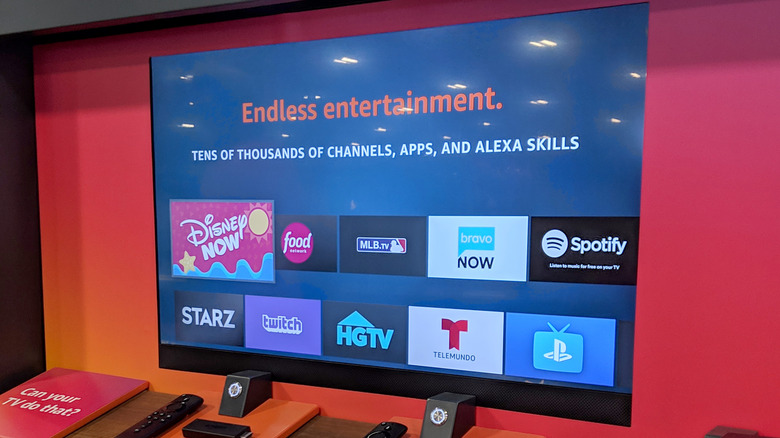How To Set Up Personalized Screensavers On Your Amazon Fire TV
It's nice having a Fire TV in your home because it's like a midpoint between a TV and a computer. You can put on whatever shows you want, but if you don't want to watch anything, you can also just leave it on and let it do its own thing for a nice little centerpiece in the living room. The only thing you need to be wary of here is leaving the screen on for too long, as keeping a single, static image on a screen for a long time could result in image burn-in. It's for this purpose that Fire TVs have a built-in screensaver feature.
Just like the screensaver on your computer, your Fire TV's screensaver serves the dual purpose of preventing a single image from loitering on the screen and putting something pretty on it when you're not using it. The default Fire TV screensaver is nice enough, but if you want to give it a bit more of a personal flare, you can do so through your device's settings.
Adding photos to your Amazon account
The default Fire TV screensaver is a slideshow of assorted pretty pictures and advertisements. If you prefer, though, you can switch that over to a personalized assortment of photos. To clarify, when we say "photos," we mean pretty much any static image. You can use actual photos, of course, but you can also use digital art, memes, or whatever else tickles your fancy.
To set up a custom photo collection, you'll first need to download the Amazon Photos app on your smartphone. You will need an Amazon account to use this app, but if you're using a Fire TV, you probably already have one.
The first time you open the Amazon Photos app and sign into your account, you'll be prompted to select photos on your device's internal storage. Once you've uploaded some photos, you'll need to place them into an album.
-
Tap and hold on an uploaded photo to select it.
-
Tap any other photos you want to select.
-
Tap the + button at the bottom of the screen.
-
On the Add to Album screen, tap the + button on the bottom right to create and name a new album.
Incidentally, Amazon Photos comes with 5 GB of free storage for photos and videos for regular Amazon users and unlimited photo storage for Prime members. Either way, don't hesitate to upload lots of photos.
Setting up your Fire TV screensaver
Once you've gotten some photos together in an album and saved it to your Amazon account, you can then send it off to your Fire TV to turn it into a screensaver.
-
Open the Amazon Photos app.
-
Tap the Amazon logo on the top-left.
Advertisement -
Tap Personalize Amazon Devices to open a browser window.
-
Sign into your Amazon account.
-
Select your Fire TV from the device list.
-
Tap Add more collections.
-
Select the album you want to add and tap Save.
With this, your collection will be sent to your Fire TV and set as your screensaver, automatically scrolling through your selected photos while idle.
Once you've uploaded photos to your Amazon account, you can customize your screensaver further through the Fire TV itself instead of using your smartphone.
-
On your Fire TV, select the Settings gear.
-
Click Display & Sounds.
-
Click Screensaver.
On the Screensaver menu, you can select which photo collection you want to use for the screensaver or just have it randomly cycle through all the photos you've uploaded. You can also change the style and speed at which the photos cycle, how long it takes for the screensaver to turn on, the info displayed, and more.