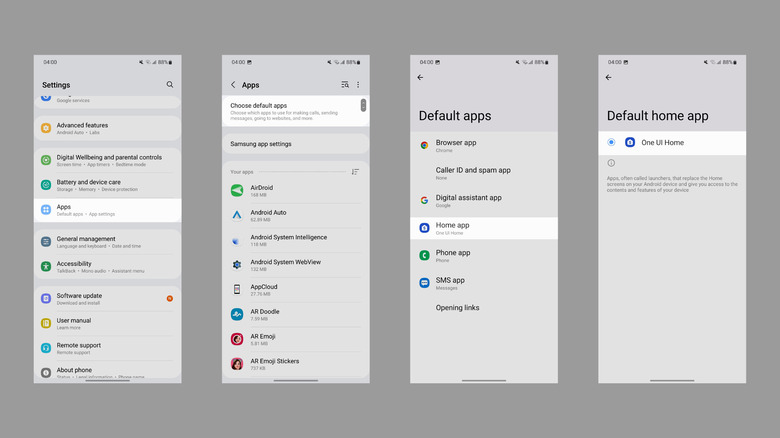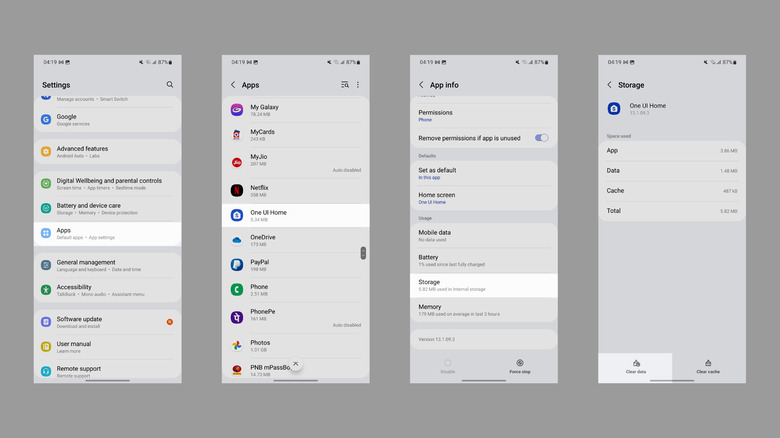How To Reset Your Home Screen On Android
Whether your Android phone's home screen is acting up or you want to clear up the clutter, resetting it could do the trick. However, you probably don't know what to do and where to begin, which is why you're reading this.
Although you might not need to reset an Android phone's home screen frequently, it solves several problems, be it apps not showing up, unresponsive app icons, or the inability to find apps due to too many icons and folders. Further, you might need to reset the main screen if you're selling your phone or gifting it to someone. Or maybe you've spent some time experimenting with different launchers and want to take a break.
Before we discuss the steps to restore your home screen's layout to how it was when you purchased the phone, it's important to note that doing so will remove all the apps (they'll still be in the app tray), folders and widgets you created while using your Android phone. If all that's bothering you is the presence of a few extra app icons or random folders, consider removing them manually.
Figure your phone's launcher
To reset the home screen to the default appearance, you must clear the data stored by your phone's launcher, as the launcher stores the home screen layout, where you've placed the app icons, the folders you've created, and the widgets you use.
It is important to mention that every Android phone has a different launcher associated with its operating system. For instance, the South Korean tech giant Samsung's phones come with the One UI launcher. Similarly, Google uses Pixel Launcher, while other brands have custom launchers. Here's how to find out the launcher your Android phone uses.
- Open the Settings app.
- Select Apps.
- Head to "Choose default apps" on a Samsung phone, "Home app" on a Google phone, or a similar option on a phone from another manufacturer.
- Here, you should find the name of your phone's default launcher.
Once you know which launcher your phone uses, you're good to go.
Reset your Android phone's launcher
Now that you know about your phone's launcher, here's how to clear its memory to restore the default theme and look on your home screen.
- Open the Settings app.
- Head to Apps.
- If required, open the list of all apps on your phone.
- Find and open the default launcher in this list. If needed, use the search button in the top right corner of the screen.
- Choose "Storage" or "Storage & cache."
- Select "Clear Data" or "Clear Storage," depending on the option available on your phone.
Doing this should reset your Android phone's home screen, just like performing a factory reset would. However, it doesn't remove any apps from your phone, so you can start fresh and add the required apps on the home screen. With or without folders — that's up to you. To get started, open the app tray, press and hold on an app's icon, and select "Add to Home."