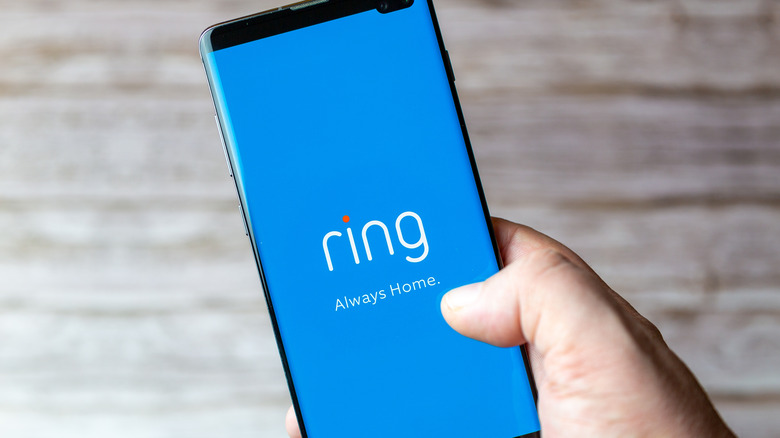How To Charge Your Ring Doorbell's Battery
You probably don't pay that much mind to your home's doorbell unless, of course, it's ringing. It's intended to be a set-it-and-forget-it solution for easily notifying you when you have guests. The ownership of a Ring Doorbell, however, is a bit more involved than just an indication noise. It's a more advanced device than a traditional doorbell thanks to camera feeds and app updates, but the trade-off for those advanced features is some extra upkeep on your part.
For one thing, the big difference between a traditional doorbell and a Ring Doorbell is that the latter isn't powered exclusively by your home's power grid. A Ring can be hooked up to a doorbell transformer, but it's also powered by an internal battery that handles the advanced stuff. That battery needs to be periodically recharged to maintain your Ring's functionality, otherwise it won't function as a camera or a doorbell, which ultimately defeats its purpose.
How to check your Ring battery
Before you go ripping your Ring Doorbell out of the wall to charge it, you should first verify the current state of its internal battery. Ring Doorbells can be powered in part by both your home power grid and, if you have the options for it, solar power. If both of those sources are working, the battery lasts longer, so your Ring Doorbell's battery may not drain as fast as others.
To check the current status of your Ring's battery, you can use the companion Ring mobile app.
-
Open the Ring mobile app.
-
Tap the three bars on the top-left to open the menu.
-
Tap Devices.
-
Tap the name of the Ring device you want to check.
-
Tap Power Settings.
-
The current battery level will be under Battery Status.
If you like, you can also adjust the device's functions with the Feature Power Usage menu under Battery Status. You can divert power away from functions you're not using to save power elsewhere.
How to charge a Ring Video Doorbell (Gen 1 or 2)
If you have either a first or second Generation Ring Video Doorbell, the process of charging the device is fairly straightforward. All you'll need is a screwdriver to remove the special security screw, as well as a micro-USB cable to plug it in. You can charge the device using either an outlet USB charger or your computer.
-
Loosen the security screw at the base of your Ring device.
-
Carefully lift the device up and out of its mount.
-
Plug the device into a micro-USB cable and charger using the port on the back.
-
When the device is finished charging, the LED light on the front will glow solid blue.
-
Unplug the device from the charger, reinsert it into its mounting, and screw in the security screw to secure it.
Depending on how low the battery is, it could take anywhere from five to 10 hours to regain full power. It is meant to be used for multiple months after all, so it may be preferable to charge it through the, night when you're less likely to need it.
How to charge other Ring models
If your Ring Doorbell isn't from generation 1 or 2, then the process for recharging it is a little bit more involved, but still not particularly difficult. The Ring Video Doorbell 2, 3, 3 Plus, 4, and Battery Doorbell Plus instead deploy a removable battery rather than a hard-wired one, so there are a few extra steps to take the battery out of the casing before you can charge it.
-
Remove the security screw at the base of the Ring device's faceplate.
-
Carefully squeeze the ridges on the faceplate's sides until you can lift it off.
-
Press the silver metal tab on the device to release the battery.
-
Connect a micro-USB cable to the battery port to charge it.
-
While charging, both lights on the battery will turn on. When charging is complete, only the green light will shine.
-
Slide the battery back into the Ring device until it secures with a click.
-
Place the faceplate back onto the device.
-
Reinsert the security screw at the base to secure the faceplate.
After you've reinserted the battery into the casing, push the doorbell button to give it a test ring. Not only will this confirm that you've inserted the battery properly, but it'll also automatically refresh the battery's status in your Ring app.