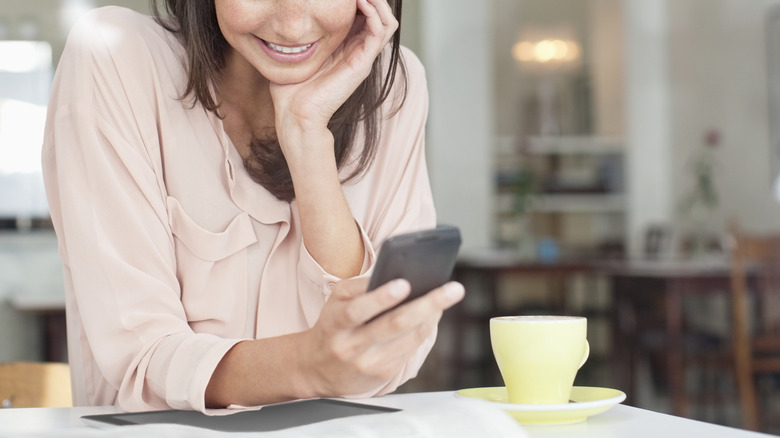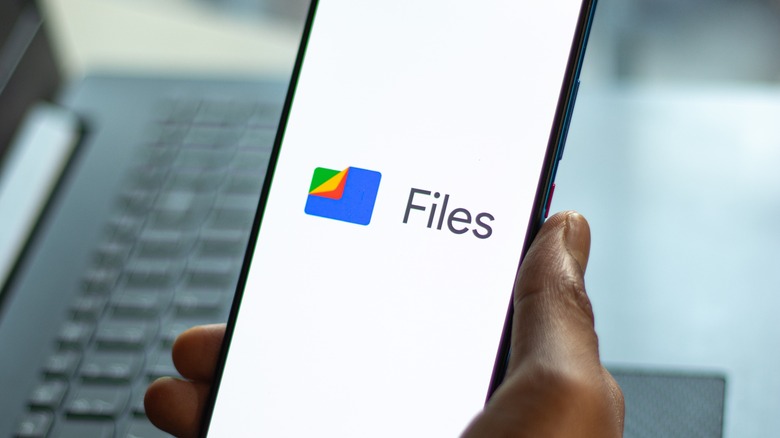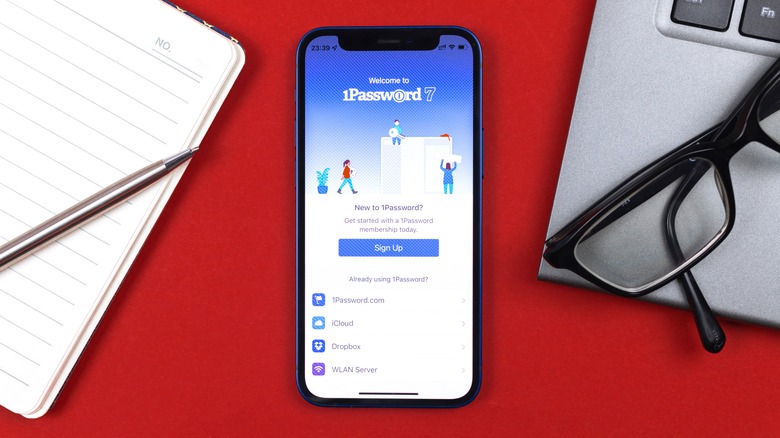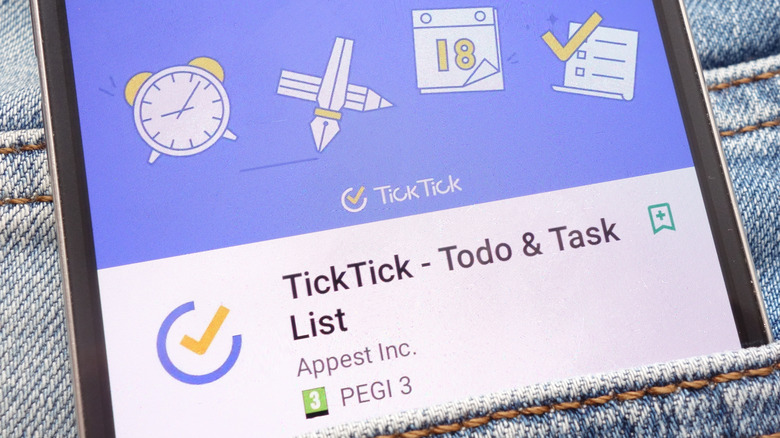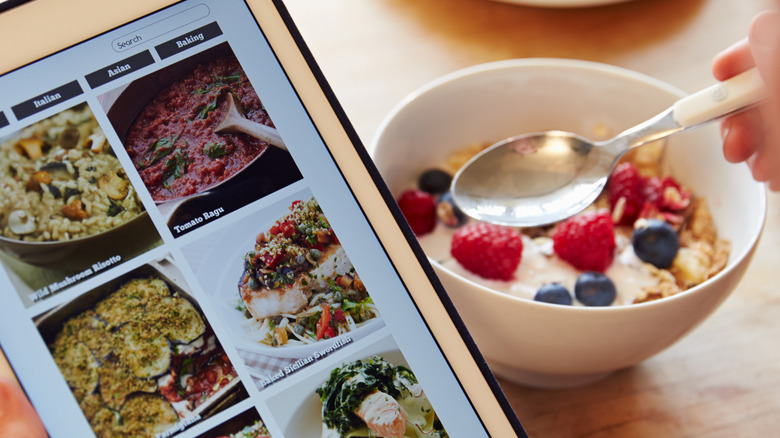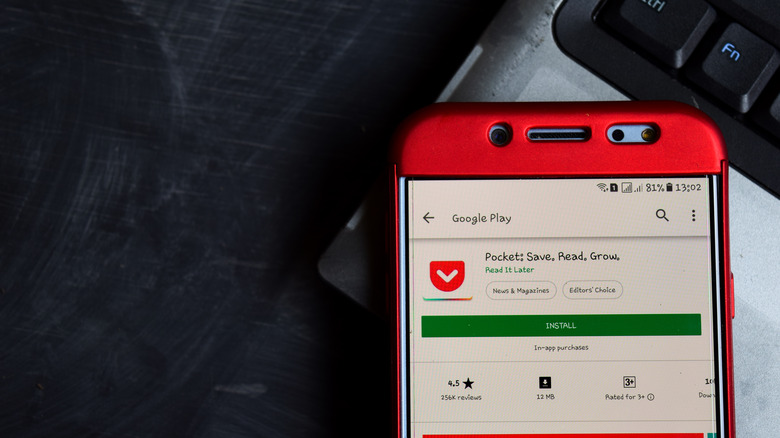5 Of The Best Organization Apps On Android To Help Simplify Your Daily Life
Some people are simply wired to be organized and tidy. They have a natural knack for maintaining to-do lists, systemized schedules, and clutter-free workspaces, so much so that every little file, password, and note is tucked away in orderly folders. For others, however, organization doesn't come as effortlessly. They're drowning in so much work that the idea of organizing things is often put on the back burner. But while keeping things organized may consume a bit of your time, it doesn't have to be as tedious as you'd initially imagine. That's all thanks to the emergence of organization apps.
These apps serve as your digital assistants, helping you cultivate an organized lifestyle by tidying up certain aspects of your daily life. For instance, there's an app for organizing your events and meetings, routine, and even closet. If you're on an Android device and looking to start your organization journey, here are five of the best organization apps you should have installed.
For your digital files: Files by Google
With how often you use your Android device, chances are your storage is brimming with an assortment of digital files. You have a handful of audio files, a dozen couple of documents, and millions of photos and videos all scattered in different folders. This makes it almost impossible to keep track of everything and find what you need when you need it.
To simplify file management, you should have Files by Google installed on your phone. Unlike standard file management apps that simply show you all the folders in your storage, Files by Google offers six predetermined categories to streamline your file search process. These include:
- Downloads: contains any type of file you've downloaded from the internet
- Images: contains your photos (whether taken by you or obtained from elsewhere)
- Videos: contains your videos
- Audio: contains your audio files
- Documents & other: contains your PDF, TXT, DOCX, EPUB, and other document files
- Apps: shows you installed and system apps
Under each category, you can see specific folders contained in your storage, so you can still look through your files by folder. Another primary highlight of Files by Google is the Clean feature that suggests files you should delete to free up your storage and declutter. Its recommendations typically include temporary app files, duplicates, memes, blurry photos, large files, and even unused apps. This simplifies file decluttering as you won't need to rummage through everything to find what you want to remove.
For organizing your passwords: 1Password
According to Backlinko, the average person has at least eight social media accounts. Unless you're using the same password for all of your accounts, you may struggle to memorize every single one. Sure, you can always go the traditional route and list down your accounts and passwords on a note on your phone. However, security-wise, that really isn't a great idea. Thankfully, there are tons of safe password manager apps you can choose from, among the leading ones being 1Password.
1Password lets you store not only the login credentials for your online accounts (e.g., social media, email, shopping site) but also other information that needs securing. This includes your bank accounts, credit cards, software licenses, medical records, social security numbers, and even your wireless router. All these items can be organized into custom "vaults," so you can have separate categories for your home-related passwords, work passwords, and personal passwords. You can also sort through your items by categories and tags to find the credentials you need faster.
On top of its organizational features, 1Password also comes complete with a Watchtower that offers you insights into how secure your data is. It gives you a score indicating your password strength and tells you which of your accounts haven't been protected with two-factor authentication. Although you can't use 1Password without subscribing to a monthly or annual account, you can try it for free for two weeks.
For organizing your tasks and habits: TickTick
With a seemingly endless list of to-dos, missing an important task can easily throw off your whole day and dampen your mood. If you want to avoid that risk and stay on top of everything you need to get done, consider looking into TickTick. This task management app is designed to keep you organized with tools like lists and folders. Lists essentially group to-dos that are related to each other. For instance, you can have a list of your tasks for a particular work project. Folders, on the other hand, bundle similar lists together. Say you have a folder for work-related tasks and a separate folder for household chores. Each of the tasks you add to a list can be organized further with priority flags (low, medium, high priority), custom tags, and subtasks (a task within a task).
If you prefer scheduling to-dos directly on a calendar instead of listing them out and adding due dates, TickTick lets you easily do so, as well. It features a calendar tab showing you a list of all your tasks for the week. If you upgrade to the Pro version, you can also customize the view to display only a day, three days, or an entire month. On top of being a task management app, TickTick is also a habit tracker. It comes complete with pre-made habits ready for use but also allows you to add your own habits into the mix.
For organizing your weekly meals: Meal Planner
We've all had days when you just stare at your fridge, wondering what to eat. Instead of spending hours on end thinking about what to cook on the spot, why not start simplifying your life with the Meal Planner app? True to its name, Meal Planner helps you plot out your meals in advance. It features a minimalist user interface where you can easily add your daily breakfast, lunch, and dinner for an entire week. If you're feeling particularly goal-oriented, the app also lets you create meal plans for the next several weeks.
The meals themselves can come from either the personal recipes you add or the built-in recipe book. When you add a new recipe to the app, it will lead you through adding the steps and ingredients. These ingredients will then be parsed out to create your weekly grocery list, eliminating the need to manually list them. This ensures your shopping trips are as efficient and streamlined as possible. If you're not an expert in the kitchen and have no recipes of your own, you can just pull any from the in-app recipe book. It's categorized by cuisines (e.g., Italian, Asian), diets (vegan, keto, low-carb), and tags (e.g., sweet, eggs, meat), so you can readily find recipes for what you're craving. Meal Planner is available for free, but there's a subscription should you want extra features.
For organizing your read-it-later articles: Pocket
In this digital age, it's easy to stumble upon articles that pique your interest, whether that's about aliens or politics or wild weather phenomena. The hard part, however, is finding them at a time when you don't have a spare moment to read them thoroughly. While dropping the links into your notes app might seem like a logical thing to do, your notes can quickly spiral out of control as your collection of must-reads grows. That's where Pocket comes to the rescue.
This read-it-later app is designed to store all the articles, stories, documents, and whatever online links you want to circle back to later. You can use it to save a lengthy blog post from your favorite website, a complicated recipe from YouTube, and even a link to items you want to buy from shopping apps. The saved links can be categorized into different tags for better organization. You can also mark links as favorites to save them to the Favorites tab. Aside from saving articles from third-party apps, Pocket can recommend other relevant articles right within the app, too. This built-in collection is organized by topic to make it easier to browse through. If you happen to find an article of interest there, you can also save it to be read later.
You can enjoy Pocket free of charge. However, if you want to retain a permanent copy of the articles you saved even after they get removed online, you'd need to upgrade to Pocket Premium.