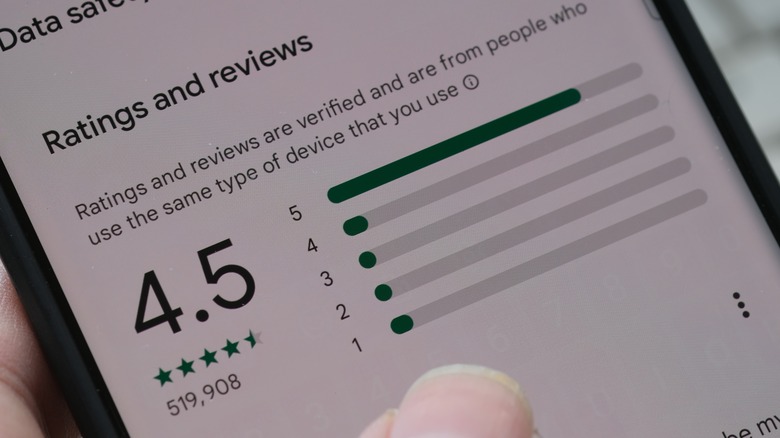How To Find And Close Apps Running In The Background On Android
Smartphones are designed, first and foremost, for convenience. Not only are we carrying the entire Internet, increasingly powerful cameras and much more around as a single, sleek brick, but we can switch between its innumerable functions with just a tap or swipe. The issue with a device that can do just about anything, though, is that it can be difficult to keep track of everything it's doing at any given time.
Just as with PCs, laptops, and other similar systems, Android devices perform a lot of functions behind the scenes. Some are unnecessary, yet can still cause performance issues such as crashes or further drain the battery life of your device.
A dose of regular maintenance, then, is very helpful. Fortunately, Android offers a range of simple ways to keep tabs on which apps are running, and to close those that aren't currently needed. Let's take a look at the different processes.
Finding background apps
Just as we can rapidly accumulate open tabs on PCs, we can pile on open apps on Android devices while barely noticing we're doing it. To remedy this, simply tap the Overview button (or perform an upward-swipe-and-hold from the home menu if using Gestures) to see a list of all apps that are active, with the logo along the top of each for easy identification. You can scroll left or right to check through the list and swipe upwards again to close anything that's not currently needed.
These apps, however, had the decency of running in the foreground while they were being actively used. From the list, you can tap or swipe downwards to open them up in the foreground again. True background apps, however, are rather more insidious than that. To find them, follow these steps:
-
Open your smartphone's settings.
-
Scroll down to About Phone.
-
A rapid series of seven taps on the Build Number display will open up the Developer Options menu.
-
The Running Services menu provides a breakdown of the RAM of your device and how it's being used. The percentage being used by apps is shown in the middle. From here, you can scroll through the active apps and see what they are doing behind the scenes.
System will tend to account for essential services, the functionality of which probably shouldn't be messed with. Generally, though, at least some of the apps consuming RAM won't need to be doing so.
Closing unnecessary background apps
It's important to note that apps running in the background aren't necessarily a bad thing. On the contrary, restricting the ability of something like Google Play Services or other fundamental features to do so can affect the core functionality of your device. Your targets should be those apps using high RAM that you haven't opened in some time, and that you know you don't need. There are some that you could probably do without.
When you've identified one (or several), you can stop their functioning by selecting Stop on the Running Services menu, with the appropriate app highlighted.
There's another convenient way to close them too:
-
Open up the Apps menu from your device's main Settings.
-
Scroll through the list to find the app in question.
-
Select it and hit Force Stop. If you're sure it's not needed and won't be again, you can click Uninstall instead.
From the individual app's menu on Samsung smartphones, you can open up the Memory menu to see that app's average and maximum RAM use, which will be helpful in deciding whether it's worth removing entirely. There are some incredibly useful Android apps, of course, and it's essentially to be selective about which background apps you stop in this way.