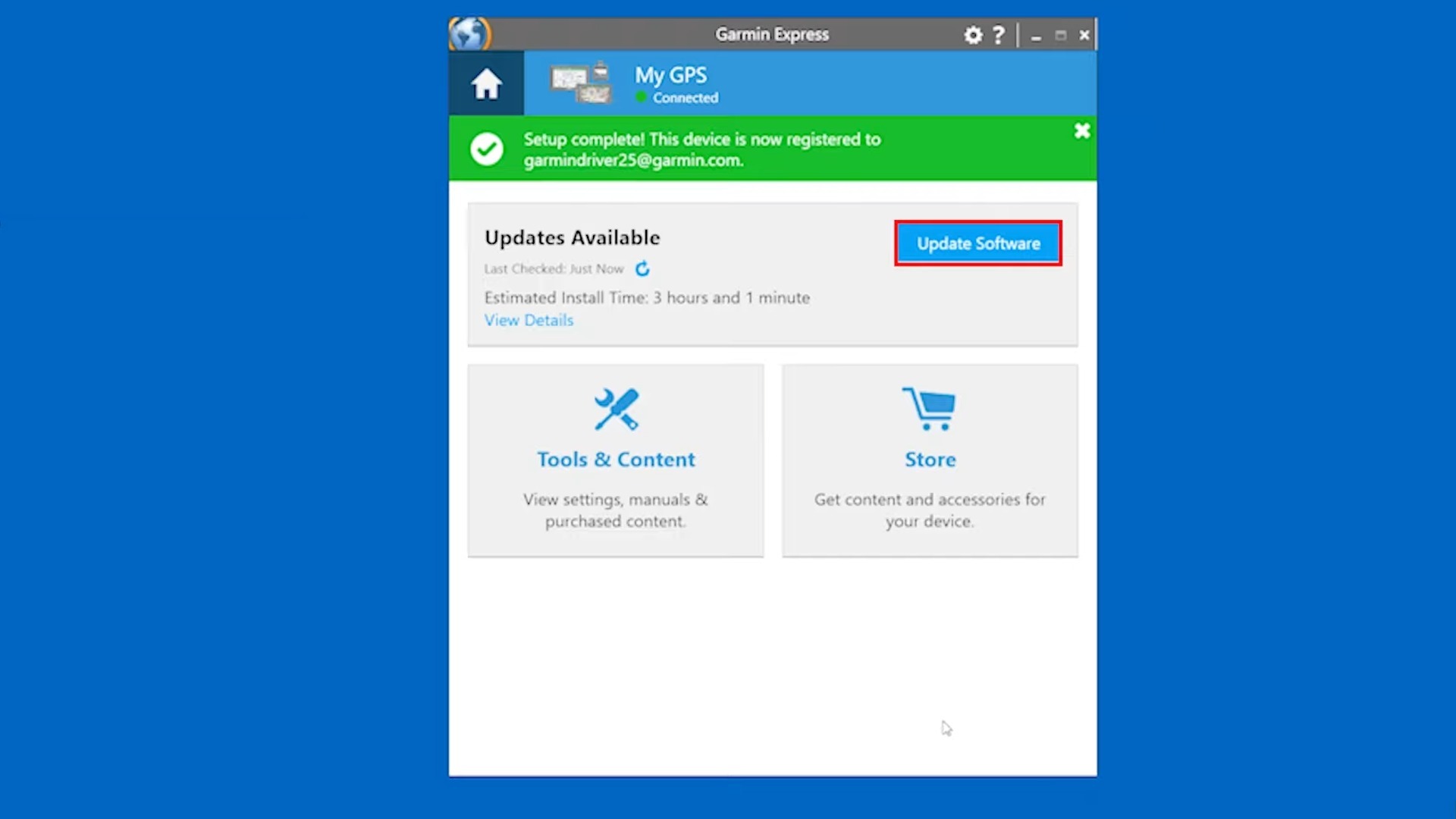How To Download And Use Garmin Express
The Garmin brand of wearable tech specializes in survival and fitness-oriented systems. Smartwatches, portable GPS systems, satellite communicators, and more all ensure that you stay safe and healthy when you're out in the wilderness. Individual Garmin devices can be set up without any external assistance. But if you own multiple Garmin devices, it can be a bit of a headache setting each of them up individually. Luckily, Garmin anticipated this, which is why it created Garmin Express.
Garmin Express is a desktop computer app designed to seamlessly sync up with all of your Garmin tech and simultaneously set up and manage their functions. Rather than going through each of your devices to synchronize their respective GPS, you can synchronize them all at once using Garmin Express. Setting up this service is as simple as downloading an app, and using it to tune your devices is just as easy.
Downloading and installing Garmin Express
You can download the Garmin Express app for free on its website. The app is compatible with Windows and macOS operating systems, requiring at least Windows 7 or later or OS X 10.11 or later, respectively. Beyond that, you need a steady internet connection, at least 20GB of storage space, and a USB port to plug your devices into.
- Download Garmin Express from the Garmin website.
- Run the downloaded file. It may ask for permission to open the file.
- Agree to the terms and conditions.
- Click the Install button.
- On Mac, you may need to enter your username and password to authorize the installation.
- When the installation is finished, click the Launch button to launch Garmin Express.
Garmin Express is not currently compatible with Linux or ChromeOS. Also, the app can only be installed on a laptop or desktop computer — Garmin Express cannot be used on mobile devices like smartphones or tablets.
How to use Garmin Express
Once you've installed Garmin Express, you can begin connecting your Garmin devices to your computer to sync and manage their contents. Garmin Express has a myriad of handy functions, including updating your device's onboard maps and marine charts, getting the latest on local golf courses, syncing your activity and wellness data to Garmin Connect, and managing any saved content. You can also use Garmin Express to update the software on connected devices.
- Launch the Garmin Express app on your computer.
- Click the Add a Device button.
- Connect your Garmin device to your computer with a USB cable.
- Garmin Express will automatically detect the connected device.
- If your device isn't automatically detected, you can manually select the type of device that you are connecting.
- When the device is found, click the Add Device button to register it to Garmin Express.
- Enter an email address to register your Garmin device if you want.
- Give your device a nickname.
- Consent to Garmin's data policies.
Once your device is registered, Garmin Express will immediately scan it to see if its software and maps are up-to-date. If an update is available, click the Update Software button to install it. You won't be able to use your device while it is updating — so don't start until you can leave it alone for a while. Depending on the update's size, this process could take several hours.