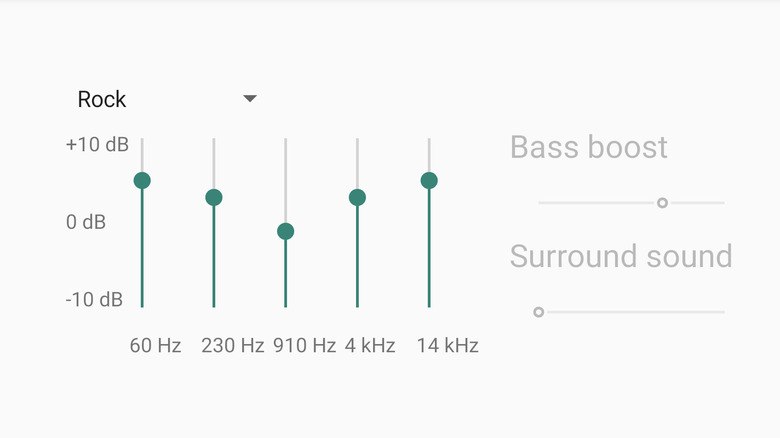How To Find Spotify's Equalizer On Android
Spotify is the go-to music platform for scores of Android users. However, many listeners aren't aware that the app features an equalizer. The tool allows you to adjust your output sound to elevate your music. For example, you can use an equalizer to increase a song's bass or vocals. It also often has several presets, such as Classical and Hip Hop, that automatically tune a song to provide the best listening experience for the corresponding genre.
Spotify's equalizer is available on Android and iOS. However, the way it works differs between the two operating systems. The Spotify equalizer on Android isn't built into the app. Instead, the setting simply redirects you to your device's system equalizer.
Depending on your Android manufacturer, this could mean your equalizer has limited functionality. However, the Android equalizer works both in and outside the Spotify app, making it a more versatile option. That being said, getting to the settings can be tricky if you don't know what you're looking for.
It's not in Spotify but it can take you there
An Android device's equalizer must be adjusted in the operating system's settings menu to function with Spotify. Where the option is in the device's settings depends on its manufacturer. However, if you go to the equalizer menu in Spotify, it will send you directly to your device's native equalizer.
Here's how to enable Android's equalizer through Spotify:
- Open Spotify and touch the Home icon at the bottom left of the screen.
- Tap the cogwheel icon in the upper right-hand corner to open the Settings menu.
- Scroll down to the Equalizer setting under Audio Quality and tap it.
- Enable the equalizer and adjust the settings to your liking.
Reminder: this will adjust your audio across your entire device, not just when using the Spotify app.
There isn't a standard equalizer across all Android devices. However, they almost all look and function similarly, so they aren't too hard to navigate. The menu will display a graph that lists decibels (dB) vertically and Hertz (Hz) horizontally. To adjust these settings, drag one of the dots on the graph. Often found alongside the graph is a drop-down menu where you can select presets that auto-adjust the graph.
Although the standard Android equalizer is enough to satisfy most, audiophiles will find it doesn't cut it. Many of them will use third-party equalizer apps that provide more customization and options as a substitute.