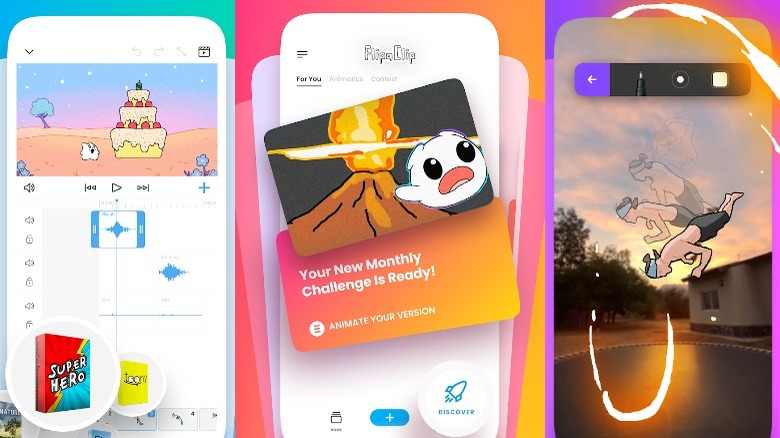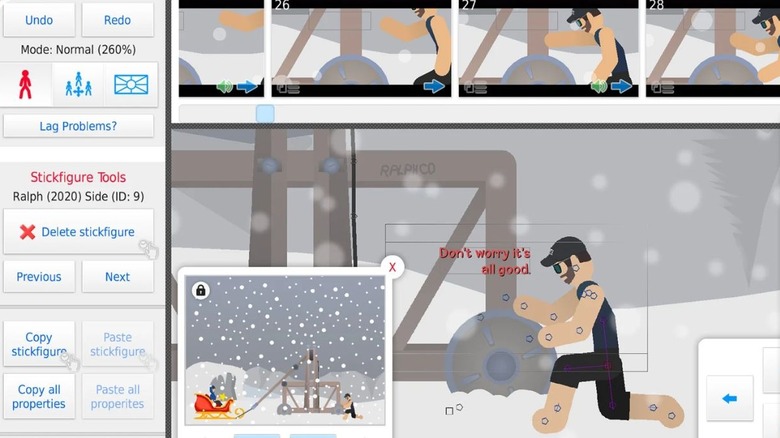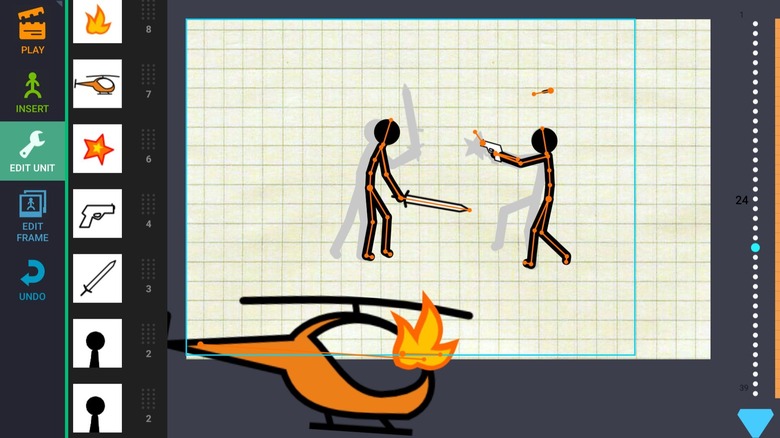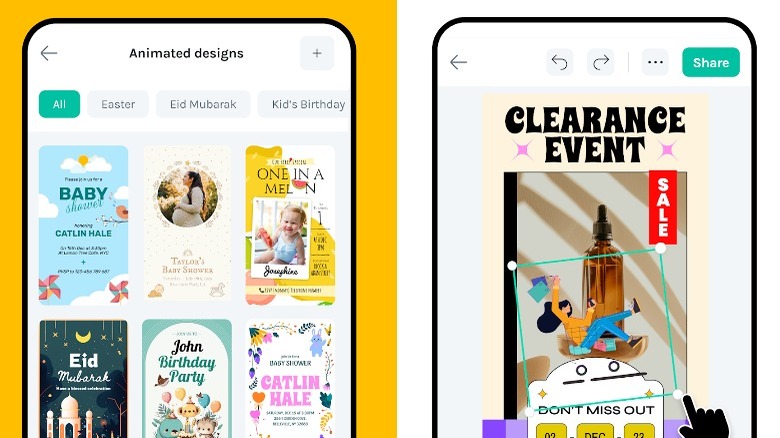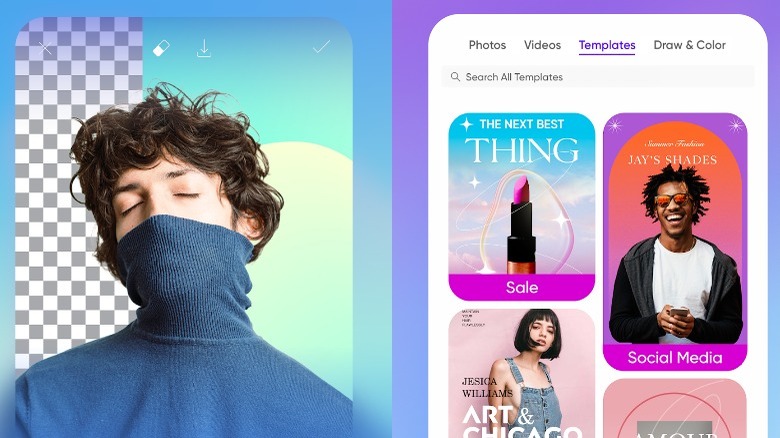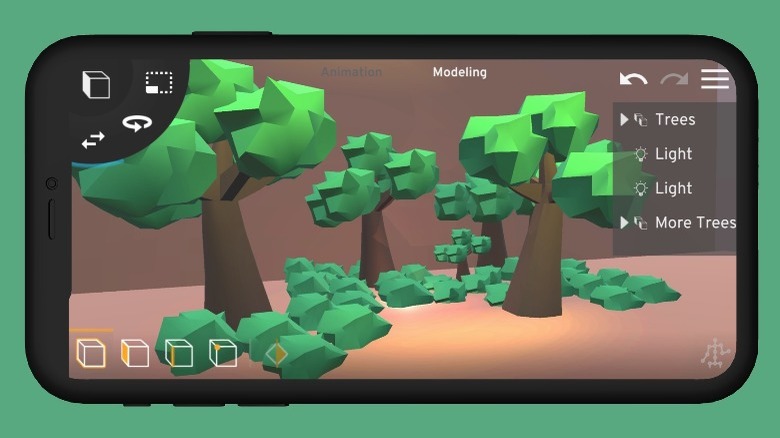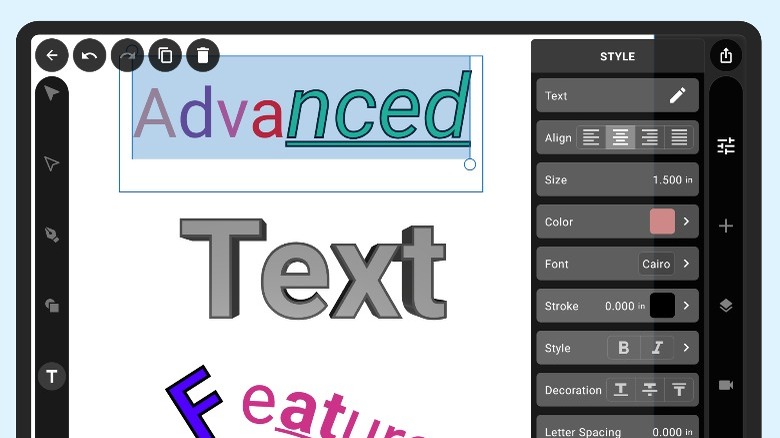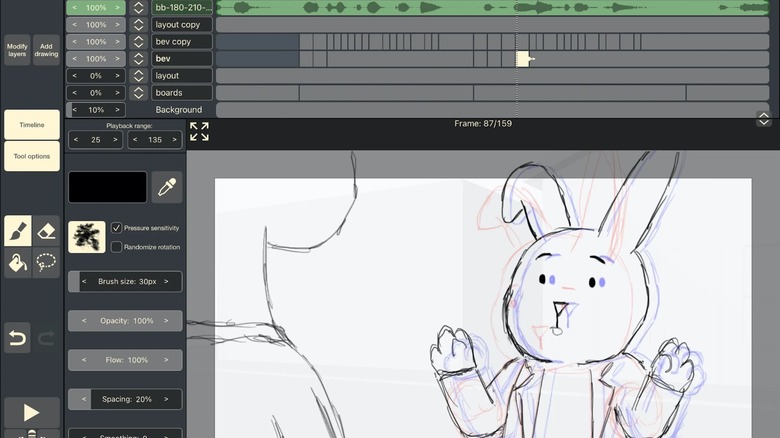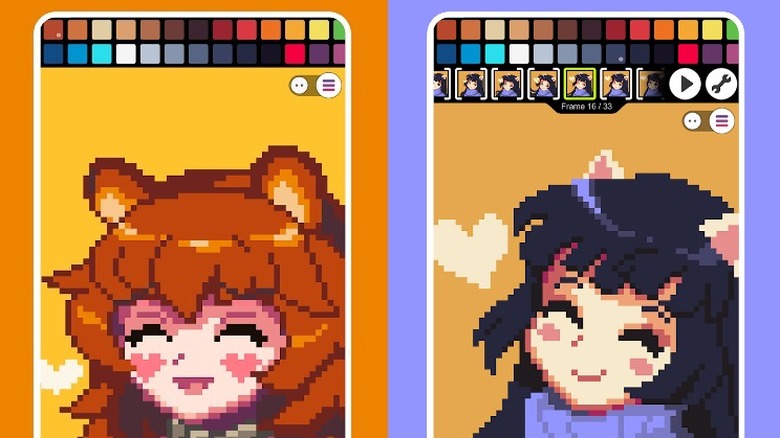9 Of The Best Android Apps For Drawing And Animation In 2023
A laptop or computer with snazzy animation software may be the best option for people who are serious about starting a career in animation. However, if you want something to practice drawing and animation, or you're a professional animator looking to pass some time on your phone, there are awesome drawing and animation Android apps for you to try.
Many of the Android apps for drawing and animation available come with tutorials, so it's easy to jump in as a complete beginner. There are tutorials for how to use the app, of course, but also tutorials for how to come up with your own unique drawings and animations. Some of the apps on this list favor niche styles, like pixel art, 3D animation, or vector art.
No matter which of these apps you choose, they'll see you through from start to finish. You can take a single idea, build on it with pre-built templates or layers, and export it to your phone so you can share it on your favorite social media platforms. Here are the best drawing and animation apps you can download to your Android device today.
FlipaClip
Whether you're a beginner or an amateur animator looking to go pro, FlipaClip is a fantastic tool to exercise your drawing skills and create animated videos or GIFs. FlipaClip is an easy-to-use, intuitive app that makes building your story or visual adventure frame-by-frame easy.
There's an active community in the FlipaClip app, so you can explore drawings and animations from other people or create your own from scratch. Even if you're a novice at drawing, FlipaClip makes it a breeze with a large collection of tools. There are multiple brushes, fill tools, an eraser, ruler shapes, a mirror tool, and custom canvas sizes. For a better drawing experience, the app supports the Samsung S Pen or SonarPen.
FlipaClip lets you play around with all kinds of different animation styles, like stop motion, sketch, cartoons, drawing-over videos, and more. To start building on your idea, you can storyboard and organize parts of your project into stacks. Then, you can use blending modes, layers, and other tools to polish up your animation. With the free version, you can add up to three layers while the paid Pro version allows for up to 10 layers.
To add an extra element or two to your animation, you can create, add, and edit up to six free audio tracks. You'll have the option of importing personal audio files, recording your own voice or sound, or browsing FlipaClip's curated sound effects package. Once you're happy with what you've produced, you can save it as a GIF, MP4, or PNG sequence. You can even post a video directly to YouTube from the app!
Stick Nodes
Stick Nodes is the perfect animation app if you're obsessed with stick-figure animations and videos. You can mess with various shapes, colors, gradients, and filters for your stick-figure movie stars. Every stick figure is separated out into different limb segments, and you can customize the look of each individual piece. If you don't want to create your own stick figures, there are over 30,000 on the website for you to download.
Once you've created the stick figures you want to work with, it's time to make your own animations to share online. The app features automatic frame-tweening to help convey movement in a still image and the ability to create, reuse, or loop animated objects in your projects. It's also easy to join separate stick figures or objects together to make it look like they're holding, wearing, or otherwise interacting with something.
To add the final touches to your movie, there are text fields to add speech, sound effects to make it more immersive, and a few camera angles and effects to try out. When you're finished creating your masterpiece in Stick Nodes, you can export it as a GIF through the free version or as an MP4 video through the paid Pro version.
Draw Cartoons 2
Draw Cartoons 2 is one of the best and most-used widely drawing and animation apps for Android users. Learning to draw cartoons, let alone animate them, isn't for the faint of heart. Luckily, the Draw Cartoons 2 app guides you through the entire process from start to finish.
Using the app's character constructor feature, you can draw or build something all by yourself or use the massive library of characters, items, and templates to create animations in Draw Cartoons 2. If you opt to create something original, you can build characters by segments and individually color each segment if you want to. You can customize the brush you're working with, use an eraser for mistakes, and use the fill tool for quick color.
When it's time to start building your animation, you can do it frame by frame. Add as many frames as you need, and edit each frame until it's perfect. You can insert any of the objects you've designed or chosen for the project and edit them in the frame if you need to.
Once your cartoon looks the way you want it to, you can add music or a voiceover to finish it off before you share it. You can download video files as MP4s and then share them on your preferred social media platforms.
LottieFiles
Whether you're looking to create a fun animated project for your personal social media or a professional marketing video with animated elements, LottieFiles is a great app to get the job done. Though you can customize animations within LottieFiles, it's not as easy to draw something by hand and then animate it within this app. Instead, this app is better for someone who has a vision for a social media post, a presentation, or another project and wants the ease of choosing relevant designs from LottieFiles' massive in-app library.
LottieFiles has an incredibly large collection of animations, including templates for major holidays and occasions, stickers, and text. You can customize designs by subbing in your brand's colors, text, and images. Then, you can download any animated posts to share directly on social platforms or download individual animations to use in popular design apps like Canva, Adobe Express, or Figma. Animations can be downloaded as dotLottie, JSON, MP4, or GIF files.
Picsart
The Picsart app is capable of doing a lot, and it does everything pretty well. Picsart has a built-in photo editor, video editor, collage maker, sticker maker, AI tools, and a drawing tool.
Using the Picsart Draw feature within the app, you can use customized brushes, layers, and other professional drawing tools. Every time, you start with a blank canvas and you have complete control over how your art looks, though you can use in-app inspiration when you're drawing a blank on what to draw.
If you're not the best artist or you're not interested in drawing, Picsart acts as a great AI image generator for Android. This means you can upload an existing image, like a selfie, and use AI to generate a bunch of unique avatars, including avatars that look animated or cartoonish. Though this isn't a moving animation, it's still fun to play around with and share on your favorite social platforms.
Picsart also lets you create custom stickers to add to your photos or videos when editing, or you can browse through the huge collection of over 60 million stickers in the app. Many of these stickers are slightly animated as well.
Prisma3D
Many of the animation and drawing apps available for Android are great for 2D creations but don't allow you to play around with 3D creations. The Prisma3D app focuses specifically on creating 3D models and characters, which you can then use to produce 3D animated scenes.
Though 3D animation sounds intimidating, the Prisma3D app guides you every step of the way. With this app, you'll learn how to create objects, models, lights, and cameras in the 3D animation style. You can have fun with different 3D textures, colors, and texts while practicing different techniques, including 3D sculpting, digital drawing, 3D vector graphics editing, and 3D mesh creation.
When you start animating, you'll use a timeline and keyframes to keep everything organized. Every step of the way, you can preview your work to see how it's looking and use that knowledge to keep tweaking it until it's to your liking.
Once you're happy with what you've created in Prisma3D, you can export it with multiple file formats, many of which you can import from other platforms like Maya, Blender, or Cinema4D.
VectorMotion
If you're interested in creating vector shapes and layers, check out VectorMotion. This app is beginner-friendly and has plenty of tools to make professionals happy, too. With the multi-scene support feature, you can create as many scenes as you need to in a project because there's no limit to the size or animation length.
There's a lot you can do with layers in VectorMotion. You can layer shapes, texts, images, and more, and you can apply stylized effects to any of the objects in a layer, including effects like blur, shadow, perspective deformation, and glow. Then, there's a masking mode on the in-app pen tool that lets you mask a layer when necessary for animation progression.
If you're a beginner, VectorMotion has a puppet deformation tool that makes creating character animations a breeze. You can select any object in the app and apply a puppet deform effect to make it easy to manipulate and create a cool animation pose.
The app's developers write, "If you can edit it, you can animate it," and that applies to images, text, and anything you draw or create in the app. When you're animating a project, there's a handy timeline with separate keyframes for easy editing. Then, you can stick with 2D animation or play around with simple 3D or advanced 3D animation.
RoughAnimator
The RoughAnimator app is perfect for anyone who loves to draw by hand. This app is made by animators, and because of this you'll find absolutely every tool you'd ever need for hand-drawn animation. Despite RoughAnimator being designed for animators, both professional and amateur, the app is fun and easy to use for absolute beginners too. There's also a desktop version of RoughAnimator, and it also costs just $5.99.
The user interface may look intimidating, but you'll quickly learn how to use all the various tools you see on-screen to perfect your animation project. For drawing-related tasks, you can use custom brushes and the app supports the Samsung S Pen and similar pressure-sensitive utensils. Once it's time to move your drawings into the animation process, you can set up a timeline with as many layers as you need to and adjust the exposure length of individual drawings.
You can preview your animation project at any point, customize the frame rate and resolution, and import audio files for lip-syncing. You can also import video files for rotoscoping animation, which basically traces your video file frame by frame to help the animation process along. Once it's time to export your project, you can download it as a Quicktime video, GIF, or an image sequence. You can also import your RoughAnimator creation to Adobe Flash or Animate, After Effects, and Toon Boom Harmony.
Pixel Studio
Pixel Studio is a niche drawing app for anyone interested in pixel art and animation. Whether you're just a beginner and looking for something to pass the time or a professional who needs to create something on the go for a video game you're working on, Pixel Studio has all the tools you need.
To create your pixel art, Pixel Studio features built-in brushes, custom brushes, and a slew of useful tools to get the effect you're looking for. This includes a gradient tool, a dithering pen to create shadows, a shape tool, and a tile mode for the brushes. Then, you can create custom color palettes and use an advanced color picker that features an RGBA or HSV mode. To create dimension within your pixel art, you can use multiple layers.
The toolbar is entirely customizable for you, so whichever tools you find yourself gravitating to can be front and center when you need them. When you're finished creating your pixel art, it's time to animate. You can create animations one frame at a time, and the app is equipped with the Onion Skin animation technique that lets you see multiple frames at once. Your projects will be auto-saved and backed up, and if you upgrade to the Pro version, you can sync your project with Google Drive for cross-platform work.
You can share your fantastic pixel creations with the Pixel Network community in the app, or you can download them as GIF, PNG, JPG, BMP, or MP4 files. Pixel Studio also supports a few pressure-sensitive drawing tools like the Samsung S Pen, Huawei M-Pencil, and Xiaomi Smart Pen.