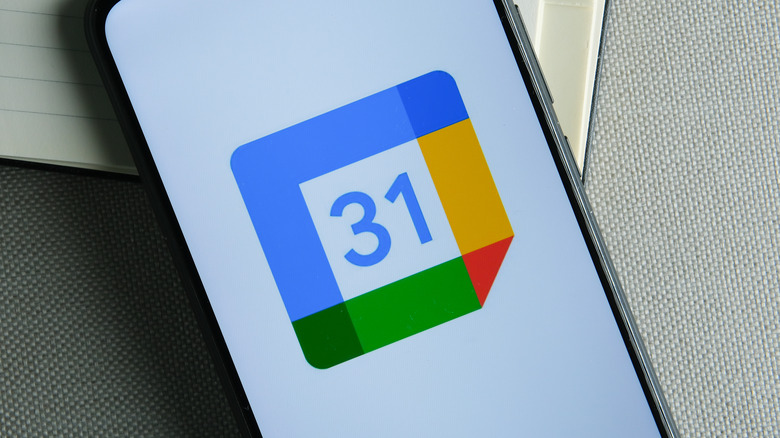How To Propose A New Time In Google Calendar
As the old saying goes, time waits for no man. You can have your entire professional work week planned down to the minute on a calendar app, but odds are good that life will toss you a curveball and throw the entire thing off balance. When these situations arise, you need to be able to quickly recover and rearrange your schedule to make everything fit again.
When you only have your own schedule to consider, that's not all that difficult. If you're juggling several people's schedules for, say, a professional event on Google Calendar, then things get a bit more complicated. Regardless, if you have to set the fix in motion, the first step of that is proposing a new time for your event. Using Google Calendar's built-in scheduling features, you can propose new start and end times, and even provide a justification. Of course, whether everyone else will accept your proposal is another matter — but one problem at a time.
Proposing new times on Google Calendar
If you have a pressing need to reschedule an event that's already set up in Google Calendar, you can use the proposal feature to request a rearranged time from the event's organizer. Obviously, it's up to the organizer themselves if your proposal will actually go through, but at least doing it this way can quickly notify all involved parties, and you won't have to play phone tag with everyone.
-
Open the Google Calendar app on desktop or mobile.
-
Click on the event you're hoping to reschedule.
-
Find the RSVP options at the bottom of the page and click the little upward-facing arrow.
-
In the bar that appears, click the "Propose a new time" button.
-
In the window that appears, enter the new start time and end time. You can also add an optional message with an explanation.
-
Click the "Send proposal" button.
Once you send your proposal, the event's organizer will receive a notification with the details. If they accept the proposal, the change will be reflected on your Google Calendar, and you may receive a notification.
Accepting new times as an event organizer
If you were the one who originally created an event, you can't send new time proposals — and there's no reason to do so. After all, they'd just go to you, and if you wanted to change the time, you could just do it. However, if you're event organizer, it'll be on you to review and accept (or reject) any new time proposals. Here's how.
-
Open the Google Calendar app on desktop or mobile.
-
Click on the event that has had a new time proposed.
-
You'll receive a notification with a "Review proposed time" button.
-
Press the button to see the newly proposed time.
-
If you want to accept this proposal, click the "Save" button to update your calendar.
-
A window will open in which you can write an optional notification for involved parties. This will provide everyone with details about the change.
-
If you don't want to accept the proposed time, simply click the "Ignore" button.
Keep in mind that if you ignore someone else's time proposal, they won't automatically receive a notification that it was ignored. You might still want to send them a personal email or text to let them know.