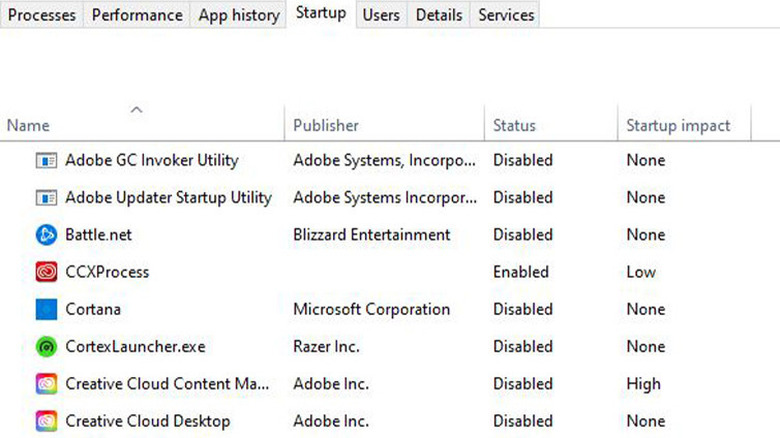5 Tips To Help Your CPU Run Even Better
Getting a new PC is a good feeling, but it can be even better if you find out ways to make it run even faster. Whether it's for daily use, gaming, or a mix of both, getting the most out of your CPU is important. Even if you aren't the most tech-literate person out there, there are simple steps you can take to ensure you're getting the full potential from your PC.
Whether you built your PC yourself, went down the pre-built path, or have a laptop, these tips can be implemented and you should see results fast. Things you can do range from simply cleaning out your PC or throwing on a small overclock that allows you to squeeze out some extra frames per second in the latest game release. No matter your PC knowledge, these are things anybody can do, but some of them will take a bit longer than others.
Overclock your CPU
Overclocking your CPU is one of the simplest ways to make your CPU run faster, literally. Many motherboards have features built straight into the BIOS that make overclocking very simple, but you're able to take matters into your own hands if you want more control. One thing you'll need to make sure of is you have a strong CPU cooler. Oftentimes, having a stock cooler isn't enough for a hefty overclock, and it results in overheating on your CPU. Boosting the clock speed of your CPU naturally creates more heat as it's running faster, so having a third-party CPU cooler is practically a must.
Luckily, your CPU will automatically throttle its clock speeds if it gets too hot, so you shouldn't be in any danger of hurting it if the temperature is getting too high. First-time overclockers will likely have to go through some trial and error to find out how far they can push their CPU. Using a third-party app like HWMonitor or MSI Afterburner comes in handy in checking the temperature of your CPU as that lets you know how hot it's getting.
Clean the dust from your PC
This is more of a tip for desktop owners than laptop ones, but you should make sure to clean out your tower periodically. If you haven't taken the side off your PC in a while, take a look in there and clear out all of the dust. The best way to clean out the cobwebs is to grab a can of compressed air and use it anywhere dust settles. It shouldn't take a ton of time to do this if you're keeping up with it, but if it's been a while since your last cleaning it'll take longer.
Having a bunch of dust inside of your PC will hurt the airflow within your system, making it hotter than it should be in there. Too much heat eventually leads to issues with your build, so that's why you should take every step you can to ensure this isn't the case.
Replace thermal paste
If you've noticed high temps on your CPU and it's affecting your performance, it might be time to reapply the thermal paste. This is the paste that sits between the CPU and the cooler to ensure proper contact is being made between the two components. You shouldn't have to change the paste out all that often, but it's recommended to do it every few years. The entire process is quick if you know what you're doing, but if it's your first time reapplying the past you'll want to watch a YouTube video for the process. You can get a tube of thermal paste for around $5, so it's a cheap way to ensure your PC is up to snuff.
Make sure you don't put too much paste on your CPU when you do reapply it. If you did it correctly, there won't be any overflow onto the motherboard. Getting some on your motherboard shouldn't cause any harm, but it will make your CPU cool incorrectly, so that's why it's important to use the right amount.
Disable startup programs
As you install new programs to your computer, you'll notice that it takes longer and longer to actually boot up. You can speed up the process by disabling apps that launch at startup. It's a simple process that only requires you to navigate to the Startup tab in your Task Manager and then disable things you don't need to open every time you open your PC. For example, gamers could disable things like Steam or Battle.net on startup because it slows down the whole process.
The Task Manager tells you what type of impact the process has on your startup speed, so it's a good rule of thumb to disable things listed with a high impact that you won't use every time you turn on your PC. Doing this can shave a lot of time off your startup time, and it'll make your computer feel a lot faster as a result.
Get more cooling
If you're noticing speed issues with your PC, there's a chance you just might not have enough cooling in your setup. If you have a large case that has room for many fans, consider throwing some more in there if you have empty slots. More fans will mean more airflow which will mean better cooling. Having better cooling means less overheating, and that allows your CPU to run its best. At the very least, you should make sure you have an intake and exhaust fan so air is properly circulated. You won't typically notice a heating issue with casual use like word processing or web browsing, but you might when you're taking your CPU to its limits when gaming. If that happens, check to see if you can add more fans.
This isn't exactly something you can do as a laptop owner, but you can snag a stand that has a fan on it to help cool it down. Desktop owners have a lot more flexibility, and if they are at max capacity with fans, perhaps it's time to get some bigger and better ones.