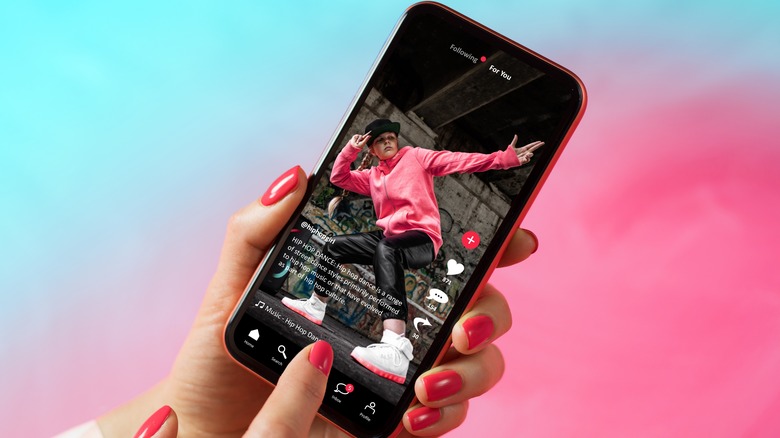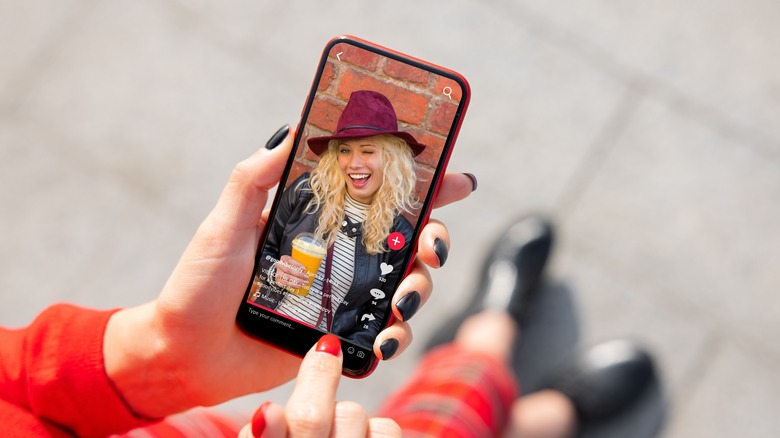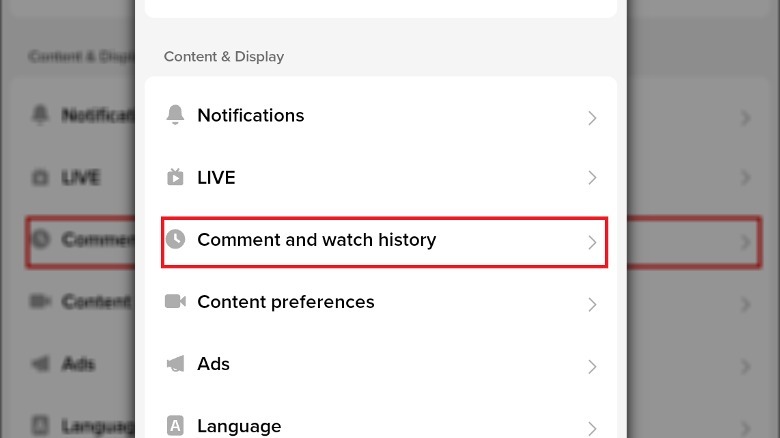How To See A List Of TikTok Videos You've Watched
On a video platform like TikTok, where the order of the day is high-speed, bite-sized experiences, the idea of going backwards to watch something you've already seen may seem a bit antithetical. Even so, there are times when you may want to comb over the videos that you've watched recently and enjoy them all over again. While the ability to do so is not quite as overt as it is on other video platforms, TikTok does let you do that.
Through TikTok's watch history feature, you can scroll through the last seven days' worth of videos you watched on your device to either rewatch them or scrub them from your account. The process is a bit more circuitous than on something like YouTube, requiring users to navigate through some back menus rather than just clicking a button on the main screen. This is all in the name of personal privacy and safety, though, so it's worth jumping through a few extra hoops.
Why would you want to see your TikTok watch history?
There are a couple of obvious reasons why you'd want to go through the videos you've watched on TikTok. The first and simplest reason is that you just wanted to see something again. Maybe you saw a really entertaining clip a few days ago, but forgot to like it, save it, or otherwise make note of it. With TikTok's watch history function, you can quickly and easily find the video again to view it, not to mention share it around.
The other reason you might want to check your watch history is to remove videos from it. Through the watch history menu, you can either delete individual video watches, or just scrub the entire thing. Maybe you don't want a particular video influencing your TikTok recommendation algorithm, or you're just paranoid about people knowing you watched something. Either way, you can quietly strike that video from your history.
How to check your watch history
To check your TikTok watch history, all you need is the Android or iOS mobile device on which you usually watch TikTok, as well as the TikTok app.
-
Open the TikTok app on your mobile device.
-
Tap the Profile icon on the bottom-right of the main menu.
Advertisement -
On your Profile, tap the three lines at the top-right of the screen.
-
Tap the Settings and privacy option in the pop-up menu.
-
In the Settings and privacy menu, tap Comment and watch history under Content & Display.
In the watch history menu, you'll see thumbnails for every video you've watched in the past seven days, arranged in order of viewing. If you tap a thumbnail, you'll get the options to play it or delete it from your history. If you want to wipe your entire history, just tap the gear icon on the top-right and tap the Clear History option. The watch history feature is enabled by default, but if you want to disable it, you can do so from this menu as well. After being disabled, your TikTok profile won't keep any records of your viewed videos.
Can you check your watch history on desktop?
Unfortunately, only the TikTok mobile app has the watch history feature. It's not quite as easy to check your history on the desktop version of TikTok. There is a way to check your watch history on desktop, but it's a bit unwieldy and is best saved as a last resort.
-
Visit TikTok on your desktop.
-
Log into your TikTok account.
-
Click your profile icon on the top-right, followed by Settings.
-
Under the Privacy section of the Settings menu, click Download Your Data.
-
Select whether you want your data in a TXT or JSON format.
-
Click Request Data.
-
Once the data is available, you can access it from the Download data tab at the top of this menu.
Keep in mind that, should you request your TikTok data, it can take up to four days to actually be approved. Also, the file that you get will only be a list of videos you watched and when, so you can't click through it to get to them like on the mobile app. This method is really only for "checking" your watch history in the most literal sense.