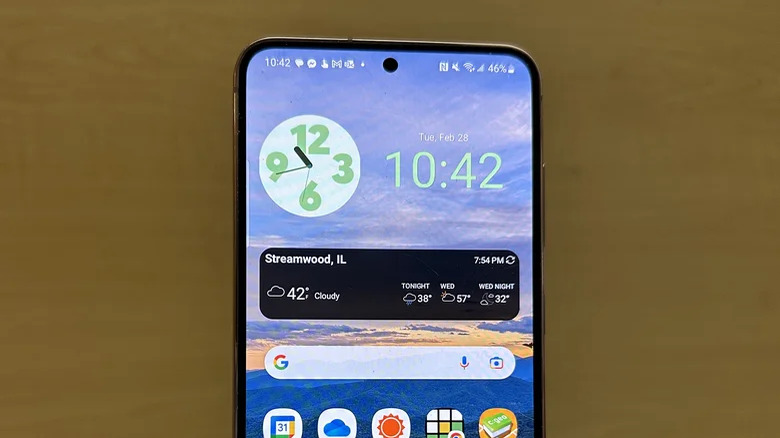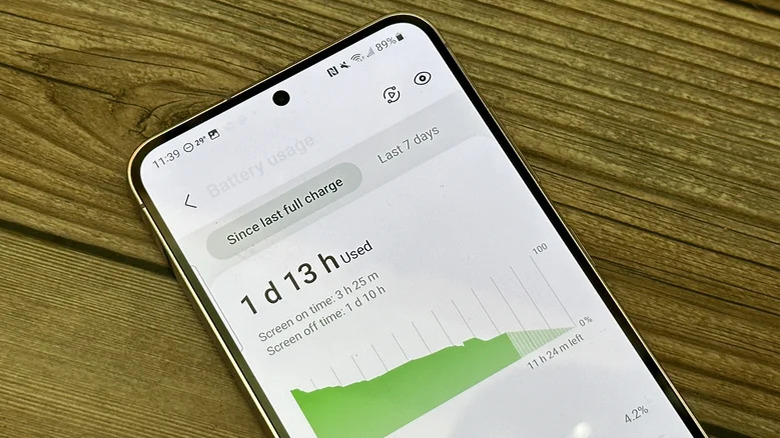Secret Codes For Samsung Galaxy S23 That Are Extremely Useful
Android phones are loved for their customizability and the overall amount of options that users have. While many of these options to tweak the user experience are accessible, some are tucked away into the depths of the operating system. Case in point — secret codes. These are codes you can input into the dialer on the phone app of your phone to bring up additional menus and information. Some of these are shortcuts to settings menu items, while others can only be accessed using these codes.
If you own a device as good as the Samsung Galaxy S23 — one of the best Android phones you can buy right now — you'll want to get the most out of it. Thankfully, there are a bunch of secret codes that you can use to do all kinds of things with your phone. Here are the 10 secret codes for Samsung Galaxy S23 that are extremely useful.
*#06# — IMEI check
You can dial *#06# to bring up the IMEI (International Mobile Equipment Identity) number of your phone. The IMEI number is a 15-digit number that is unique to every phone. It helps identify your phone's origin, manufacturer, and model, as well as helps it be registered on a network. Every phone has at least one IMEI number.
Since it identifies the phone and latches it onto a network, some phones can have multiple IMEI numbers. This is because some phones, including the Samsung Galaxy S23, have dual SIM slots, and some have more than two as well. Every eSIM also gets its own IMEI number. This IMEI number is also helpful when downloading an eSIM to your phone, as the eSIM is linked to the IMEI number itself.
You can find the IMEI number of a phone in settings, but dialing the code *#06# in the dialer app will display the IMEI number/numbers right away.
*#0*# — General Test Mode
Dialing *#0*# brings up the General Test mode on the Samsung Galaxy S23. It's a hidden diagnostic tool that you can use to troubleshoot and test various hardware components and features of the device. When you dial in the code, a testing menu pops up, showing a variety of tests you can carry out, like display, sensors, audio, and connectivity.
You can test the touchscreen responsiveness and check the color and contrast accuracy of the display. That will help you spot if there's anything wrong with the touchscreen or if the screen has patches or dead pixels. You can also test if all the sensors like the accelerometer, gyroscope, and proximity sensor are working as expected. The General Test Mode will also let you do a full speaker and microphone test, as well as test the Wi-Fi, GPS, and Bluetooth functionality on your Galaxy S23. It can also run a battery health check.
If there's any issue with your phone, but you cannot pinpoint what it is, the General Test Mode will help you do that.
*#0808# — USB settings
You can dial *#0808# to access the USB settings menu on the Samsung Galaxy S23. The USB menu will let you configure how your phone interacts with other devices when connected via USB. Since there are several USB modes that you can connect your Android phone in, this menu can be useful in picking the right one for you.
The USB settings menu will let you pick between different USB modes, like MTP (Media Transfer Protocol) for copying data to and from your S23 and PTP (Picture Transfer Protocol) for copying photos from your device. There are also other tests, like the RNDIS (Remote Network Driver Interface Specification) option, the RMNET option, and the MODEM option, all of which are for USB tethering. Additionally, you also get a Download Mode (DM) which can be used for software updates if needed.
The USB options usually pop up when you connect the phone via USB, but this code can be very useful if it doesn't appear by itself.
*#1234# — Model and version numbers
You can dial *#1234# in your Samsung Galaxy S23's dialer to bring up the model and version number information in one place. The resulting screen will display important information about the phone, which includes the AP, CP, CSC, and Model fields.
AP (application processor) refers to the firmware number for the phone's operating system and user interface. CP (cellular processor) refers to the firmware of the modem of the phone, which is the software version number relating to the phone's cellular connectivity. The CSC field stands for "customer software customization" and is the number linked to the region and carrier branding information about the device. The Model number is pretty self-explanatory, as it shows the specific model number of the Samsung Galaxy S23.
These numbers can help you troubleshoot issues with the phone or determine compatibility with certain apps or network providers. It can also help while running diagnostics with a customer service representative.
*#2663# — Touchscreen firmware update
Dialing *#2663# on your Samsung Galaxy S23 will open up the touchscreen firmware update menu. This menu is designed to help you update the firmware of your phone's touchscreen and the touchscreen digitizer. A touchscreen contains multiple parts, including the main display underneath, the digitizer, which is the layer on top that takes in the touch input, and a touch screen module, which processes the input data.
The menu mostly contains two options. The TSP FW update field is used to update the firmware of the touchscreen module. It can fix issues with touch sensitivity, accuracy, and response time. The Wacom FW update option is used to update the firmware of the Wacom digitizer, which is used to detect the position of the touch on the screen. While these are nifty menus, they are a bit risky if you don't know what you're doing. You should refrain from using them unless you have an actual issue with the touch response.
*#34971539# — Camera firmware
You can access the camera firmware menu on your Samsung Galaxy S23 by dialing in *#34971539#. In the menu, there are a few different camera-related options here that you can use to check and fix a few camera issues if you have any.
First up is the MODULE INFO VER CHECK field, which simply checks the version of the camera module. The PHONE TO MODULE INFO WRITE (MAIN) field writes the module info to the phone's main system but will be grayed out by default since it can cause issues if not done by a professional. The FW WRITE COUNT field indicates the number of times the firmware has been written.
The MODULE INFO CAL CHECK field checks the calibration of the camera module, while the ISP CORE VOLTAGE CHECK field checks the voltage of the camera's image signal processor. The AF CAL DATA CHECK field checks the autofocus calibration data, and the TILT CAL DATA CHECK field checks the tilt calibration data.
Generally, you won't need to use this menu unless you know exactly what you're looking for.
*#12580*369# — Hardware and software info
Input the code *#12580*369# into the dialer of your Samsung Galaxy S23 to bring up the hardware and software version info menu. This is a pretty simple menu and will just give you a bunch of version numbers for different key hardware components of your phone.
The BL (Bootloader) field displays the bootloader firmware version of your phone. The AP (Application Processor) field denotes the firmware version of the overall software on your device. These are different from the usual Android version number, which is broader, while the BL/AP numbers will be more specific to the versions tuned for your S23. The CP (Cellular Processor) field shows the firmware version of the cellular system responsible for connecting the hardware of your phone to your network.
The CSC (customer software customization) denotes the region and carrier branding information about the device. The RF Cal (Radio Frequency Calibration) shows the firmware version for the phone's wireless connections. The last field, HW Rev (Hardware Revision) shows the version of the hardware components in your device, which can help identify if your phone was from an initial batch of devices or a newer one.
*#0283# — Mic and headphone check
The *#0283# code will bring up the loopback test menu on your Samsung Galaxy S23. It's basically a headphone and microphone test for your phone. Since the S23 has multiple speakers and microphones, this menu will give you the option to test them separately.
The RCV_1stMic test checks the receiver function of your phone's earpiece. Basically, it will test your call microphone, located at the bottom of the phone, and play it through the earpiece speaker. This test is useful for checking if your phone's calling microphone and speaker are operating well.
The SPK tests will check the speakers of your phone using each of the remaining two microphones. The SPK_2ndMic will record audio using the second mic and play it via the loudspeaker, while the SPK_3rdMic will repeat the same with the third microphone. The E/P test will require you to plug in the earphones and test whether the earphone functionality is working as expected.
*#07# — SAR Value compliance check
The *#07# code will bring up the SAR Value compliance check menu on the Samsung Galaxy S23 phones. This menu is a notice which shows that the phone is compliant with the SAR (Specific Absorption Rate) values for your region. SAR is the amount of radiofrequency energy absorbed by the body when you use the phone. The screen will show the measured and validated SAR values for the head and body.
It will also show the maximum SAR allowed in your country and an explanation of what the SAR value is. There's also a statement of assurance that your device has been properly tested and validated, not to exceed the values. While there has been a lot of speculation around these values, you can rest assured that your S23 will be well within the limits of the permitted SAR values. If you still want to double-check, this code will help you ease your worries.
*#0011# — GSM status information
Simply dial *#0011# on your Samsung Galaxy S23 to summon the GSM status information screen. This menu will let you check the status of your phone's network connection and a bunch of related information. You can also use this data to troubleshoot network-related issues.
The menu will show your phone's network connection status information, including signal strength, network type, data usage, active calls, or data connections, as well as details about your current network provider. You can see what band is currently being used to connect to the network and monitor signal strength while changing network types.
Basically, this menu has loads of information about your cellular connectivity that you can use to diagnose and fix network issues. The signal strength and network type information will let you troubleshoot connectivity issues. The menu will give you the details for both of your SIMs, so it works like an efficient network troubleshooter.