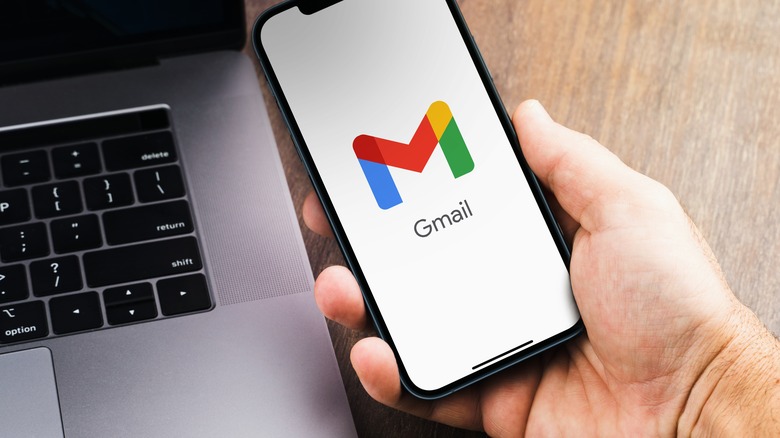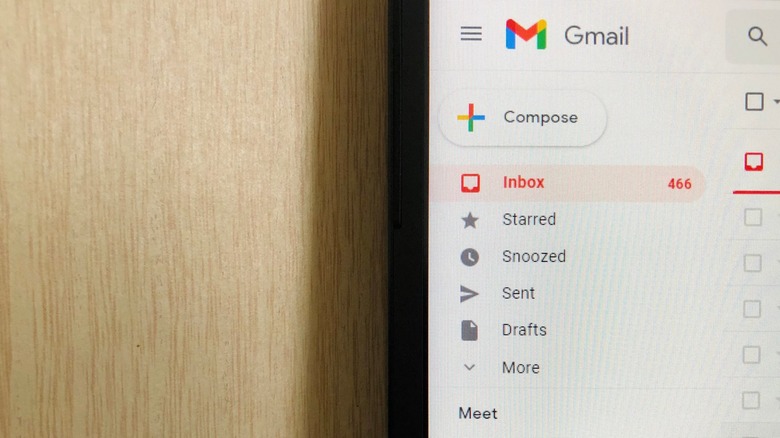This Gmail Trick Will Help You Manage Subscriptions And Spam Messages
One of the most stress-inducing things that can happen when checking your email inbox is being greeted with a seemingly endless barrage of junk mail. Mixed in with the newsletters you personally subscribed to, promotional messages from websites you've shopped at, and other email alerts could be unsolicited mail from businesses you've never heard of before and other spam content. Of course, you can easily go through the select-all and delete-all route to be done with it for the day — but more often than not, the cycle will simply repeat itself tomorrow.
Rather than go through the trouble of zeroing out your inbox on a daily basis, Gmail actually has a fairly unknown switch that gives you better control over unwanted messages as well as those that you expect to receive regularly and want to file away in your chosen manner. Combined with Gmail's other useful features, this change can offer you not just better inbox organization but a potential way of discovering the sources of your most persistent spam messages.
Do this the next time you sign up for an online account
By simply appending your Gmail username with a "+" symbol followed by a keyword or phrase, you can create an email alias and use it to perform a quick sort of your incoming messages. You can use these Gmail aliases to sign up for accounts on various websites or assign one for a specific group of contacts to use to send you messages. For example, if you frequently shop at Old Navy and would like to create an account on their online platform, instead of using "johnsmith@gmail.com," you can assign "johnsmith+oldnavy@gmail.com" to be your username for the site. In turn, Old Navy will use johnsmith+oldnavy@gmail.com to send you any future order notifications and promotional materials, which will then be automatically be diverted to your actual Gmail address.
After signing up for an account somewhere online using an altered Gmail address, you can use that alias to create a Gmail filter. To do this:
- Log into your Gmail account on a computer and hit the search bar's right-side icon to expand search options.
- In the "to" field, type in the Gmail alias you're creating a filter for and then hit "Create filter."
- Choose a task to execute, such as "Delete it" or "Mark as read." You also have the option to mark the box next to "Also apply filter to (x) matching conversations."
- Click "Create filter" again.
Once you've completed these steps, Gmail will automatically do what you programmed the associated filter to do the next time you receive emails sent to a particular alias.
The hidden benefits of using Gmail aliases
You don't really have to get super specific with the categories you use to create Gmail aliases if you don't want to. For instance, you can tell your colleagues to email you at "username+job@gmail.com" but also use it to join job-hunting pages and other work-related online platforms and services. Another good one would be to use "username+onlineshopping@gmail.com" to create accounts on various shopping websites. Categories that you append after your Gmail username can be absolutely anything you want them to be. Here are a couple of examples to get you started:
- username+newsletter@gmail.com: Use this to sign up for updates to someone's blog.
- username+creditcard@gmail.com: Assign this as your username for your online banking accounts.
- username+instagram@gmail.com: Replace "Instagram" with whatever social media platform you are signing up an account for.
While the most apparent use of this Gmail hack of sorts is to make your inbox filtering more accurate, using a Gmail alias (especially a pretty specific one) can also offer you a method for ensuring the privacy of your personal data. The next time you get a weird message, check which email address is in the "to" field. If it's one of the Gmail aliases you've created and assigned before, depending on how specific it is, you can get a firmer sense of which website or company could potentially be selling your contact information to third parties.
There's no limit to the number of Gmail aliases you can create, so use several to filter as many email categories as you want. Provided that the website you have an online account to allows you to modify the email address associated with your profile, you can try switching it to a unique Gmail alias.