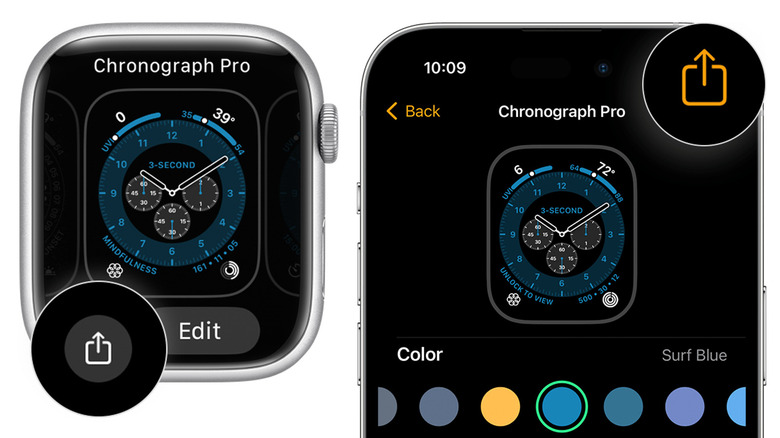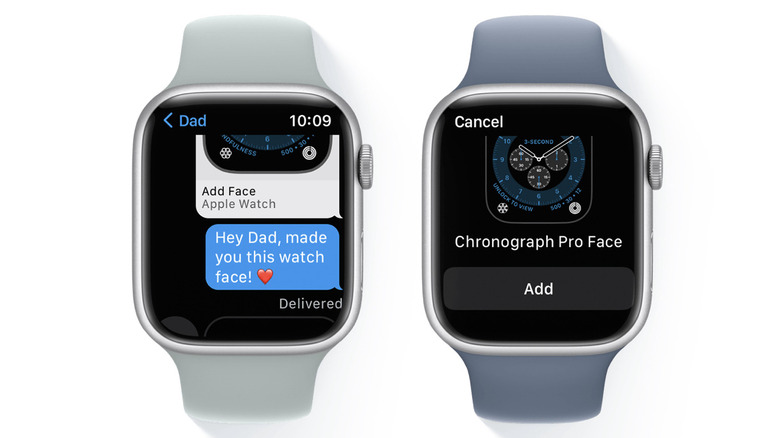How To Share Your Apple Watch Face (Or Get One From Someone Else)
Among the best features of the Apple Watch is the multitude of watch faces, and it's also possible to share a favorite watch face with another user. While you can browse many of the available faces on the Apple Watch itself, the best way to discover new watch faces is by using the Apple Watch app on iPhone. By going to Face Gallery, you can view the entire selection of watch faces, divided into different categories.
Apple lets you customize various parameters of individual watch faces, such as style, color, dial, timescale, and more. Many Apple Watch faces also have support for complications — these are small elements that display the weather, calendar, alarms, activity, compass, contacts, controls, and even third-party apps. Complications add more information to a watch face, and since they need to be added manually, they make for a more personalized Apple Watch dial. Once you have it the way you want it, you can share your watch face — including the complications — with other people, or receive and apply a face someone else made.
How to share your Apple Watch face
Given the degree of customization Apple Watch offers, you might want to share a favorite watch face with a friend or family member, and Apple makes it really easy to do this right from the Apple Watch. Follow these steps to send a watch face to someone else from your Apple Watch:
-
Make sure your Apple Watch is displaying the watch face you want to share.
-
Long-press the screen until the Share button appears at the bottom.
-
Tap on the name of the watch face and choose which complications you want to share, if any.
-
Tap Done.
-
Tap Messages and then Add Contact.
-
Select a contact by using your voice, browsing your contact list, or entering their phone number.
-
Change the message text if required.
-
Tap Send.
It's also possible to share a watch face from an iPhone. While both methods are convenient, doing this from an iPhone is the way to go if you want to share the watch face through AirDrop or third-party apps. Here's how to do it:
-
Open the Apple Watch app.
-
Select a watch face from My Faces.
Advertisement -
Tap on the Share button in the top right corner.
-
Tap Options under the name of the watch face and select which complications to include.
-
Select an app and share the watch face.
Apart from AirDrop, Messages, and Mail, you'll also see the option to share the watch face using third-party apps like WhatsApp, Gmail, Discord, and more. These will differ based on which apps are installed on your iPhone.
How to get an Apple Watch face from someone else
To get an Apple Watch face from another user, they'll first need to follow the steps above to send it to you. Once that's done, you'll get a link to the watch face in Messages, Mail, or a third-party app. Here's how to download it:
-
On your iPhone, tap on the watch face link in the app in which it was shared.
-
The Apple Watch app will now open.
-
Tap on Add to My Faces to add the watch face to the My Faces section.
-
Select the watch face on the iPhone, scroll down, and tap Set as current Watch Face.
If a user shares a watch face with a complication that's from a third-party app, you can tap on the app to download it from the App Store. If you don't want to use the complication, you can tap on Continue Without This App and use the watch face without it. Apple also lets you download watch faces shared on websites or social media. All you need to do is tap on the link using your iPhone and tap Allow to download and open it in the Apple Watch app. You can now tap on Add to my Faces and set it as your Apple Watch face.