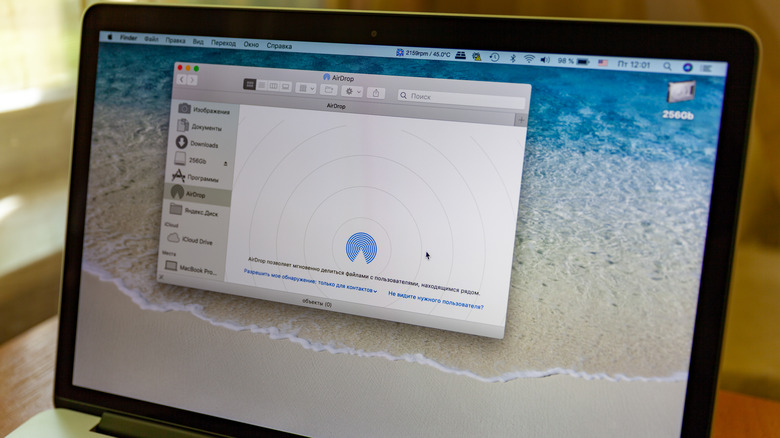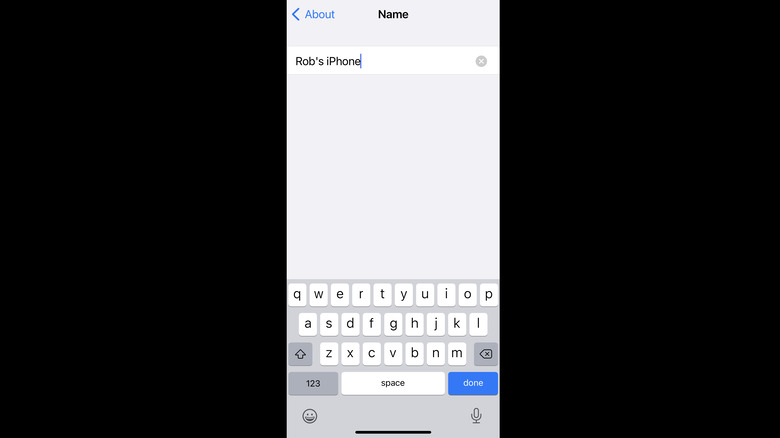How To Change Your AirDrop Name On iPhone
AirDrop is a useful (albeit somewhat insecure) way to share files between various Apple products like Macs, iPhones, and iPads fairly quickly. Using AirDrop also eliminates the need to worry about the kinds of size limits you might run into with email and the like. For individuals, it's a great way to transfer screenshots taken on an iPhone to a MacBook for the sake of a how-to article, for example.
Of course, when using AirDrop, it's important to select the right person to send the file to — even if that person is yourself. When using the service in crowded public places where many people likely have an iPhone in their pocket, it's possible to accidentally select the wrong person and send your smug-faced selfie to an innocent and unexpecting receipient. This is incredibly awkward for all parties involved, and also means that the intended target still doesn't have the photo.
Why and when to change your AirDrop name
Whenever you use AirDrop to share files, the name of your device will also be shared with whatever device you're connecting to. Or, if you have AirDrop receiving set to Everyone, it can also appear whenever anyone in the vicinity attempts to use the feature on their own Apple device. It's the sort of detail that could lead to embarrassment if you use an odd name for your gear, or possibly even lead to harassment in some instances.
The simplest way to avoid problems like those would be to set AirDrop to "Receiving Off," by going into the app's settings on your phone. Or at least limit it to "Contacts Only," which prevents random people from sending you AirDrops, but that solution may not work for everybody. In which case you can change your AirDrop name to something less embarrassing (or something innocuous that won't attract creeps) instead — kind of.
How to change your AirDrop name
Truth be told, you can't actually change your AirDrop name because it's not a separate account, but rather tied directly to your device. But while you can't change your AirDrop name, you can change your device's name instead. And it's a fairly simple process.
If you're using an iPhone or an iPad, you'll need to open your device's Settings and go to General. From there you can tap About at the top of the menu, then Name at the top of the screen. From there you can delete, edit, or create a new nickname for your device that will appear whenever you use AirDrop (and iCloud, and Personal Hotspot, and connect to your computer).
It's a similar process for a Mac, as well. Just click on the Apple icon in the top-left corner of the screen and select System Preferences, then select Sharing (it looks like a folder icon). At the top of the window you'll see a text field displaying your current Computer Name — just type in a new one and you're all set.